How to Delete All Email on iPhone & iPad with iOS 14
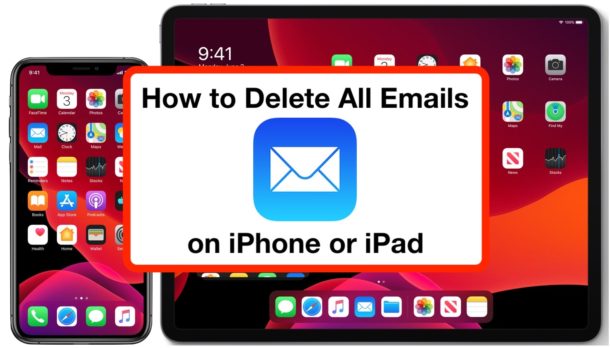
Want to delete all emails from iPhone or iPad? You can easily remove every email from the Mail app on any iPhone or iPad with the latest versions of iOS and iPadOS, and the process is the same on all iPhone, iPad, and iPod touch models.
This tutorial will walk through how to delete all emails from Mail app on any iPad or iPhone running iPadOS 13, iOS 13, iOS 14, iOS 15, iPadOS 14, iPadOS 15, or later releases of system software.
It’s important to point out this walkthrough is aimed at demonstrating deleting all emails in Mail app, not just deleting a single email or removing a few emails. Instead this is aiming at literally deleting, trashing, and removing every email on the iPhone or iPad within Mail app on the device. Do not casually mess around with this as you may experience permanent data loss and not be able to recover the deleted emails.
How to Delete All Emails on iPhone or iPad in Mail App
Note: this is not reversible. Deleting all emails will remove them completely from your iPhone or iPad, and they will likely not be recoverable:
- Open the Mail app on iPhone or iPad
- Optionally, choose the Mailbox or Inbox that you want to delete all emails from, otherwise this tutorial assumes you want to delete all emails from Mail app entirely from all inboxes
- Tap on the “Edit” button in the corner of Mail app
- Tap “Select All”
- Choose the “Trash” option
- Confirm that you want to delete all emails by selecting “Trash All” *
![]()
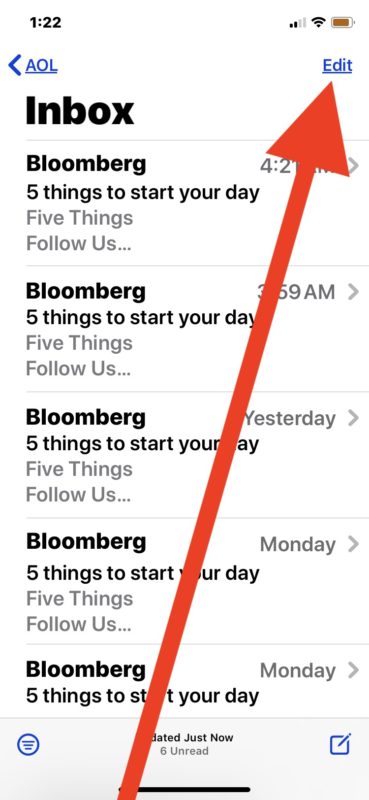
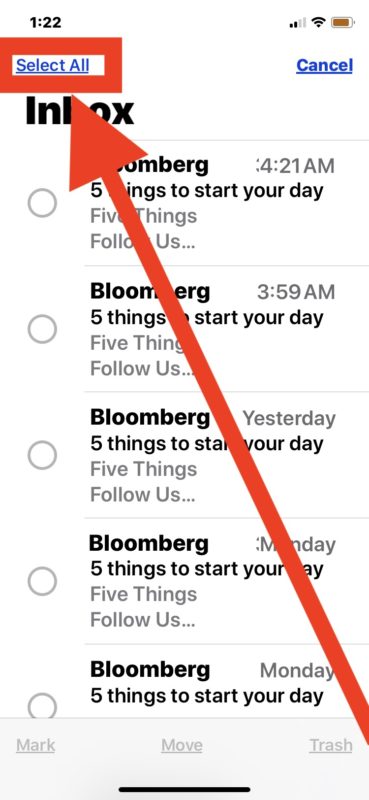
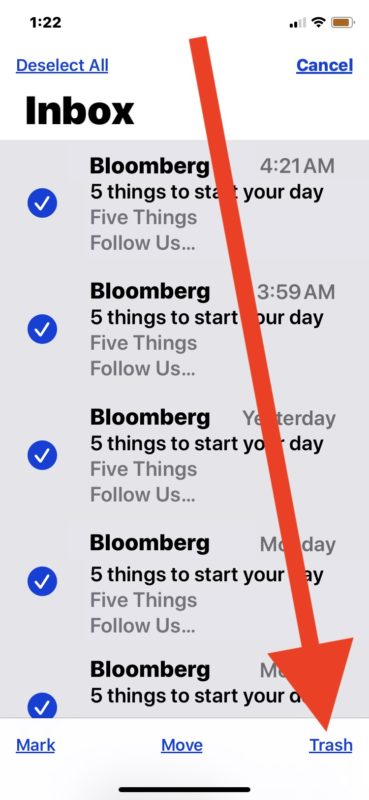
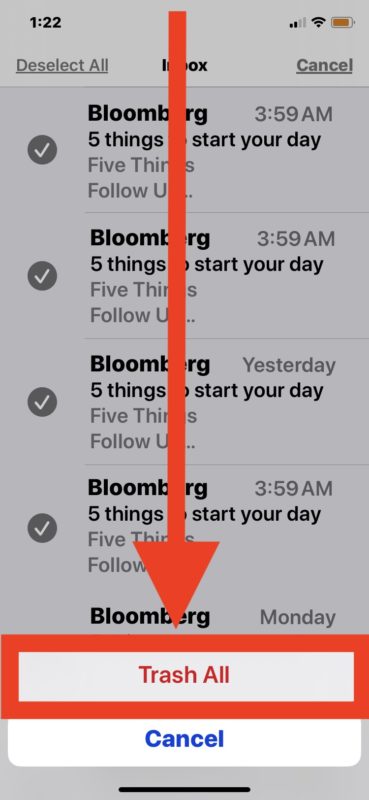
That’s it, all emails are in the Trash of the iPhone or iPad.
Now the Mail app will have no emails in it, there should be zero emails (unless new ones come into the inbox), as every single email in the chosen mailbox or all inbox will have been deleted and removed.
In some situations, you might be able to move the emails back from Trash to the primary inbox, but it’s more likely that the emails will have been completely deleted, trashed, and will be unrecoverable, leading to permanent removal of the emails, which is what is intended here.
While this will remove all emails and mail content from the iPhone or iPad within Mail app, it does not remove the email accounts themselves. You can go here to learn how to delete email accounts from iPhone and iPad if that interests you.
It’s noteworthy that this feature has been available for a while but it has changed periodically, for example for a while there was a Trash All option directly without having to select all emails. The article here applies to modern iOS 13 and iPadOS 13 and later releases, but if you’re on a device running an earlier version of system software then you can refer to articles about deleting all Mail in iOS 10 and iOS 11 and deleting all emails in iOS 9 and earlier.
* You may not see a confirmation to delete the emails depending on if you have “Ask before deleting / archiving” enabled or not on the device.
This obviously covers the iOS and iPadOS side of things, but you can also delete all emails from Mail app on Mac too if you’d like to complete the same process on Macintosh.
Do you frequently delete all your emails from iPhone or iPad? Let us know in the comments your thoughts and experiences with this process.


This option was working until 2 updates ago now it doesn’t. If this doesn’t work for you, please report it to Apple [like I did]. Maybe they’ll finally fix it.
I have an email account that I access from both my i-Phone and my i-Mac. Will the process you describe delete the email from only the phone or will the emails also be gone from the Mac ?
I’d be really careful with this. If your email is held on an IMAP email server, deleting an email on any device that you check that account from should delete it on all your devices. The account is synchronized across all devices, so what you do on one is mirrored everywhere.
Will this also delete emails from my gmail account?
Will this also delete all emails from my iCloud account?
This is a good question. Check your settings and test it out with a single test email on Gmail and iCloud, share what you see with your settings and what your findings are.
This I know deletes all emails from your iPhone or iPad, regardless of the provider as I use it that way. As to whether or not they will delete the emails from the mail server depends on each individual email provider. Often but not always webmail stays in the webmail client unless it’s deleted there. I have never thought to look into it much more than that, but I do know it depends.