How to Use Face ID with a Face Mask on iPhone & iPad
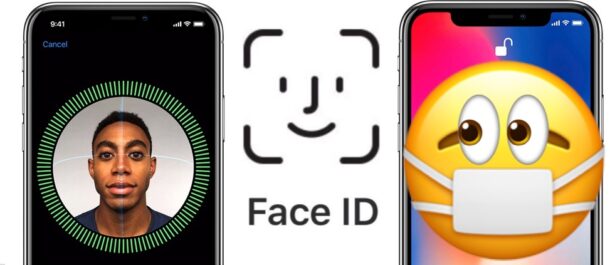
The COVID-19 pandemic has made it an unfortunate fact that we need to wear face masks when and wherever possible, whether by choice in some regions or by government regulations and orders in others. The idea of course is that wearing masks can help reduce the spread of SARS-COV-2, and so if we want the world to progress beyond its current state, masks are a necessity in many regions, states, and countries. The problem for iPhone and iPad owners is, mask wearing isn’t particularly compatible with Face ID. One option is to simply use iPhone without Face ID which requires a passcode for everything instead, but you can also use a few tricks to improve Face ID while wearing a mask.
Apple’s facial recognition tech, used in iPhones and the iPad Pro, needs to be able to see your mouth and nose so it can be sure that you are who you say you are. That’s a problem when you’re wearing something that has one job – to cover your mouth and nose.
Not being able to use Face ID is a real hindrance, too. Not only do you find yourself entering your passcode over and over again just to unlock your device, but it’s an Apple Pay dealbreaker unless you, again, enter that passcode. And that kind of ruins the magic and convenience of Face ID, doesn’t it?
Thankfully there are some things you can do to give Face ID the best possible chance at working with a mask on, but it isn’t a science and even after following these steps we can’t guarantee that Face ID will behave correctly all the time. But hey, anything’s worth a shot if it could mean no more passcode entries, right?
How to Setup Face ID with a Mask as Alternative Appearance
There are a few steps you can take to try and make Face ID work even while you’re wearing a mask or other type of face covering. Run through the following and cross your fingers!
- Open the Settings app on your iPhone or iPad Pro and tap “Face ID & Passcode”. Enter your passcode if prompted.

- Tap “Set Up an Alternative Appearance”.
- Fold your mask in half and use it to cover one side of your face while following the on-screen instructions.

- If your device warns that your face is obstructed, move the mask slightly further away from the center of your face.
- Follow the setup process by moving your head in a circle. You’ll be asked to complete the process once more – continue to hold the mask in the same position and on the same side of your face.
- Once the two Face ID scans are complete, put your mask on, and try to unlock your device. If it works, great! If not, go through the setup again.
The idea behind this is to train Face ID so that it recognizes you wearing a face mask as an “alternative appearance” similar to how you can configure Face ID to recognize you with or without glasses, facial hair, makeup, different hairstyles, or with other different looks.
Option 2: Reconfigure Face ID with a Face Mask
Don’t worry just yet if Face ID still refuses to unlock your device while you’re wearing a mask. We still have one more option and it involves doing all of this again – a bit of a pain so sorry about that, but it just may work:
- Head to the Settings app on your iPhone or iPad Pro and tap “Face ID & Passcode”. Enter your passcode if prompted.
- Tap “Reset Face ID’.

- Tap “Set up Face ID”.
- Complete steps 3 through 4 from above.
- Tap “Set Up an Alternative Appearance” and run through the setup process again. This time, however, put your folded mask on the opposite side of your face.
- Try to unlock your device once the process is complete.
Hopefully, that worked. If not, unfortunately, you’re going to have to deal with entering your passcode – Face ID simply isn’t going to work with your mask. You could also try using a different mask or face cover, too.
Still, entering your passcode is a small price to pay for keeping yourself and other people safer, and for avoiding any difficulties with government regulations or other citizens, so give yourself a pat on the back for wearing a face mask!
You can always just turn off Face ID completely and yes the iPhone works fine without Face ID if it’s more of an annoyance than a feature for you right now. Alternatively, you can alwaystemporarily disabling it instead.
For now, basically all new iPhone models (except iPhone SE2) have Face ID as the authentication method, but of course some older models still use Touch ID, which is much more useful in the pandemic world of face mask wearing, face shields, and other airborne pathogen protections. Perhaps Apple is paying attention to all of this and will reintroduce Touch ID on future devices again? That remains to be seen, but Touch ID was and remains quite popular for many users, and face mask wearing is routinely common in much of Asia even outside of the ongoing COVID pandemic, so there’s always a chance that technology will change and adopt to the new global realities of pandemics and airborne disease.
Were you able to get Face ID working with a face mask on your iPhone or iPad? Did you give up and disable Face ID entirely? What are your thoughts on this feature and how it works with masks? Let us know your thoughts and experiences in the comments below.

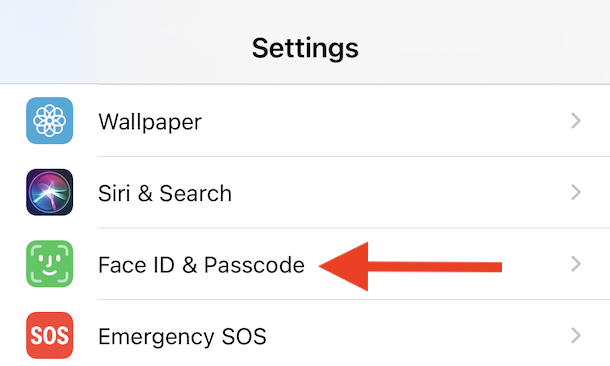
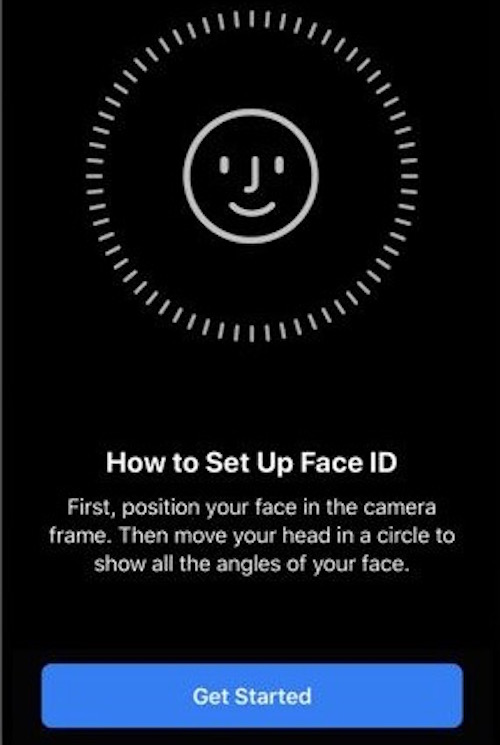
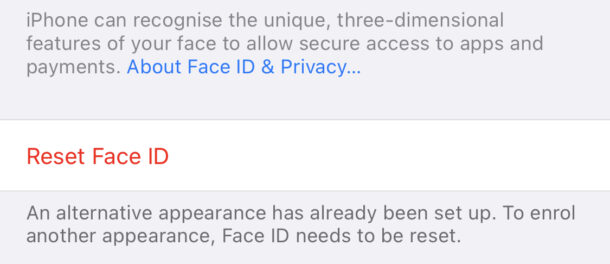

I kept doing it and it wouldn’t work then I realized it only works when I put my fingers over the top of the mask where my nose is like I’m squeezing the wire over it. I guess since I have the finger there when I’m setting up Face ID. I did the half mask as the alternate appearance and my plain face for the first appearance. Hope this helps!
Yay that worked for me! Thank you!
I can get FaceID to work by pulling down my mask a little. Don’t have to go below nose, just down a little.
You can choose to answer calls without a password.
Problem with the face ID is that there is a delay and then I need to enter a 6 digit code on another screen and then try to answer a phone call and by the time I do the caller has ended the call or the call goes to voicemail. Dumb to remove touch ID and go 100% to face recognition and so have no backup procedure that is effective. Wish I had not gone to the new iPhone or gone with an Android phone.
Initially wasn’t working for me, but then I cut a mask in half and did the second option they explained with half the mask on my face for each part. I folded the nose piece over just enough to allow it to stay in place while I moved my face around, without having to hold it in place with my hand. Seems to be working consistently now. Good luck everyone!
Fingerprint ID is a problem for me. Low humidity & working with my hands change my fingerprint enough so that doesn’t work for me. My fingers get so rough sometimes that the screen doesn’t take my finger taps especially if I use a screen protection.
I did get it to work folding it in half using a plain navy blue mask. Hopefully, it will keep working and will also work with different masks. Thanks for the hint!
I tried this a few weeks ago and gave up after repeated failures. I just came across this article and the comment about possibly needing to use the right kind of mask. I tried with one of the blue disposable masks that you find everywhere – and it worked! So happy to stop punching in my passcode!
This doesn’t work at all. Mine gives me an error when trying g to setup FaceId saying “Face Obstructed”
Be sure to update your iPhone (or iPad) first to the latest version of system software, then try again with only half of your face covered by the mask, then repeat with the other half. It works, but it is sometimes a little finicky.
Downloaded ios 14 to iphone X on 9/23. face id worked even with my mask on. next few days, it did not. today, 9/28, it worked again. dark colored mask on asian face, partial nose and cheeks exposed. keeping my fingers x’d. maybe it’s really need to find the right mask.
After registering an alternative appearance with the mask covering only half my face, I managed to unlock my iPhone XR with Face ID while wearing the mask.
The second part of the trick was to actually lower a bit the mask so that the nose is not covered during unlocking.
When the nose is covered, it doesn’t work.
Curious to know if anyone else could test this and report back.
Really like idea of Voice Recognition
Incredibly useful for sure.
I have tried several times with no luck. Guess I’ll be punching a code for the foreseeable future.
Well done, I have not tried this yet, but it is a good subject to discuss.
TouchID does not work well at all if you are washing your hands repeatedly during the day. It’s as bad as trying to use FaceID with a mask on. How about voice recognition as the new way. Give it a try, Apple!
That only seems to be an issue if your fingers aren’t completely dry.