How to Remap Modifier Keys on iPad Keyboard

Recent releases of iPadOS added a feature that few expected – but many were happy to see – in the form of the ability to alter the modifier keys on an external keyboard attached to an iPad. That includes Bluetooth keyboards, the Magic Keyboard, and even Windows keyboards that are in use with iPad.
This is a great solution for people who also change what modifier keys do on their Mac and have had to live with their muscle memory tripping them up when they make the switch to an iPad. That doesn’t need to be a problem anymore, and it could be a huge deal for the people it affects.
It may go without saying, but none of this applies to the iPad software keyboard. But if you’re using an external keyboard of any kind, whether it’s the iPad Smart Keyboard, Magic Keyboard, or a Bluetooth keyboard, you’re going to want to read on.
You’re going to need to be using an iPad with iPadOS 13.4 or later installed for this to work. You also need to have an external keyboard attached, whether that’s via Bluetooth, USB, or the Smart Connector.
How to Change the Function of Modifier Keys on iPad Keyboard
Ready to adjust the modifier keys on iPad hardware keyboards? Here’s what to do:
- Open the “Settings” app and then tap “General”.
- Tap “Keyboard” to enter the section where all of your iPad’s keyboard settings live.
- Tap “Hardware Keyboard” – remember that this won’t appear unless a keyboard is connected to your iPad.

- Tap the “Modifier Keys” option.

- Tap the modifier key that you want to alter the behavior of: Caps Lock, Control, Option, Command, or Globe.

- Select the new action that you want the key to perform when pressed. The change will take place immediately.
The modifier keys that you can change include Caps Lock, Control, Option, Command, and the Globe button. You can select any of those actions when changing a key’s behavior with the addition of Escape. Yes that means you can use this trick to create a hardware escape key on the Apple iPad keyboards – hooray for vi enthusiasts!
The incremental updates to new iPadOS releases build on existing updates that already brought tons of changes to the iPad. We’ve covered tons of them already including a change to how apps are updated and the use of iPad Dark Mode that we were all so keen to try out. The iPad continues to march along with new features and improvements, and new releases of iPadOS often bring about nice little changes like what’s discussed here.
Using a keyboard with an iPad really changes the game, too. There are way more keyboard shortcuts than you might realize, ranging from Safari keyboard shortcuts for iPad to tons of shortcuts for Pages, Numbers, Word, Chrome, and you can even take screenshots on iPad with the keyboard without pressing any buttons on your iPad itself.
Did you adjust the modifier keys on your iPad keyboard? Let us know your experiences in the comments.

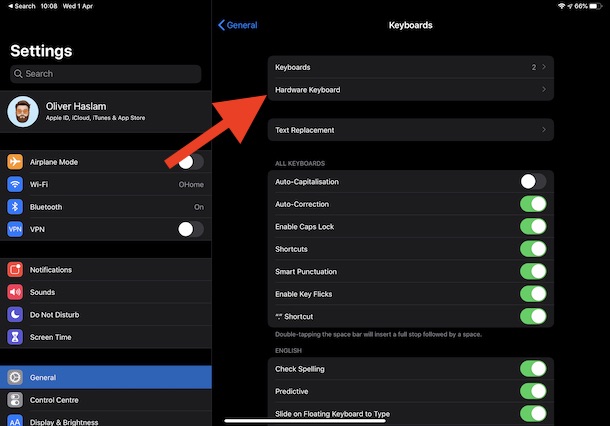
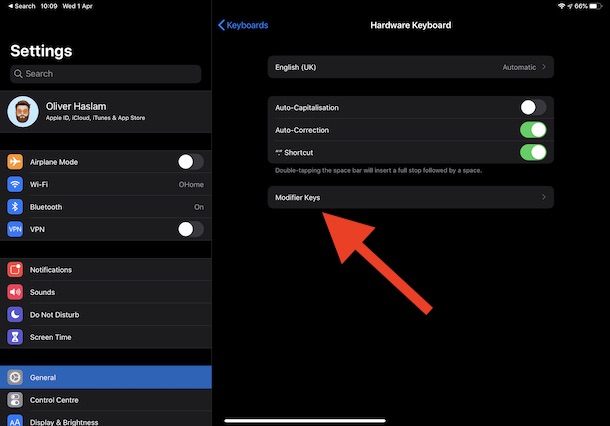
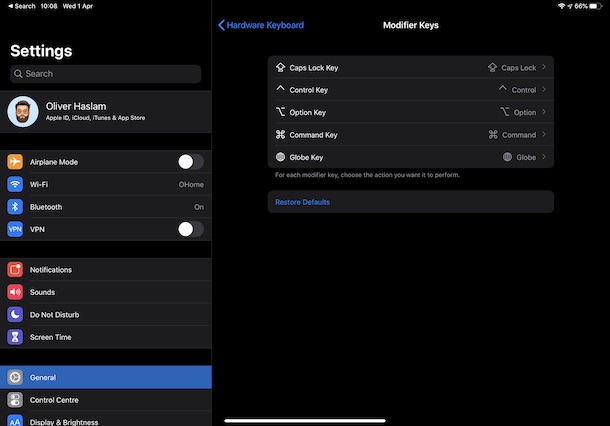

You basically can only change a key to one of the other listed modifier keys. I wish that you could create your own custom modifier which could be useful.