How to Stop Automatically Downloading iOS & iPadOS Updates to iPhone & iPad
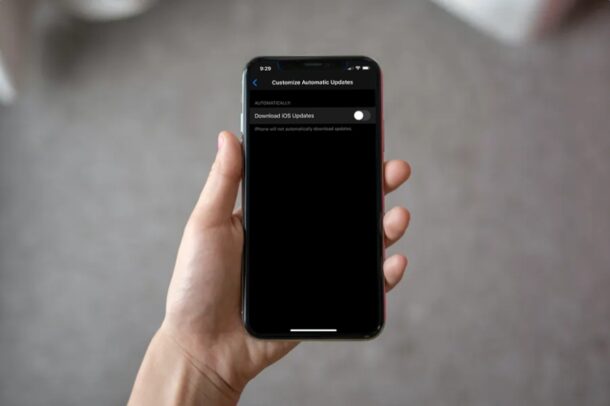
Do you want to stop your iPhone or iPad from automatically downloading software updates to iOS and iPadOS? Regardless of what device you’re using, disabling automatic updates is a fairly simple and straightforward procedure on both iOS and iPadOS.
Although automatic updates can be convenient to make sure that your device is running on the latest firmware, it could also rarely lead to app incompatibilities, use up your internet data as inopportune times, or bring about some other issues. Or perhaps there’s a chance that the a software version is buggy and you may wish to not update until Apple rolls out a proper fix.
If you couldn’t figure out how to prevent automatic updates on your device, then read on. In this article, we’ll discuss how you can stop automatic iOS updates on an iPhone, and this game for iPadOS updates on iPad.
How to Stop Automatically Downloading iOS / iPadOS Updates
You can follow this procedure to disable automatic updates on any iOS or iPadOS device including the iPhone, iPad or even the iPod Touch. Without further ado, let’s get started.
- Head over to “Settings” on your iPhone or iPad.

- In the settings menu, scroll down and tap on “General”

- Next, tap on “Software Update” located just below “About” at the top.

- If your device is running iOS 13.6/iPadOS 13.6 or later, tap on “Customize Automatic Updates”. However, if you’re on an older version of iOS, you’ll notice the option called “Automatic Updates” instead. Tap on it.

- Now, use the toggle to disable automatic iOS updates, as shown in the screenshot below.

That’s pretty much all there is to it. You’ve successfully stopped your iPhone, iPad, or iPod touch from downloading any further updates automatically.
From now on, you don’t have to worry about your iPhone or iPad downloading software updates when it’s being charged and connected to Wi-Fi.
This procedure is mostly aimed at people who prefer updating their iOS and iPadOS devices manually, whether by using the Settings app on their device, or using iTunes on a Windows PC, or Finder on modern MacOS releases.
This feature can also come in handy if you’re running low on bandwidth due to a quota, and you wish to preserve your data.
For those wondering, these specific options came along with the iOS 13.6 and iPadOS 13.6 updates to iOS and iPadOS firmware, where Apple has given users the option to customize their device software updates. For example, if you just want to stop your device from installing updates automatically, you can turn on automatic updates and disable the toggle for “Install iOS Updates” in the same menu. This allows you to take your time and make a decision about an update, for example you can easily check if there are any major bugs or issues with the new firmware version by searching around on the internet, before you proceed to install them.
Older versions of iOS also support automatic updates but with less customization, nonetheless if you wish to enable automatic iOS updates on those versions you can do so, but in earlier releases of iOS and iPadOS the feature was not enabled by default.
We hope you were able to turn off automatic software updates on your iPhone and iPad. Did you disable the automatic iOS or iPadOS updates? If so, what was the reason? Share your valuable opinions and experience in the comments section down below.

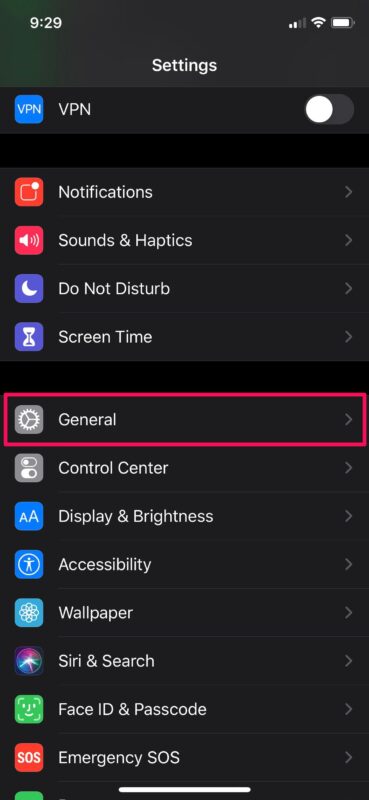
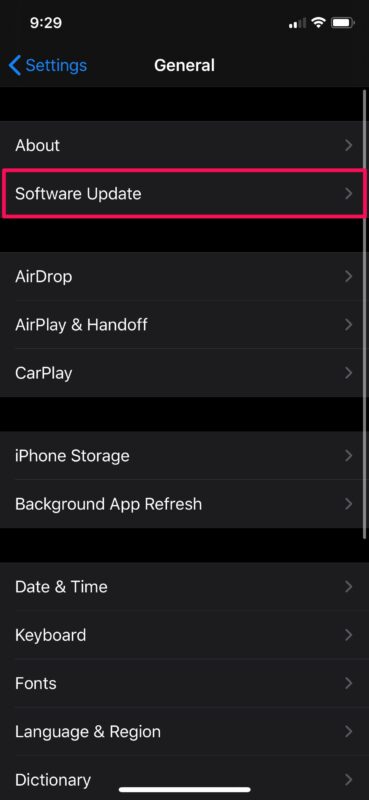
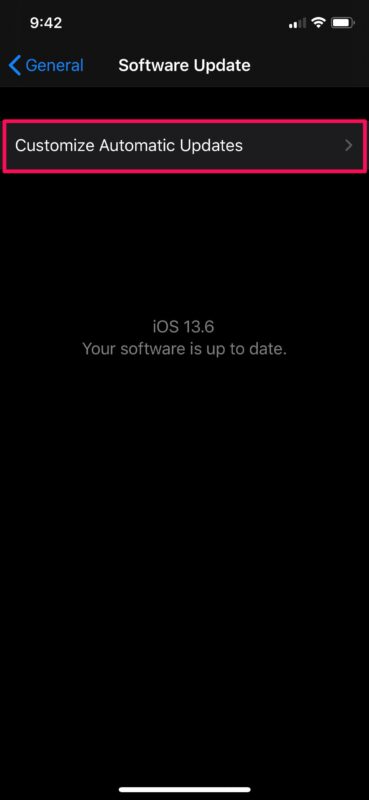
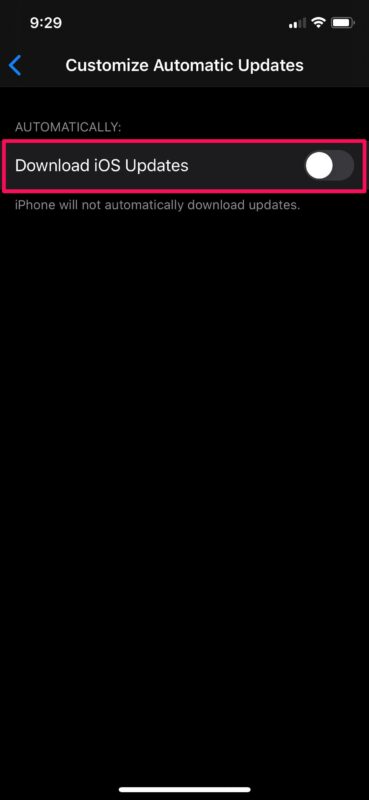

iPad iPad OS auto updates turned off since version 14.3. But nevertheless Apple continues to remind there are updates for the operating system. There’s no way to turn off the red badge on the settings icon unless you turn off notifications for everything. It does not download the update it just puts up a reminder. It’s annoying because it leaves you feeling like there’s something unaccomplished.
As soon as there is an alternative operating system that I can put on my two iPads, from Lennox I won’t have to worry about this crap anymore. I have a feeling though that will be a long time coming. I’ve converted all my mac’s, MacBook Pro Mac Mini’s and iMac to Lennox and they work great. I have no fears of tracking and surveillance. I have two iPads, sixth GEN and seventh GEN and the only reason I keep them is because of verification.
I’d welcome an article that told me how to _actually_ turn off iOS updates, since Apple ignores my preferences, download the updates, and nags me frequently, no way to refuse.
Same. Updated turned off but Apple downloads and nags regardless. You pay for it, but Apple still considers it theirs.
Once upon a time, when you purchased hardware that included software that made it work, it was all part of the same piece of personal property.
This is why you didn’t buy a pocket calculator, then license the actual code that made it run. Or you bought a coffee maker, not a coffee maker plus a software license. Their mere thought would have been absurd.
You owning stuff doesn’t work for large corporations, though. Not unless it breaks, at least (then it’s all yours). Corporations realized they would make more money if they sold you products, and let you use them, but retained the ownership of said products themselves. That way they could dictate to you how your formerly-private property could be used …. typically in a way that is more profitable for them.
What was once unthinkable is not “industry standard”, and the only question we have now is why the even bother to solicit your opinion when they’re going to do what they want anyway?
I guess to rub your nose in it and remind you who’s boss.
I have automatic updates disabled in my iPhone running iOS 12.4. It makes no difference, Apple doesn’t give a crap what I want, they download the latest iOS to the phone anyway. Although they don’t actually install it, they nag me frequently with popups, and there’s no choice to refuse the update — either do it now, or they’ll nag me again soon, basically.
I’d welcome an article that explained how to _actually_ disable the updates and the nag popups.
I have turned of automatic updates many times, and it seems like every update I do install resets those settings. Several times now my phones have updated automatically even though I had turned off automatic updates. I’ve had updates start downloading and I tried to cancel them, but they don’t actually stop, they just say it will try again tonight. I object to some of the tracking and other privacy invading functionality they are adding into the OS. Those are the updates I don’t want to install and they always seem to get installed even though I have always turned off automatic updates. I want the choice! My other apps don’t update automatically. I’m getting really fed up with the invasive practices of all these big tech companies.
If I pull out my SIM card, so I can still use some apps and the camera without everywhere I go and everything I do being tracked and spied on, Apple gives an annoying pop up message constantly about not having a SIM card in. Is there any way to disable that? Any dummy SIM cards that have no functionality but stop the annoying notifications?
I’ve turned off automatic updates. My reason is my favorite iPhone game, Deathsmiles, has a message upon start-up warning that it will stop functioning if I update the iOS. Here’s the full text from the warning message…
(( “Deathsmiles” Needs to Be Updated
This app will not work with future versions of iOS. The developer of this app needs to update it to improve its compatibility. ))