How to Use Formulas in Numbers Spreadsheets on iPhone & iPad
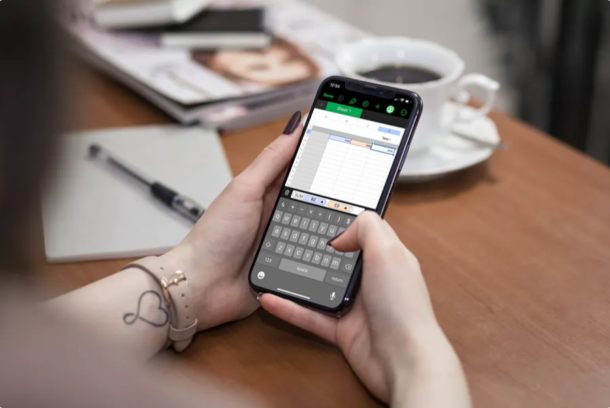
Most spreadsheet applications are able to perform various numerical operations to quickly manipulate the data you enter in the cells. If you use Apple’s Numbers to create and edit spreadsheets, you’ll be able to use formulas right from your iPhone and iPad.
Numbers, just like any other spreadsheet application features built-in functions and formulas to make calculations a lot easier. This eliminates the need to use a calculator for doing your math. In Numbers, formulas provide calculated values based on the contents of the cells you select in your spreadsheet. It also keeps the results updated as you change the values in the respective cells.
You might be familiar with the Numbers app on Mac, but if you have no idea how to access and use formulas on your iOS or iPadOS device, we’ll walk you through the necessary steps to learn how to use formulas in Numbers spreadsheets on both the iPhone and iPad.
How to Use Formulas in Numbers Spreadsheets on iPhone & iPad
Before you go ahead with the procedure, you’ll need to download and install Numbers app from the App Store. Now, without further ado, let’s open a spreadsheet and start using formulas.
- Open the “Numbers” app on your iPhone or iPad.

- If you haven’t created any spreadsheets with Numbers before, tap on the “+” icon located at the top-right corner of the screen.

- Now, choose the “Blank” template for a start.

- Here, enter the values in their respective cells and select the cell where you want the calculated result. Now, tap on the “=” icon located right above the keyboard to access formulas.

- Next, tap on the “fx” option as shown in the screenshot below to the access various mathematical functions.

- Here, you can choose any of the functions. However, for this instance, we’ll choose “SUM”.

- Now, you can select the cells to perform the mathematical function. When you’re ready to obtain the result, tap on the green check mark located just above the keyboard.

- As you can see here, the calculated result will show up in the cell you selected in Step 4.

There you go. Now you have learned how you can access and use formulas in your spreadsheets using the Numbers app on an iPad or iPhone.
Every time you change the values in any of the cells you chose for a calculation, the results will be automatically updated in their corresponding cells. So, you don’t have to redo all these steps if you just want to change the inputs.
What we described here is just a very basic example of what you could do with functions in Numbers. However, depending on the function you chose, the calculations could get complex. Once you get the hang of it, working with formulas in Numbers is such a breeze and can greatly improve your spreadsheets.
If you use other software like Microsoft Excel or Google Sheets to work on your spreadsheets, you’ll be pleased to know that you can use formulas and perform mathematical operations in a very similar way with ease. Or, you can import your Excel documents into Numbers and edit them on your iOS / iPadOS device. If you use multiple spreadsheet software, you might be interested in learning how to convert Numbers file to Excel on an iPhone or iPad.
Do you use formulas in Numbers? Are you able to avoid human error by using the built-in tools that Numbers has to offer? What other spreadsheet applications have used before and how do they stack up to Numbers? Share any thoughts and opinions in the comments section down below.

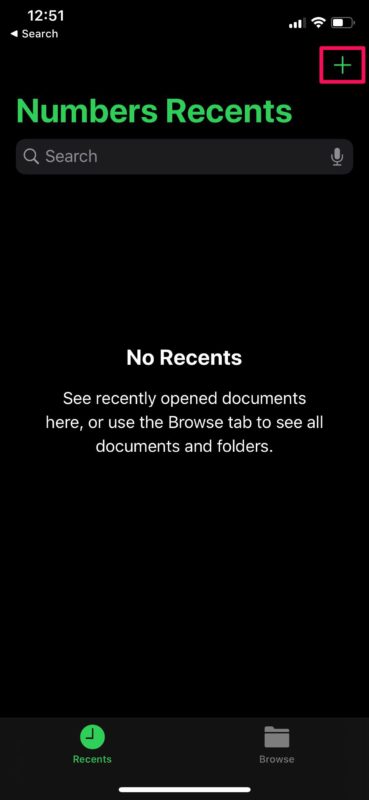
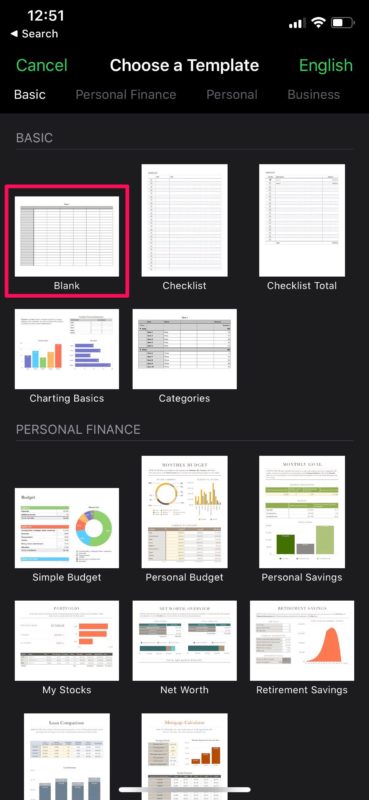
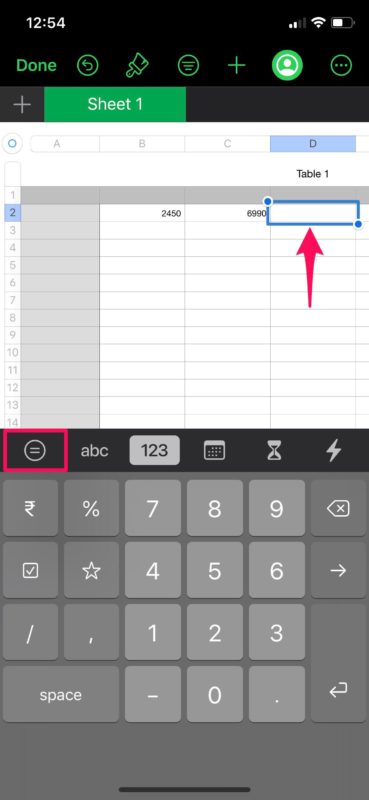
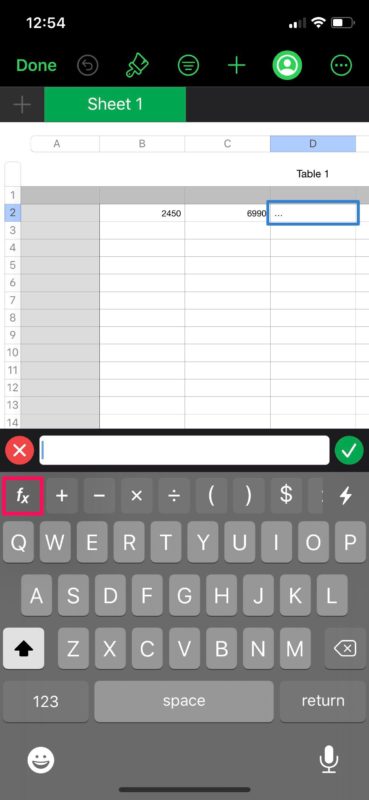
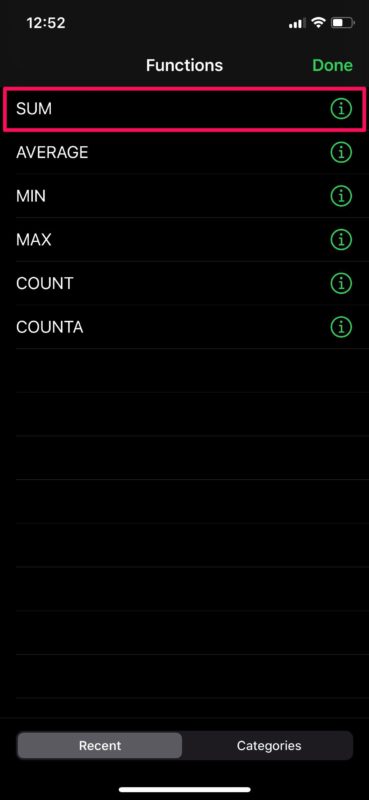
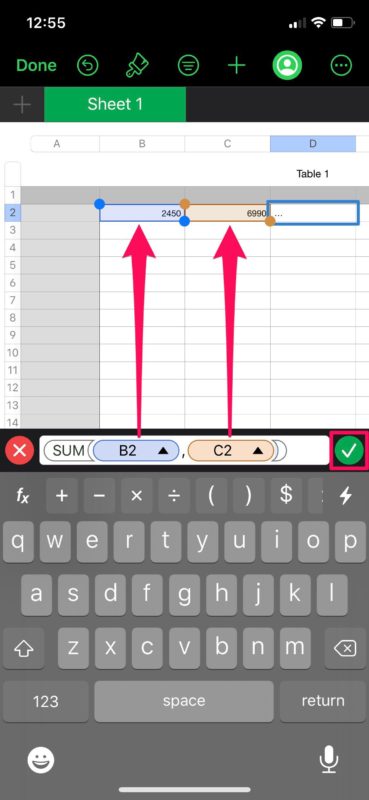
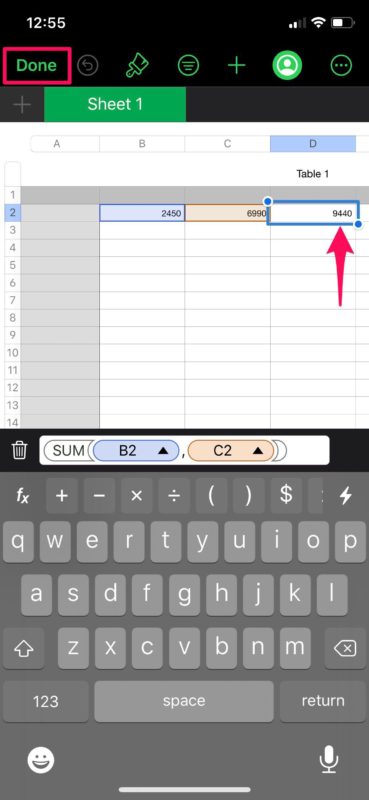

Where do I go for more information? I wanted to divide, but did not see that function in the drop down list.