How to Update & Edit Saved Passwords in Safari Autofill on Mac

Do you use Safari’s built-in password manager to quickly log in to your favorite websites on the Mac? If so, you might want to learn how you can update this stored login data whenever you change the password for one of your online accounts.
Although Safari autofill and keychain integration makes it so that you don’t have to remember your passwords again, you will run into issues if you change the password for any of your accounts. Since the password that’s stored in Safari is now the old password, you will no longer be able to sign in to the website using this data. However, you can avoid this issue by manually editing the saved password to make sure it’s up to date. So, similar to how you can add passwords to Safari Autofill on Mac you can also update and edit those login credentials too.
In this article, we’ll discuss how you can update and edit saved login information, user names, and passwords in Safari on Mac.
How to Edit Saved Usernames & Passwords in Safari on Mac
Updating the passwords saved by Safari over time is a fairly simple and straightforward procedure on macOS systems. Just follow the steps below to get started.
- Open “Safari” on your Mac from the Dock.

- Head over to Safari’s settings by clicking on “Safari” in the menu bar and choosing “Preferences” from the dropdown menu.

- This will open a new settings window on your screen. Click on the “Passwords” tab as shown below.

- You’ll need to enter your Mac’s user password to access the stored data.

- Here, you’ll be able to see a list of website passwords that have been added to Safari. Select a website and click on “Details” to edit the login information for that particular website.

- Now, change the username or password according to your preference and click on “Done” to save the information.

There you go. Now you’ve learned how to update the passwords stored in Safari manually. Pretty easy, right?
Thanks to this feature, you can view the password details for all of your online accounts in one place and find the ones that are outdated. Once you change the password here, the updated data is securely stored in the keychain and synced across all your other Apple devices with the help of iCloud – assuming you use iCloud Keychain anyway. If you don’t use iCloud Keychain, the updated password information only impacts the Safari browser on the Mac where the login details were updated or edited.
In addition to being able to edit and update the passwords that are used by Safari to quickly log you in, you’re also able to manually type in new account information to autofill for websites as well as remove the outdated passwords that are still stored in Safari.
Alternatively, you can use the Keychain Access software to change the password for any of your online accounts. If you’re not aware, Keychain Access stores password information for all the sign-ins you’ve made from your Mac and not just Safari. However, similar to Safari, Keychain Access can be used to recover any of your lost or forgotten passwords within a matter of seconds.
This feature has existed in Safari on the Mac for quite some time, so this capability should exist on your computer as long as it’s running a relatively recent version of Mac OS.
We hope you were able to manually edit the saved passwords in Safari without any issues. What are your overall thoughts on Safari’s built-in password management solution? How does it stack up to popular third-party password managers like 1password, LastPass, and Dashlane? Do share your valuable opinions and experience below.

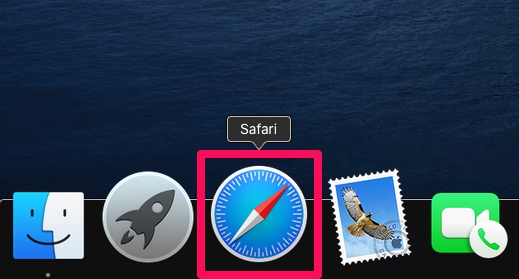
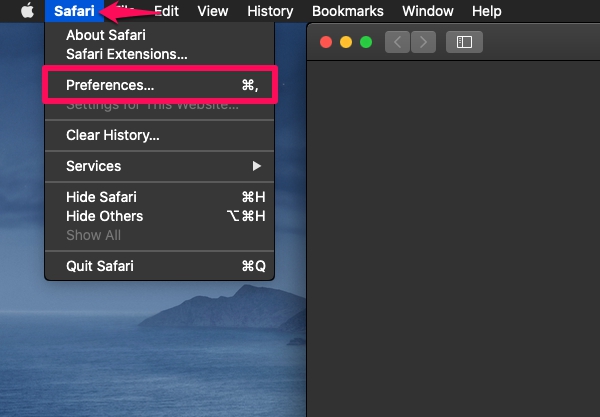
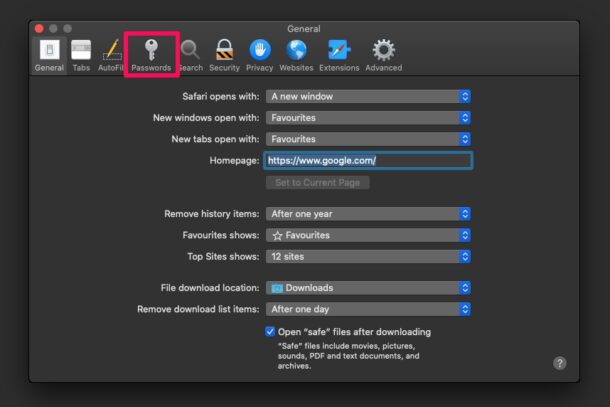
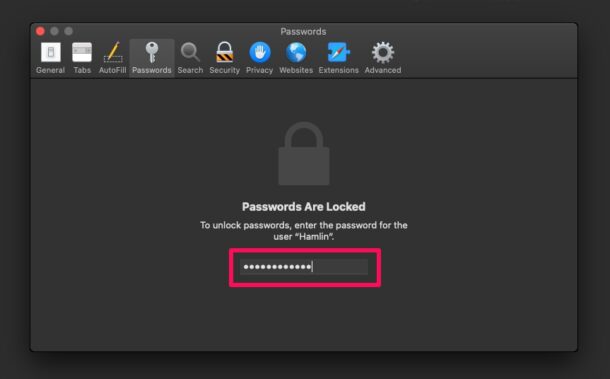
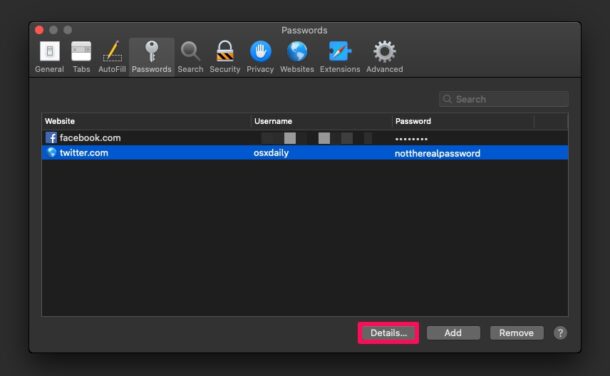
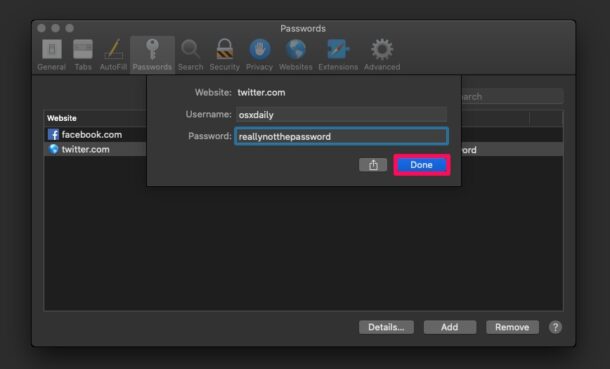

Why would you need to edit manually? – I have never needed to ever in the last 5 years – anytime you change a password Safari asks you if you want to update the saved password and does it there and then across all devices – or am i missing something?
Mine often fails to update and I have to edit manually, it’s frustrating and I don’t understand why the prompt does not come up reliably