How to Fix iOS 14 & iPadOS 14 Wi-Fi Problems
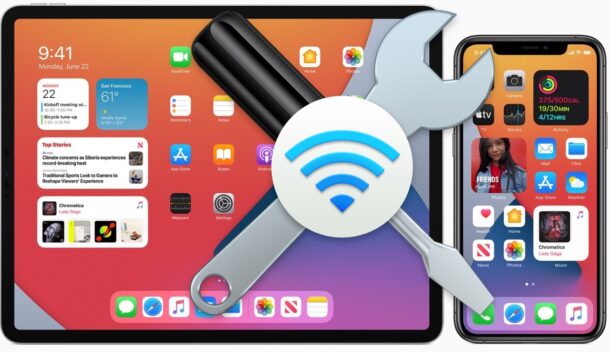
Some iPhone and iPad users have updated to iOS 14 and iPadOS 14 and discovered wi-fi issues that did not exist before the update, whether it’s that a wireless network suddenly doesn’t work, or the connection is dropping, abnormally slow, or some other wi-fi difficulty. Considering that nearly everything relies on the internet these days, having wi-fi problems and connectivity issues can be very annoying, so resolving wireless network difficulties is of the utmost important.
This article is going to walk through various steps to troubleshoot wi-fi problems that may be encountered with iOS 14 and iPadOS 14 on iPhone, iPod touch, and iPad.
0: Install Available Updates to iOS / iPadOS
The first thing you should do is check for and install any available updates to iOS or iPadOS. For example, iOS 14.0.1 and iPadOS 14.0.1 was released and includes a fix for wi-fi issues, and that may resolve your problem.
Always check for available system software updates first, as they often include bug fixes which may resolve the problem you are experiencing. This is done by going to Settings > General > Software Update.
Don’t forget to backup your device before installing any software updates as well.
1: Reboot the Device
Sometimes a simple reboot of the iPhone or iPad will resolve connection issues.
You can either soft reboot or hard reboot. A soft reboot means turning the device off, then back on again. A hard reboot is forcing the device to restart, and the procedure for that varies per iPhone or iPad.
For newer iPhone and iPad models, like iPhone 11, XS, XR, X, 8, and iPad Pro, press Volume Up, Volume Down, then hold the side Power button until the device restarts with an Apple logo.
For older iPhone and iPad models with clickable Home buttons, holding the Home button and Power button at the same time until you see the Apple logo will force restart the device.
For iPhone 7 and 7 Plus, hold Volume down button and Power button until the device restarts.
2: Forget the Wi-Fi Network, Toggle AirPlane Mode, then Rejoin
- Open the Settings app, then go to “Wi-Fi”
- Find the wi-fi network you’re connected to, then tap the “I” button next to the network name
- Tap on “Forget This Network”
- Exit out of Settings
- Turn on AirPlane Mode by pulling down Control Center and tapping the AirPlane icon (or by activating it from Settings), leave it on for a few seconds, then turn AirPlane mode back off again
- Return to the Settings app and go back to “Wi-Fi”
- Re-join the wireless network you were previously connected to
3: Reset Network Settings
A common resolution for networking issues is to reset the network settings on the device. The downside to this is that it loses saved wi-fi network passwords and other customizations to network settings, so be prepared to re-enter that info if needed:
- Go to “Settings”, then to “General” and to “About”
- Go to “Reset”, then choose “Reset Network Settings”
- Confirm to reset network settings
4: Disable Private MAC Address
If the wi-fi problems are only happening on a specific network after updating to iOS 14 or iPadOS 14, you may also try disabling the Private Address feature, which randomizes MAC addresses when joining wi-fi networks.
- Open the Settings app, then go to “Wi-Fi”
- Find the network you’re connected to, then tap the “I” button next to the network name
- Toggle the switch with Private Address to the OFF position
5: Delete or Disable VPN, Reinstall VPN
If you’re a VPN user and experiencing wi-fi issues, sometimes disabling, deleting, and reinstalling that VPN can be resolve the issue. You may notice the VPN logo flickers in the corner of the devices screen, but there’s not always and obvious indicator that this is to blame.
To disable a VPN, go to Settings > VPN > toggle the switch OFF
That alone may work for some users. If it does, be sure to update the VPN app from the App Store, or contact whoever your VPN is run through to find additional troubleshooting steps from them, as there may be configuration issues with the VPN.
To delete a VPN, go to Settings > General > VPN > tap the (i) button next to the VPN, then tap on “Delete” and confirm.
Of course if you delete a VPN it will no longer be usable, so you’d need to add one again, either by reinstalling the relevant VPN app, or by re-configuring it again if you have a manually configured VPN.
–
Did the above troubleshooting tricks resolve your wi-fi problems with iOS 14 or iPadOS 14? Did you find another solution? Share with us your experiences and thoughts in the comments below.


I upgraded my iPhone and iPad to IOS 14, and began to suffer wifi issues. Disconnects, extremely slow, problems logging back in.
Disconnecting and reconnecting would often make things work for a while, but typically within an hour or two the problems would be back.
I tried all the recommended things… reset the router, reset the device, clear network settings… nothing worked.
I had delayed updating my wifes iPhone due to these issues.
Finally a few days ago I changed the wifi password on the router. A normal routine change I make every few months. Suddenly things started working well.
It’s been 5 days now, and things are holding up well.
I have an Ipad 5th gen and after I updated to IpadOS 14.4.1 I can’t use any app with internet except Instagram. I can’t download ipados 14.4.2 bc my iPad has lost connection or something. I can’t connect it to iTunes on my computer either, I get error code 0XE8000068. ITunes doesn’t recognise my iPad so I can’t download it that way either. I have restarted the Ipad, a Hard reboot, forgotten network etc but nothing works. Please help!
Platform: clean iPad Air 2, running iOS 14.2
WiFi Issue: iPad speeds now barely 15% of what they used to be before the 14.2 update.
Troubleshooting: In addition to the usual suspects, rebooting modem, router, etc., I tried all remedies listed in this article from simple device reboot, to network settings reset and reenter. No luck, all were ineffective.
Rant: I’m a retired network engineer, and absolutely disgusted with Apple! There is NO excuse for an enterprise of this size with so many resources at its disposal, to be pushing out such sloppy, poorly-tested code. None! To any Apple reps who may be reviewing these comments, get your act together people! You are starting to look like Bethesda!
I tried all the above to no avail. BUT in desperation I rebooted the the ATT ARRIS NVG589 router. It worked for me. (For now at least.)
After installing version 14.2 everything worked fine for a number of days. Then Monday morning I noticed no WiFi. Doing reboots or switching the WiFi off and back on worked for a short time before the WiFi icon would disappear. Forgetting the network didn’t help.
I forgot about the option to reset the network until I read your article. Resetting the network has resolved the issue and has been good for the last hour.
Thanks
The problem is the 14.2 o/s update. What I did was turned off the “private network” option and then changed the DNS option from automatic to manual and used 192.168.1.1 and my WiFi works once again.
My iphone 7 was forced to update and after i did, my phone worked fine for 24 hours. When I used it the very next morning I had no service and could not change or reset the cellular network settings. I researched and tried all of the tricks (except for factory reset, that’s next) and struck out with everything. I have Verizon as a carrier. When I connect to my pc it says the update is ip to date and correct but my phone says error. Just curious if your phone is doing anything similar. Thanks for your original post!
Thank you for the article. Resetting the networking settings did the trick.
James
My wifi started consuming a lot of internet data after I installed ios.14.2 and I have tried alot
7 Plus, V14.1
Same symptoms as everyone else here.
I worked through all suggestions with no success.
Today I found out how to disable the Jumbo VPN (set the on-demand mode to off; turned-off the mobile data and the Wifi is back to normal.
Re-established the Jumbo VPN and the Wifi screwed up again. Have advised Jumbo.
The problem is that Jumbo is also my 2FA code generator and message vault, so not easy to just remove it.
Disabling Private Address did the trick for me. I hadn’t enabled Private Address in the first place; in fact, I had manually disabled it soon after installing iOS 14. But somehow it was re-enabled without my knowledge or consent. Before modifying the operating system in such a way that changes settings in secret, perhaps we should consider the possible outcomes.
Same. Tried all of these steps. No fix. Dammit Apple.
iPhone 7 tried everything including a hard reset and still having WiFi problems. Grumble.
I did all of the following, in this order, before trying to reconnect – hard reboot, Forget Network, turn off wifi, airplane mode, airplane mode off, wifi back on, reconnect to network. That worked for me.
iPhone X Running iOS 14.2
My glitch started when wifi kept dropping. First thing I did was “Forget network” and try to rejoin. Now It wont join at all. I have tried every thing but fully restore my phone. All my other devices rejoin with no problem. Should have stayed on 13!
I have an iPhone 11 and i want to connect at 5 GHz WiFi Networks. I have both 2.4 and 5 GHz, but why the 5 GHz Networks cant be read on my iPhone?
None of this works. Factory reset my iphone and router and it still keeps dropping. The problem is in the operating system, so the only solution is for Apple to wake up and fix it. All that resetting things does is prove this is where the trouble lies.
After updating to 14.2 on my iPhone xs I now have this problem. Continually see ‘no network connection’ message. Strange thing is some apps work others don’t. If I change my WiFi to connect to my WiFi extender, which is outside and has a different network address, but goes through the same router, everything works. Problem is this signal is much weaker. Very strange?!
Tried ALL the above steps on iOS 14.2 and it makes no difference. I’ve changed nothing on my home network in years (which works fine for every other device in my household) but moving from iOS 13 to 14 has totally screwed up the phone.
And no it’s not the new private network mode, since I’ve tried that on and off and the connection is unstable with both.
Why does every major iOS upgrade have to be such a s-t-show?
Amen
I am facing the same issue. I tried every trick that’s mentioned here. The people still persists. I was told by someone to turn of Bluetooth and it worked for me for a day but then the problem continues and still persist. Hate iphone. I guess switching to android is the best and only option left.
Disconnect all other devices from your WiFi. Then connect your iPhone. When your iPhone is on the network again, you can reconnect all other devices. This little trick solved the issue for me.
I PERMANENTLY fixed the issue on all iphone Xs and above by upgrading from a wifi-5 router to a wifi-6 router.
Hope this helps.
Just got my new Iphone 12 Pro. Noticed that my wifi speed seems to be capped at 50mbps. Using speedtest and Fast and both cap around the same. I’ve reset my router, tried the airplane more fix and the private mac address fix and the issue persists. If I run the speedtest on my macbook my true wifi speed is closer 300. I realize the macbook should get faster speed, but I typically was getting around 150mps or more on my iPhone X.
Had to drop network settings. Will be interesting to see if problem persists. Wouldn’t mind an update from Apple to see what they’ve changed in the WiFi area.
Same problems as everyone else. In addition, I noticed my VPN light flickering and trying to connect. I have never used VPN. This was located under Personal Hotspot at the top section of the Settings App, and was very confusing. There was an arrow to open up details, but it just flickered back and forth.
This is NOT where you disable VPN!
Open Settings/General and scroll all the way to the bottom. Just above ‘Legal and Regulatory’ you should find a VPN tab.
Open this and delete or disable anything related to VPN. I have no idea how this setup got installed in the first place, but when I deleted it, my wi-fi immediately started working again.
Frustrating damn problem! Good luck!
Same worked for me on iPhone XR. 14.0.1. I restarted modem/router to no avail. As soon as I removed (an expired)Norton VPN, BAM! The notifications came flying in.
Disabled VPN and wifi home security system access working again.
Thank you so much, disabling private MAC addresses worked for me! Should I turn this back on again once my iPhone has synced with my iMac?
I had this problem on my iPhone 7. The phone would not connect to cellular and the suggestions were to update to iOS 14.3 on both this website and Apple’s website. However, I needed cellular to download the new update, so I called Apple. It turns out my phone is recalled for having cellular issues and Apple is going to send me a new iPhone 7.
If anyone else with an iPhone 7 runs into this issue, call Apple and see if your phone is recalled and can be replaced.
Good luck everyone!
I don’t understand why I’m having to reset and ‘fix’. Don’t put an update out if it creates problems. Apple and big tech already own our soul, figuratively speaking. I didn’t know I was signing up for a dysfunctional ‘enmeshed’ relationship when I activated my iPhone.
my iPadOS 14.0.1 WiFi issue was due to BitDefender VPN. tugged it on and off solved the probem!
Thanks for posting this! After I updated to iOS 14.1, I no longer received email, could not message, and all browsers were useless. I tried everything mentioned above but nothing worked. I have McAfee installed. After I disconnected the McAfee Safe Browsing VPN, everything started working again.
Looks like disabling private mac address is working for me and I can’t thank you enough.
I have the exact same issues and I have done every single fix there is and still no internet connection. It’s just on the iPhone, everything else connects with no problem. Even when it connects to the router it’s for a split second (I am actually watching it disappear from the router on the backend).
All of this happened when they updated the iOS to 14. I have spent so much time trying to figure this out.
Be sure to update to iOS 14.0.1, and then try the troubleshooting techniques. It should help!
Awesome! IPhone 11 X-ray was perfect until IOS 14.0.0 and 14.0.1. WiFi was extremely slow and often could not connect to internet app. Option 2 is the solution for me. Thanks for posting solution.
Seems like the hard reboot worked for me, but warn that on X if you also have emergency activated, you must act quickly to not call emergency services.
Option 2 did it for me thank goodness. I was seriously thinking of downgrading so very pleased. Thank you.
Oh dear, spoke too soon. iPhone has reverted to its previous behaviour. Is it worth notifying Apple or do you think they are aware of the problem?
I have tried all suggestions and still have the same issues. Not sure what to do!
Same for my iPhone, while my iPad seems working
Figured this out on my own after a lot of agraviation, this fixed my Internet connection issues.
Thank god! Tried option 2 (having previously tried forgetting the network then rejoining and trying airplane mode – but not both together as in option 2) and it worked! Had been on the phone to my wifi provider for an hour previously with no luck. Had resigned myself to getting a newer iPhone but don’t need to now – Thankyou!
Yes! The solution to forget network, close settings, go into airplane mode for a minute, get out of airplane mode then add wifi back worked beautifully. Curious-why?
how’d you do that ?
its the first time in my life something acctually works
I did every step in order and it improved my wifi but the last step to Disable Private MAC Address worked a treat! thanks so much
IOS14 says my wifi has weak security. What does this mean ? I need a better wifi router. ?
Thanks very much! I too have the Norton VPN and the same symptoms of wi fi you described since updating to IOS 14. I have reset the entire IPad 11 and it will briefly connect to WiFi. When I run a speed test it will start off fast and then slow down. It does not maintain connectivity. So I’ll try deleting the Norton VPN app. Thanks!
Disabling Private MAC address fixed my problems.
Thanks
As soon as I updated my iPhone X Max with IOS 14 the phone would shuts down my Time Capsule Router every time I place or receive a telephone call with the X. After rebooting router it works fine until I make or receive another phone call. We only have wifi calling in our home. The other two additional iPhones operating with IOS 14 in the house don’t do this – only my X. I have spent six hours already on the phone with Apple trying everything from rebooting to bring it back to factory. Nothing works. My phone keeps on shutting down our wifi. Any help out there would be appreciated.
After the update iOS14, im facing the issue of dropping the signals and no connection for 2 hours or 3 hours, even I did restart several times. anyone facing the same issue or I need to visit apple maintenance store.
Unable to connect to Lexmark laser jet printer after update on iPad 4th gen. had same issue with iphoneX but that is now resolved
I have been running iOS 14 for two days now. I have discovered that when I send a Live Picture from iOS 14 to another person running iOS 14 the Live portion of the picture is disabled. The image comes in as just a .jpg with no Live Picture attributes. Possibly a bug? Has anyone experienced this? I am sending it through my iCloud photo album….not from Photostream which in fact DOES disable the video attributes.
Looking forward to some info on this matter.
I had the same wi-fi issues with the iOS 14 download. After resetting the Network Settings, my iPhone worked fine for 1 or 2 minutes and then all internet connections were lost again. After reading some posts on my Microsoft computer I found out that the likely culprit was a Norton VPN setting that I had installed on my iPhone before the update. I tried to toggled the VPN button in Settings to the off position, but it immediately switched back to the on position on its own. After fighting with the VPN button for almost a minute, I had no other choice but to delete the Norton App from my iPhone. Once I did that, everything was back to normal. So if you have a Norton app with a VPN feature, delete it to take care of this annoying problem. I am pretty sure Norton 360 will find a way to work around this VPN issue pretty soon. When that happens, I will reinstall Norton security on my iPhone.
Super it solved the speed / connection Wi-Fi right away. So to delete VPN, in my case it was Macfee
The WiFi issues were going on with iPad Pro 11 since update prior to full release this week. They just got worse! iPhone 8 Plus began doing this too. I do iCloud backups, so I just opened Settings, went to Reset and then Full Erase, on both devices. A few minutes later, they reinstalled the iCloud backups and so far the iPhone is “fixed”. iPad is still doing the slow down. Trying Item 2 above, shortly. Great reading here!
Dear editors,
I experienced these WiFi disconnects on my iPad pro 4th gen. after installing an IOS14 beta (cannot remember which exactly). Reboot worked for a while, but the disconnects reappeared. Finally I installed a WiFi repeater and with its stronger signal this nasty behavior ended completely.
Kind regards,
Thomas