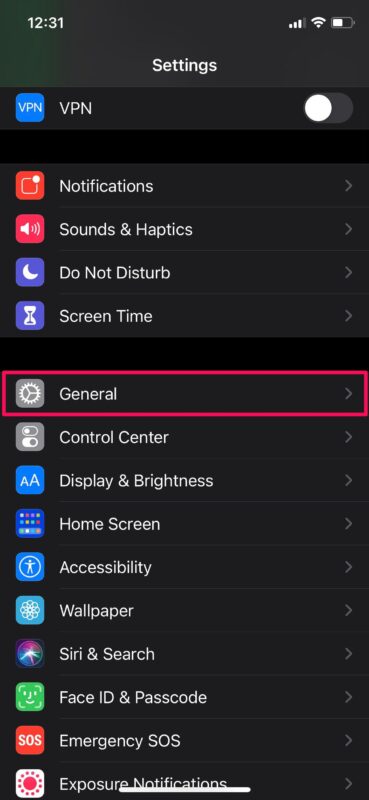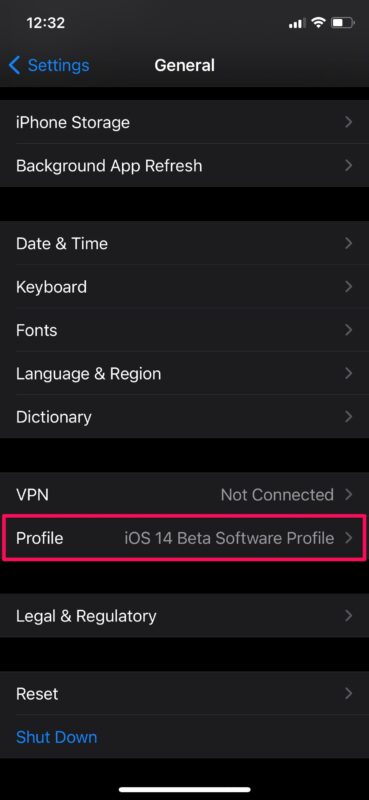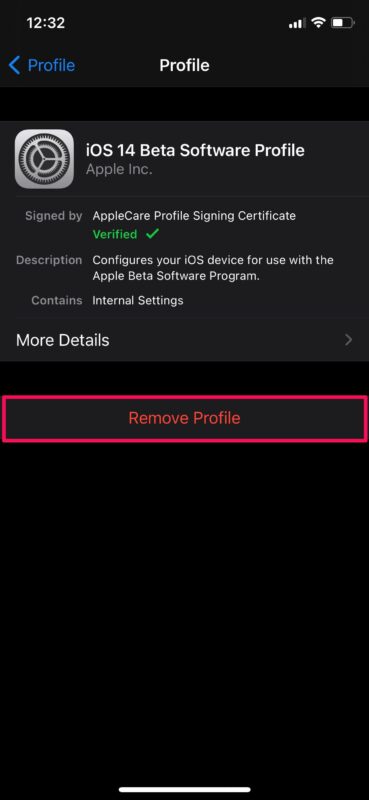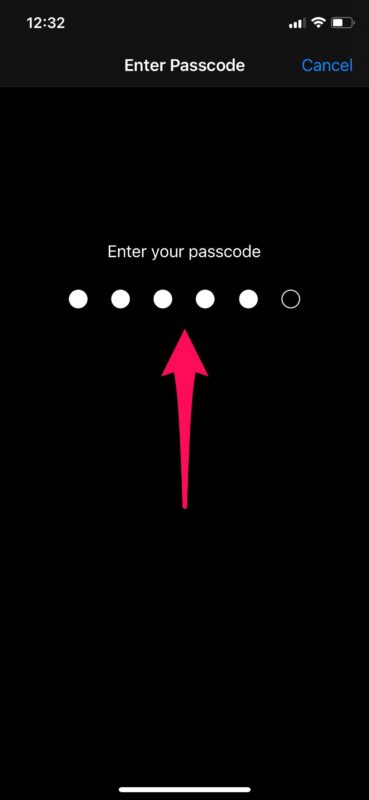How to Leave iOS 14 Beta & iPadOS 14 Beta
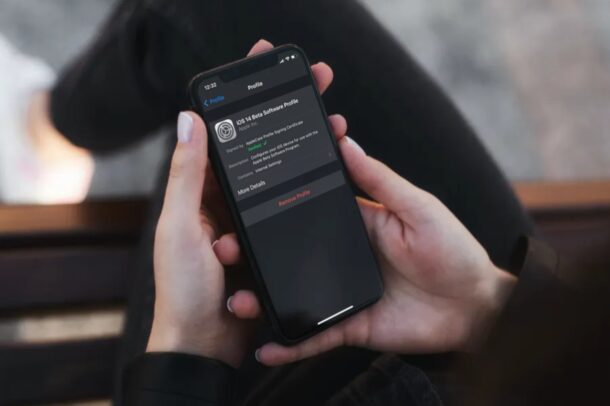
Did you participate in the iOS 14 and iPadOS 14 public beta to try out Apple’s major software update early? Well, now that the final stable versions of iOS 14 and iPadOS 14 are available to the general public, you may not be interested in receiving beta versions of system software anymore.
To participate in the iOS 14 / iPadOS 14 beta, you would have signed up for the Apple Beta Software program. Once you enroll your devices and download the beta profile, your device becomes capable of receiving beta firmware updates from Apple. Although you’ve updated to the stable version of iOS 14 that’s available to everyone now, you will still receive beta updates for upcoming versions like iOS 14.1, iOS 14.2 (which is already at beta 1), and so on.
If you’re not interested in receiving these beta updates, you can opt-out at any time by removing the beta configuration profile. In this article, we’ll be guiding you through the necessary steps to leave the iOS 14 beta and iPadOS 14 beta on your devices.
How to Stop Getting Beta Updates After Installing iOS 14 / iPadOS 14 Final
Whether you’re using an iPhone or iPad, deleting the iOS 14 beta / iPadOS 14 beta configuration profile is pretty simple and straightforward, just follow the steps below to get started. You’ll want to make sure you’re on a stable final iOS 14 or iPadOS 14 build before proceeding with this.
- Head over to “Settings” from the home screen of your iPhone or iPad.

- In the settings menu, scroll down and tap on “General” as shown in the screenshot below.

- Next, scroll down to the very bottom and tap on “Profile” to proceed.

- Here, you’ll be able to view the beta software profile you installed from Apple’s website. Tap on “Remove Profile” to continue.

- You’ll be asked to enter your device passcode. After this, when you’re prompted to confirm your action, choose “Remove” again and you’re all set.

There you go. You’ve successfully removed the beta configuration profile from your iPhone and iPad. That was quick, right?
From now on, you will no longer receive notifications for beta software updates from Apple. Although we were focusing on the public beta in this article, you can follow the above steps to remove the developer profile from your iPhone and iPad as well.
Keep in mind that while this prevents the device from receiving future beta updates, it does not completely unenroll your device from the Apple Beta Software program. Therefore, if you want to receive iOS 14 beta updates again later on, you can re-download and configuration profile by heading over to beta.apple.com/profile from your iPhone or iPad. If you still want to leave the Beta Software Program altogether, you can visit this link and sign in with your Apple ID to do so as well. For most users, simply removing the beta profile from their device is sufficient, as it allows them to easily opt into future beta updates should they desire to do so.
Do you use a Mac as your primary computing device? In that case, you may also be interested in learning how you can stop getting macOS beta updates from Apple too.
We hope you were able to stop receiving beta updates for iOS 14 by removing the configuration profile from your iPhone and iPad. Will you be reinstalling the beta profile at some point down the line? Or did you choose to permanently unenroll as a public beta tester instead? Do share your valuable thoughts and experiences in the comments section down below.