How to Use Back Tap on iPhone for Quick Access to Features & Apps in iOS 14
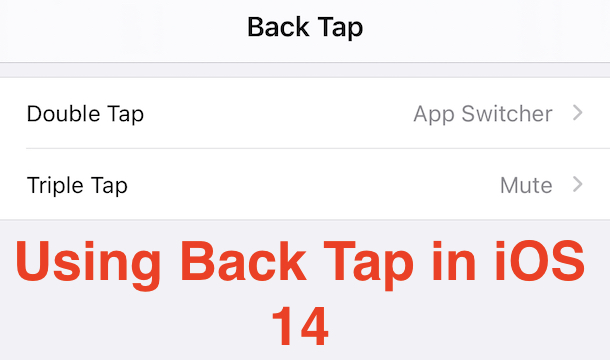
How would you like to be able to tap on the back of your iPhone to perform a specific action on your device? That’s what Back Tap offers.
Apple has a history of producing features under the umbrella of accessibility that can be useful to everyone. Pointer support in iPadOS is a great example of that and Apple has no turned it into a full fledged feature. The arrival of iOS 14 brings with it another feature that could follow a similar path – Back Tap.
As the name suggests, Back Tap allows users to double or triple-tap the back of their iPhone and have specified actions take place. Those actions could see the iPhone open Control Center or enable features like VoiceOver. But it can also be used to run a shortcut, too. That’s where the accessibility feature turns into something that can appeal to everyone. The possibilities are almost endless and if you can do something with a shortcut, you can trigger it using Back Tap.
Like so many of Apple’s best features, enabling and using Back Tap is a super easy process. Let’s get started.
How to Set Up Back Tap on iPhone with iOS 14
As ever, we’re going to start by opening the Settings app on an iPhone with iOS 14 installed.
- Tap “Settings”.
- Next, tap “Accessibility”.
- Locate and tap “Touch”.

- Scroll down and tap “Back Tap”.
- Tap “Double Tap” or “Triple Tap” to set an action for those triggers.

- Select the action that you want to trigger when you double or triple tap the back of your iPhone.
There are plenty of built-in actions that can be performed including the Zoom accessibility feature.
Your existing Shortcuts are also listed and can be selected if required.
Remember that shortcuts will require your device to be unlocked when triggered.
The possibilities are very exciting indeed. You could set up a shortcut that opens the Camera app and have it be triggered double-tap of the back of your iPhone. Who needs a physical camera button, right? You can also set back-tap for things like Undo, and much more. Explore and try it out yourself.
Obviously this feature requires a modern iPhone with iOS 14, if you aren’t running it yet you can check whether your iPhone is compatible with iOS 14 and install it to gain access to this and many other interesting new features. The Backtap feature itself appears to require an iPhone 8 or newer, but share in the comments if you have experience suggesting otherwise.
What do you think of Back Tap? Share your experiences and thoughts in the comments below.

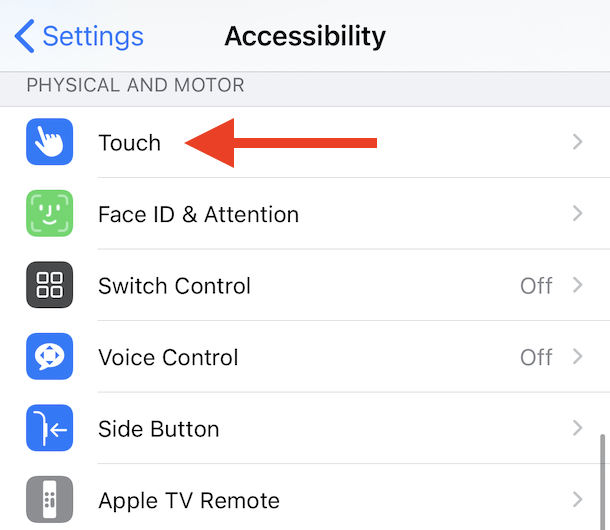


According to sources which are very easy to find via one’s favourite search engine, Back Tap is available for models iPhone 8 and later.
And I’ll be using it to Undo, since the “Shake to Undo” feature is an abomination.
Hi folks, I look at your daily emails every day and have found numerous helpful posts. Thank you. I have an Apple Watch (MU652LL/A) I think it is Series 3 (maybe 4). I track all my “workouts” including daily walks, yoga classes, hikes, etc. Everything synced up beautifully all the time with my iPhone 7 Activity app until iOS 14 struck. Now it is unreliable, and most of the time I have the phone in my pocket or within 10 feet when I am doing the workout. I would love to know if I am alone in this. I have spent 3 hours on fruitless calls with Apple Support (3 x ~ 1 hour calls) and cannot even gain confirmation that it is happening to anyone but me, though I am certain it must be. Have YOU all heard about it? I am up to date with the point release and tend to update all devices as soon as releases hit and you tell me about them. Thanks for any ideas or thoughts.
Just FYI,
“Apple has no turned it into a full fledged feature.”
probably should be
“Apple has not turned it into a full fledged feature.”
I don’t have an iPhone, so I can’t comment on the feature, except that it is probably not for those who nervously tap the back of their phone.
Also, does the feature work through a phone case?
Other than that, it sounds very interesting.
Thanks. Look useful. When I looked at the selection of options I saw at the bottom three shortcuts that were relevant a few years ago but are not any longer. How can I delete them from the list?
It’s very frustrating when I cannot follow your instructions. I generally learn from your tips, but I am unable to follow your step-by-step instructions. They are inaccurate. I have an iPhone 6s with iOS14.
Back Tap not found on my iPhone 7 with iOS 14.
Not an option on my iPhone 7 with IOS 14.0.1 either.
FYI, TapBack is not available on iPhone 6s, even with IOS 14.0.1