How to Move and Delete Apps from App Library on iPhone

One of the most interesting additions that come with the iOS 14 update is the new App Library. Within this feature, Apple gives its users the option to move, delete, and hide unwanted pages of apps and clean up their home screen.
App Library can be thought of as similar to Android’s app drawer, located right past the last home screen page on your iPhone. It automatically sorts all the apps by category and organizes them in folders. If you’ve been fiddling around with the new iOS 14 update, you may have seen it and tried to get a hang of it already. Perhaps, you may already know how to hide your pages or how you can automatically move downloaded apps to the App Library.
What if you want to move the apps stored in your App Library back to the home screen or what if you want to delete an app stored here? These are good questions, but we have the answer. In this article, we’ll cover how you can move and delete apps from App Library.
How to Move and Delete Apps from App Library
Moving apps back to the home screen and deleting apps directly from the App Library is not as complicated as you may think. So, without further ado, let’s get started.
- Head to the App Library section by scrolling past the last page on your home screen. Now long-press on an empty space in the App Library to enter jiggle mode or edit mode.

- Now, tap on the “X” icon next to any app here to delete it from your iPhone. When prompted, choose “Delete” to confirm. You won’t see the delete option next to smaller app icons in the App Library. This is because those apps are stored in folders, but we’ll get to them in a second.

- To move an app stored in the App Library back to the home screen, long-press on the app icon and choose “Add to Home Screen” as shown in the screenshot below.

- Once you do this, you’ll be able to find and launch the app from your home screen.

- To delete an app stored in a folder, you’ll need to open the respective folder by tapping on the small app icons in the App Library. Next, long-press anywhere within the folder to enter jiggle or edit mode. Then, tap on the “X” icon to access the delete option. To move apps back to the home screen, you’ll need to manually drag and drop them on the home screen.

Now you’ve learned how to delete apps from the App Library or move them back to the home screen.
Although App Library serves as a quick and convenient way to keep your apps organized and properly sorted, it doesn’t do a great job if you want to open certain apps as fast as possible. For that, you’ll need to rely on Spotlight search.
If you haven’t set up App Library properly on your iPhone, you may want to learn how you can set your device to automatically move installed apps directly to the Recently Added section of your App Library. It’s something that’s not enabled by default.
Updated your iPhone to iOS 14 just recently? In that case, you may be interested in adding widgets to your home screen and give it a completely different look. Or, if you’re a multitasker, a feature like the new Picture in Picture video mode could come in handy quite often.
We hope you were able to get the most out of the App Library feature that iOS 14 has to offer. Have you been enjoying the new changes in iOS 14? What’s your favorite feature so far? Do share your valuable opinions and experiences in the comments section down below.

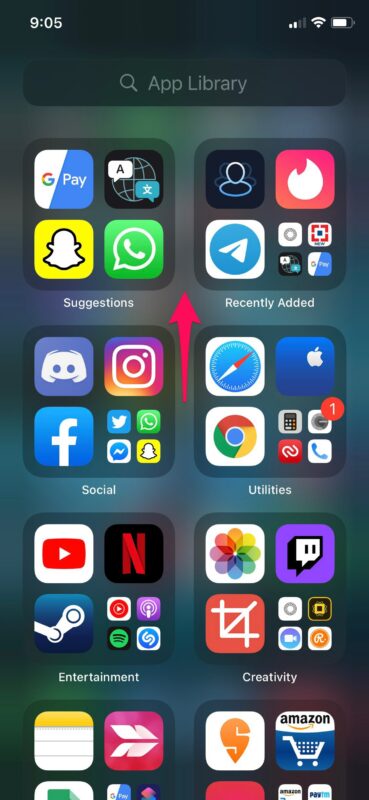
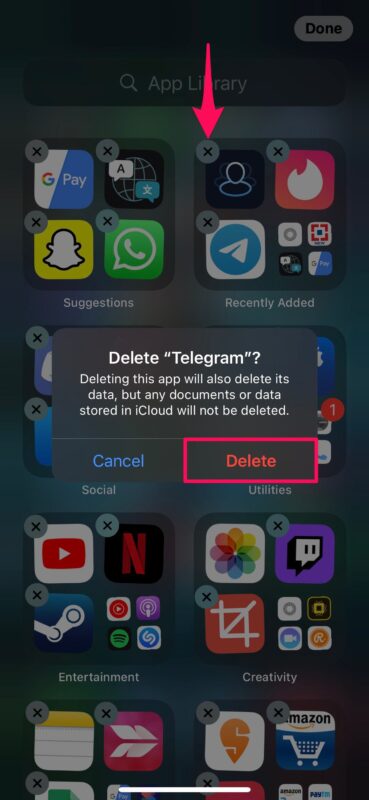
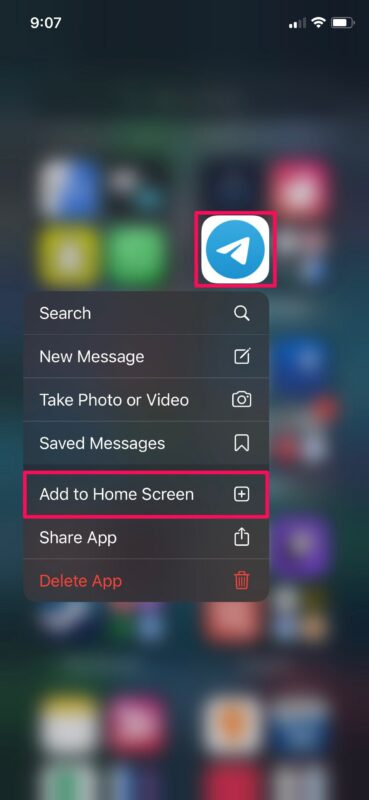
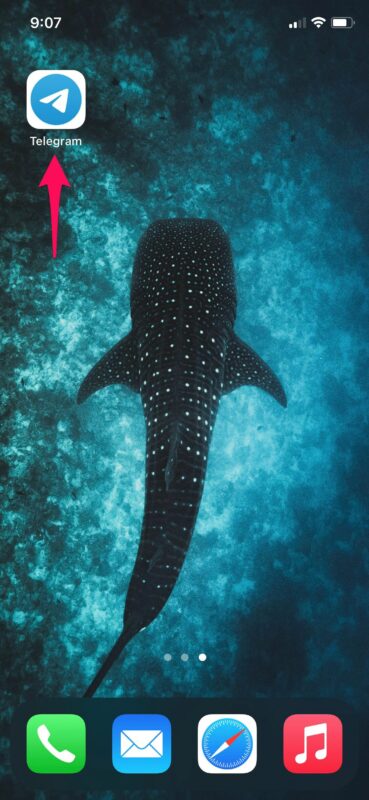
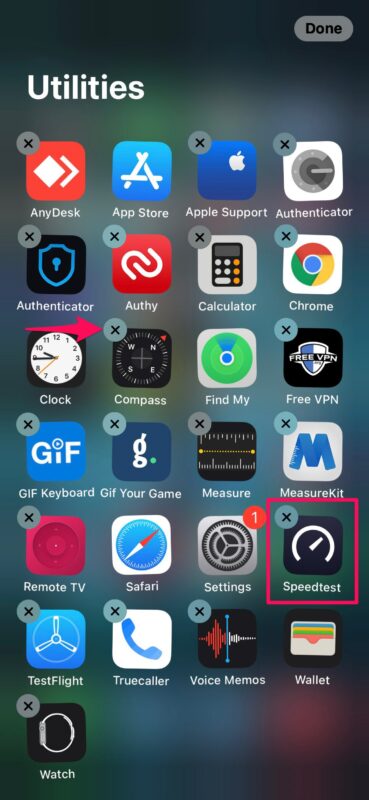

The APP library is awful, unwarranted and impossible to change. Apple – if the home screen wasn’t broken – you have no right to “fix” it The app library is an unwanted intrusion This is MY phone and MY order with someone else interfering with what they don’t use
Shame on Apple
Thank you so much. Very sneaky by apple
It’s obvious that Apple is trying to grab money from people by changing their settings to not allow them to delete apps and then they offer you to pay .99/month for more storage….
Deleting App from App Library DOES delete App from phone.
You need to go into screen time > content & privacy restrictions > iTunes & App Store purchases > deleting apps
Make sure deleting apps says “allowed”
Thank you for adding this comment! Information in the article was not working without this important step!
Yes, THANK YOU! When I went there it already said “allowed” and I still couldn’t delete apps. SO, I just changed it
from allowed> to not allowed> and then back to allowed. That freed it up. Then I could delete apps from the library. Thanks!
Thank you!
What a sneaky way from apple! So hatefull. If not for your comment I wouldnt know! Again thanks for this information. So done with this, that you have zero control if you want to delete any apps from your own device!
I had the same problem. This fixed it.
Note that some built-in Apple apps cannot be deleted.
If you cannot delete any apps from the App Library, there may be a restriction set on deleting apps. On an iPhone or iPad, go to Settings > Screen Time > Content & Privacy Restrictions > iTunes & App Store Purchases > Deleting Apps. See: https://support.apple.com/en-us/HT201304#prevent-purchases
Thanks
Thank youuuuuu!!!!!
Rob, thank you!!!!!
This has got to be the most idiotic change Apple has done. “We’re gonna make it so you can’t quickly delete an app, so as long as you’re unaware it’s still there, it can keep feeding on usage data of the phone itself.” F’ing brilliant design Apple.
I don’t see no x either. I’ve called the AT&T to fix my app so it will work right. They said delete and reload the app to my iPhone. I have a spare phone. No x on it either.
Thank you!!!
I get the jiggle, but no X to delete the app from the library. Help?
I have apps in the library I want REMOVED totally from phone. I can get them to jiggle but NONE show able to delete. Help!!!
Did you get an answer to this? I am having the same issue and this list of instructions does not help.
Thanks!
Thanks for the info … I’ve been flustered for weeks trying to figure out what was going on … I knew I couldn’t be that stupid but I guess I was 😂… thanks again !!! Wish Apple would leave well enough alone for now 😡… we get use to something n bam they change it up 😡
See how many people you’re pissing off Apple ? Why hide the option to delete apps in the most obscure location possible and make no obvious way to work this out ? Morons. And we’re well aware of your petty control game to stop Emergency Broadcast.
You’re on your last legs just like any business seeking to exploit not serve humanities best interests
If you dont get the X, this fixed it. Bravo!
I had the same problem. This fixed it.
Note that some built-in Apple apps cannot be deleted.
If you cannot delete any apps from the App Library, there may be a restriction set on deleting apps. On an iPhone or iPad, go to Settings > Screen Time > Content & Privacy Restrictions > iTunes & App Store Purchases > Deleting Apps. See: https://support.apple.com/en-us/HT201304#prevent-purchases
Rob, thanks for the step by step! Been searching for a few days to free up some storage. This gave back the delete “X” to the process. Sheesh what a pain.
This STILL did not fix the issue. There is no X on apps in App Library after allowing delete in Screen Time.
I agree, what a pain
I’m having same issue. But I am also not in current version. I refuse to download it.
My phone does not show the X in the corner of the apps, I still can’t delete anything
Seab Hunt. You sir are a legend. Been trying to figure this out for days. Was ready to go to the dark side but now I can remain clear of Android.
Same
I followed these directions but I don’t get the X to permanently delete the app.
I have the same problem and have been searching for days for the fix to this problem to no avail.
Same here. I still don’t get the f’ing X after allowing delete in Screen Time. WTF is going on Apple?
This morning I found that sometime in the night Apple “cleaned” up my library and they are no longer in the folders they were originally in. What happened? How can I move apps to a different folder in the library?
Thankyou so much your comment has been a lifesaver apparently mine was on this setting too and it drove me crazy nothing was working until I turned on the delete apps button
Thank you for your post informing how to remove apps from the App Library! I have been struggling for days to figure it out. Finally ran across your post….. and it worked! I have remove several apps already and will remove others in the future, I am sure. Again, thank you very much!!!
Does the new update delete the Emergency Alerts?
Thank you soooo much! I was going crazy trying to figure out how to do this, then I ran upon your comment.
DO NOT LIKE OR WANT APP LIBRARIES att AT ALL. WAS FINE WITH OUT IT.HOW DO I PERMANENTLY GET RID OF IT
FOREVER
Same here. How can we get rid of the App Library all together. I hate the f’ing thing.
We need a new OS and new phones that respect privacy. Apple has become too invasive. Big Tech = Big Brother = Thought Police = Censorship
Thank you for the tip on how to delete the apps I am done with.
Now this 30 year Apple customer needs to find the resources to delete Apple,
b/c Tim Cook is a totalitarian techno-fascist.
I CANT DELETE ANY APPS AT ALL NOW SINCE I GOT THE LATEST UPDATE!!!!! THANKS ALOT FOR SCREWING THINGS UP APPLE!!!!!
I had the same issue. Figured out my iPhone was set to Not allow app deletion. Changed that permission and now I can delete unwanted apps. Settings-Screen Time- Content & Privacy Restrictions- iTune and App Store purchases- Deleting Apps- Allow
YOU ROCK!! The struggle was real until I read your comment. I have now deleted that darn app! Thank you!
Why can’t I delete some apps I downloaded but decided I don’t want? Now my phone is telling me it will move it to the library but won’t delete the app! Argh!
Did it occur to you folks that there might be some apps we would prefer to hide from prying eyes? We can bury them in Home Screen folders, but the App Folder displays them even if we turn off all references in Settings>{App name}>Siri & Search.
Strangely enough, this approach worked on my iPhone XS Max, but not on my iPhone 12 Pro.
I am sick of Apple & Microsoft telling you how to do things. Over the past 13 years I have refined my app organization and in one split second Apple erased that. Make the damn thing configurable in settings. Theres Apple apps I don’t need or want, ie stocks & game center, and since they’re not part of the os, I s/b able to delete them.
I have seen this attitude of Apple with other organizations: “We pretty much know what’s best for you.” I’m getting tired of it. I realize Apple owns the phone and the software, but you know what? They can have both!
Don,
Couldn’t agree more !
I can no longer find where my Apps are …. aggghhh !
Great tips as always! The newest update drove me crazy! Now I can get rid of useless apps. Thanks!
Disgusting intrusion on users ability and desire to organise their own workspace in whatever way they choose – wish I’d never downloaded the update – took nearly two hours to get “MY” Home Screen organised in the way I use “MY” phone
Big brother Apple