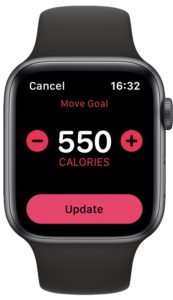How to Set Fitness Goals on Apple Watch

The Apple Watch has spent the last few years turning itself into the go-to wearable for people who like to keep tabs on their health. Whether it’s their heart rate, sleep pattern, or just how much they move, the Apple Watch can track it. But for many users, its bread and butter is in telling you when you’ve done enough exercise, and you can do that by setting fitness goals on the device.
Much of that functionality revolves around the Activity app and it comes pre-installed on all Apple Watches – and iPhones, for that matter. The app can keep tabs on your movement, how much you’ve exercised, and whether you’re standing often enough. You know how important that last one can be if you spend your days sitting behind a desk!
The Apple Watch handles exercise and stand goals on its own. You’re always expected to exercise for at least 30 minutes each day while standing once an hour for twelve hours of a 24-hour day isn’t what anyone would call excessive. But when it comes to setting your move goal, it’s up to you. Sure, your Apple Watch will make some suggestions based on your health information and how much you told it you typically move. But you have complete control over the final goal, whether you want to have it set to something low like 200 calories, or something much more difficult to reach.
It’s important to remember that your move goal is specific to you and only you. Just because a friend has theirs set high doesn’t mean yours should be, too. If your life is one that lends itself to being more sedentary it’s no good setting your goal too high. You won’t meet it and you’ll lose interest. The same goes in the opposite direction – don’t set your goal low if you spend your days on your feet. It’ll all be a bit pointless.
You can always change your goal at any time so keep that in mind here. As your lifestyle changes and you become more or less active, remember to change your goal to fit.
How to Set Your Move Goal on Apple Watch
With that said, we need to show you how to change your move goal!
- Press the Digital Crown on your Apple Watch to see your apps.
- Tap the Activity app to open it.
- Press firmly on the screen to activate the options.
- Tap “Change Move Goal”.

- Tap the “+” or “-” buttons to alter the goal. You can also move the Digital Crown up and down, too.
- Tap “Update” once you have set your desired activity level.

How to Check Your Fitness Progress
Once you’re hooked on completing your Activity rings you’re going to need to keep track of them. You can do that by opening the Activity app and using the Digital Crown to scroll up and down to see your rings and your data. You can use your finger to swipe the screen if you prefer.
Now that you have your Activity rings all set up, why not compete with your friends to see who is the most active? And if you later decide that you don’t want Apple storing all of your health data, it’s easy to delete.