Get the iOS 14 Default Wallpapers
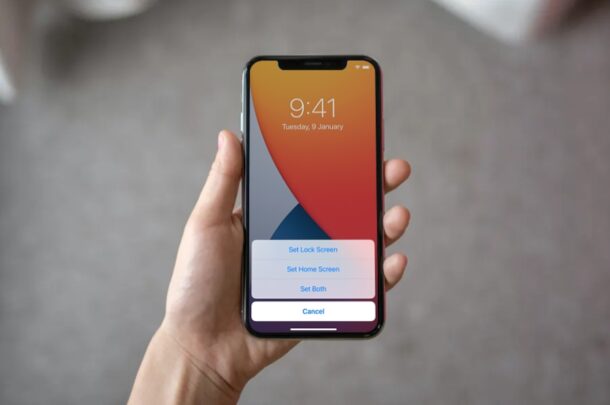
Every year, Apple refreshes the default wallpapers with new system software releases, and iOS 14 includes a bundle of new default wallpapers too that showcase the OS, and they look just as good as you’d expect.
Although these wallpapers are bundled with iOS 14, your iPhone doesn’t need to be running iOS 14 to enjoy them or use them. Technically, you could even use it as the wallpaper on your Android smartphone, Windows PC, or Mac desktop background too. Of course, this means you can try it out on other devices as well, but these wallpapers are designed for smartphone displays in terms of their resolution.
Getting your hands on one of these wallpapers is not nearly as hard as you may think, as we have sourced them for you in full resolution. Therefore, regardless of what iPhone model you own, these wallpapers are good enough to fill up your entire screen without any degradation in image quality.
There are a total of six new stock wallpapers that iOS 14 brings to the table.
Tap or click on any of the images below or open them in a new tab to access the image files in full resolution. If you’re on an iPhone, simply long-press on the image and choose “Add to Photos” to save it in your photo library. Once in your photos library, you can set the image as your wallpaper background easily by pressing the Share button and choosing to set the picture as your wallpaper image.
There you go. Now, you can use these images as wallpapers even if you haven’t updated your iPhone to the latest version of iOS.
Once you’ve saved one of these pictures in your Photo library, it’s pretty easy and straightforward to set it as the default wallpaper on your iPhone. You can choose to set the picture as either the home screen wallpaper or lock screen wallpaper or both, depending on your preference.
One thing you may have noticed right off the bat is that these wallpapers are basically paired by colors. For instance, the first two wallpapers are a pair, the second two are another pair, and so on. This is due to the fact that just like iOS 13 last year, iOS 14 shifts the wallpapers automatically depending on the appearance your iPhone is set to. However, since you’re downloading these pictures manually, iOS 14 won’t automatically shift between the wallpapers when you switch from Light mode to Dark mode.
If you’re a Mac user, this feature might seem quite similar to the dynamic wallpapers on macOS, but unlike macOS systems, the wallpapers don’t gradually shift depending on the time of the day.
The final stable release of iOS 14 has been available for while now, so if your iPhone is compatible and you still haven’t updated it yet, backup your device, then check for any available updates by heading over to Settings -> General -> Software Update. Make sure you prepare your iPhone before installing the big update. Of course not everyone is running iOS 14 or IpadOS 14 for any number of reasons, but if you want to simply appreciate the wallpaper without running the new iOS release that’s easily achieved by grabbing the images and using them accordingly.
We’d like to thank 9to5Mac for uncovering the high resolution image files.
If you enjoyed using these images as wallpapers, or if they aren’t your cup of tea, don’t forget to browse through our large wallpaper collection built up over the years too.

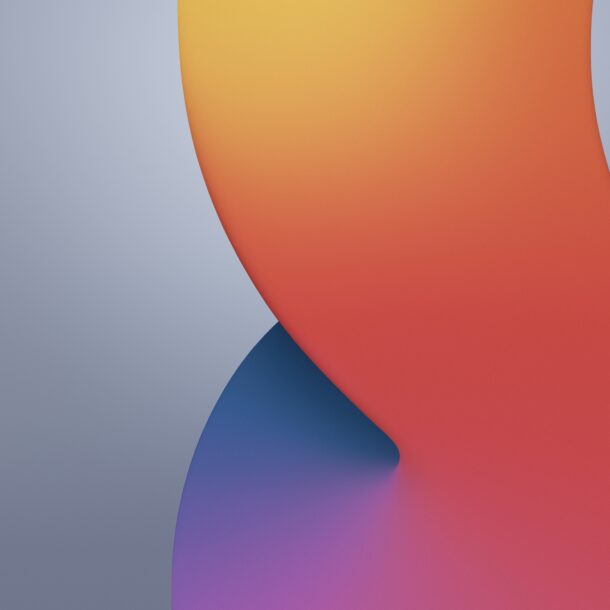
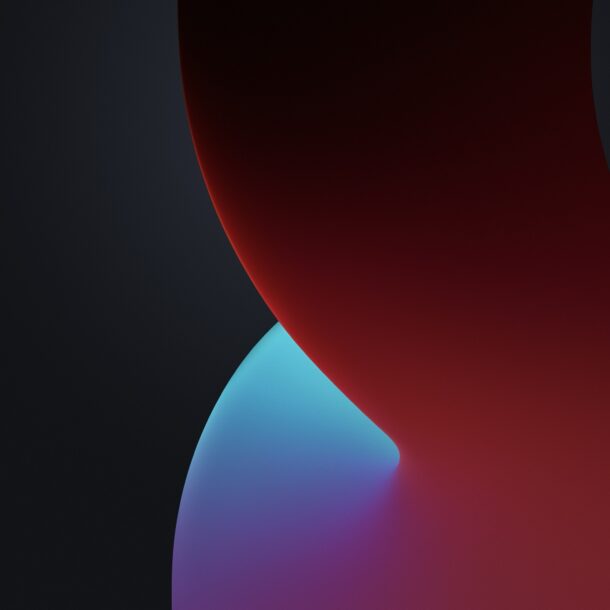
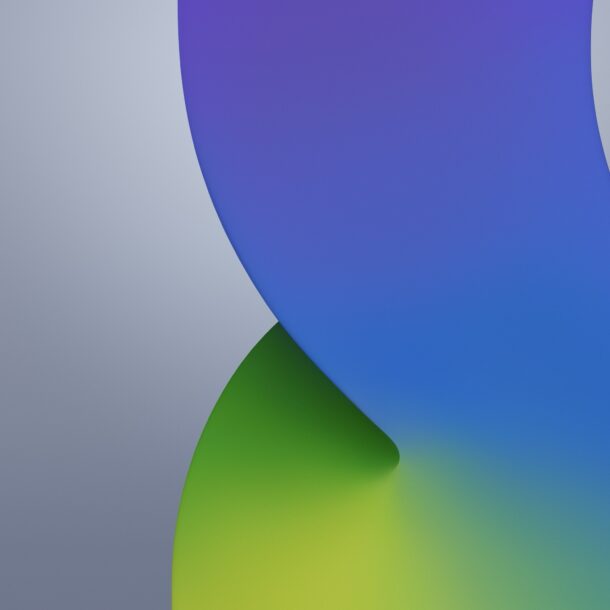
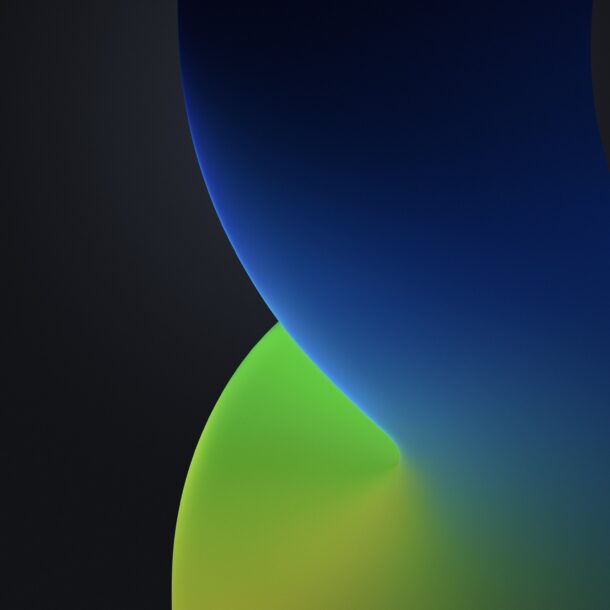
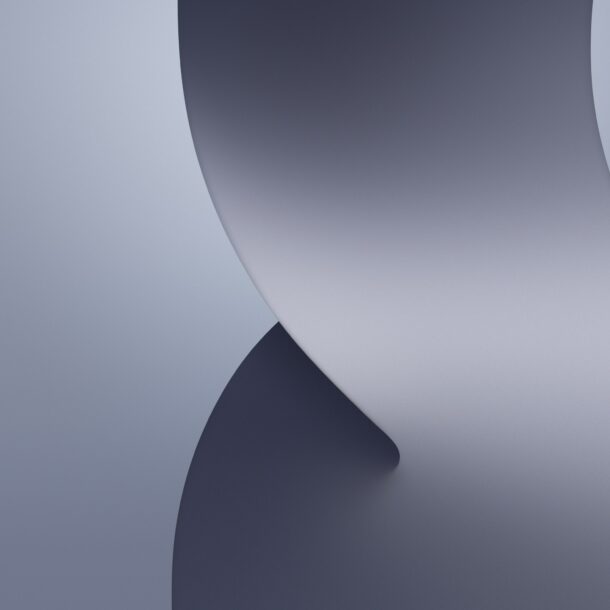
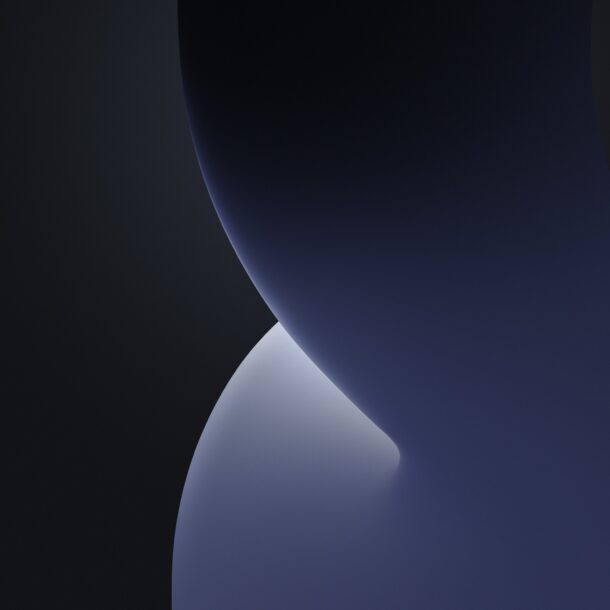

I did not think the new Wallpapers looked that great in IOS 14? I still feel like Apple is lacking in its mobile Wallpapers. Too many are just slight deviations of the same thing.