How to Enable Facebook Dark Mode (Web)
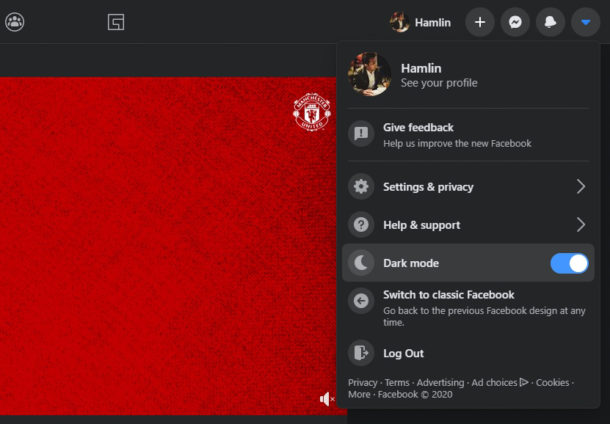
Do you use Facebook as your primary social media platform to stay connected with your friends, family and colleagues? If so, you might be interested in the Dark Mode feature that Facebook has to offer.
Dark mode has become increasingly popular in the past couple of years, with iOS, iPadOS, MacOS, and Android incorporating it into their operating systems. Plus, most apps that we know and love have been updated to provide users with dark themed user interface.
So, want to try out dark mode on Facebook on the web? Read on then, and no this approach doesn’t require the Chrome method that was necessary a while ago.
How to Enable Dark Mode on Facebook.com
Enabling dark mode on Facebook is a fairly simple and straightforward procedure. You can try out dark mode on any web browser that’s capable of displaying desktop webpages. Simply follow the steps below to get started.
- Open any web browser on your computer and head over to facebook.com. Sign in with your Facebook account. Once you’ve logged in, click on the “arrow” icon at the top-right corner of the page and then choose “Switch to new Facebook”.

- Now, you’ll be introduced to the revamped Facebook UI. Click on “Next” to proceed further.

- Here, you’ll have the option to choose between Light and Dark modes. Select “Dark” and click on “Get Started”.

- Now, you should be able to view Facebook in all its dark themed glory. If you’re already on the updated Facebook UI, you can enable / disable Dark mode by clicking on the “arrow” icon at the top-right corner of the page and using the toggle for Dark mode.

There you go. Now you’ve learned how to enable and use Facebook’s new dark mode on the web.
You can also switch back to classic Facebook if you don’t like the updated user interface, but you’ll lose access to dark mode.
This is the biggest visual change that has been made to Facebook in years. The updated look is appealing to many users, especially if you were starting to feel like Facebook’s user interface seemed dated in comparison to the competition.
The new Facebook for web goes hand in hand with their mobile UI, so you’ll get a hang of the updated look in no time. If you take advantage of the company’s Messenger app to chat with your friends, you might be interested in learning how to enable dark mode on Facebook Messenger too, and if you use their other popular messaging service WhatsApp you might be interested in learning how to enable Dark Mode on WhatsApp as well.
This obviously covers Facebook on the web, but the Facebook app for both iOS and Android is in the process of rolling out dark mode too. We’ll cover that separately in another article.
We hope you enjoyed using dark mode on Facebook web. Do you like the updated Dark Mode user interface? If not, did you switch back to classic Facebook? Do share your thoughts and experience in the comments section down below.

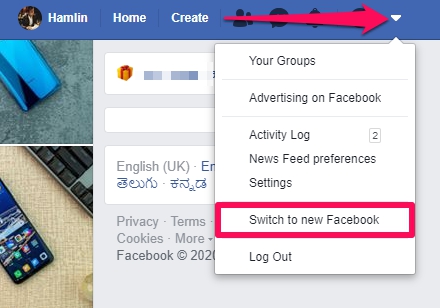
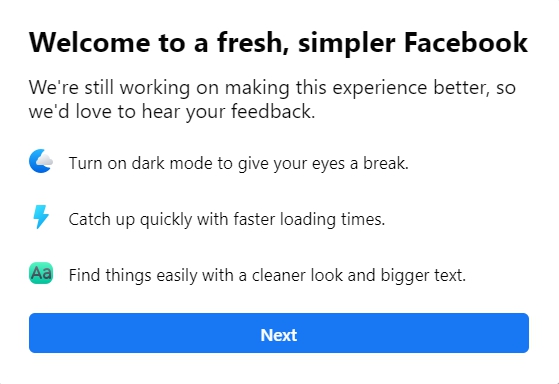
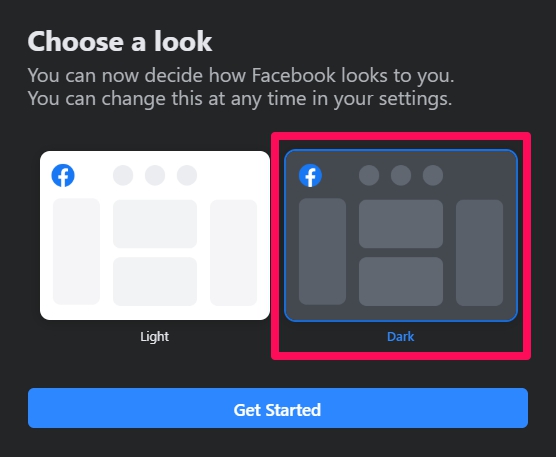
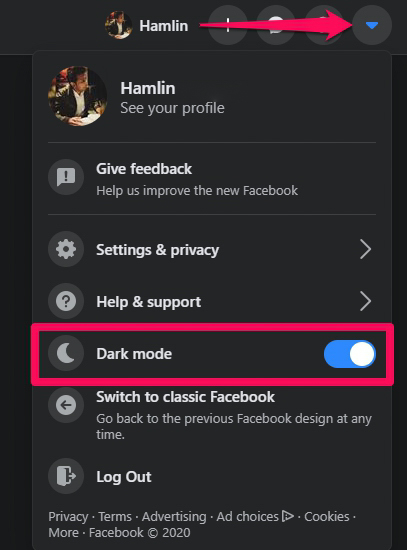

My account has been blocked since September when I was trying to update my profile. I forwarded my Drivers license and it was accepted. I am still waiting to get access to my FB account. How can I get this resolved and get access again?
Please respond ASAP.