How to Remap Globe Key on iPad to be ESCape
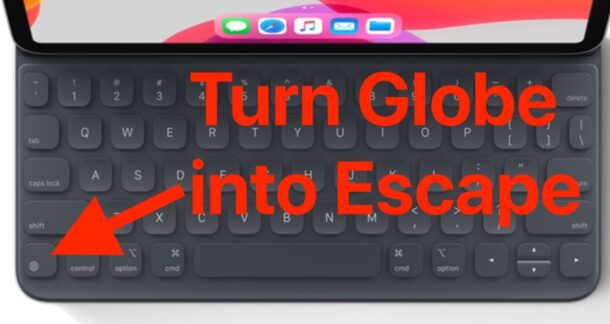

If you use iPad with a Smart Keyboard or Magic Keyboard, you may find the default Globe key functionality of bringing up the Emoji picker to be not your preference. And perhaps you might want to replace the Globe key to serve as Escape key functionality instead, since these keyboards lack ESC by default.
If you’d like to remap the Globe key on the iPad Smart Keyboard to function as an Escape key, or perhaps you find yourself occasionally (or frequently) hitting the globe key on accident and want to disable it, you’ll be pleased to know iPadOS allows this customization.
How to Remap Globe Key on iPad Keyboard to be ESC, or Nothing
Want to have the Globe key function as an ESCape key, or do nothing at all? Here’s how to set either:
- Attach the Smart Keyboard or Magic Keyboard to the iPad if you haven’t already
- Open the Settings app on iPad
- Go to “General” then to “Keyboard” and then to “Hardware Keyboard”
- Choose “Modifier Keys”
- Select “Globe Key” then choose “Escape” (or whatever other modifier you’d like to use instead, including No Action)
- Exit out of Settings
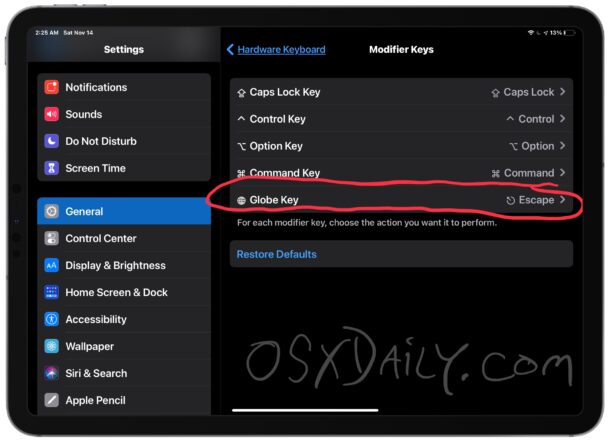
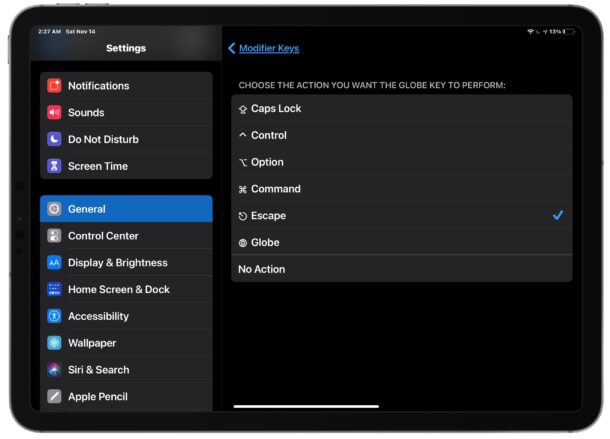
Easy, now your Globe key will perform the action you selected.
Assuming you chose “Escape” as the modifier key, you can now use the GLobe key as an ESC key, something the iPad keyboards lack by default.
It’s worth remembering you can perform various other tricks to type Escape key on iPad keyboards too, but if you’d like a dedicated hardware ESC key with a Smart Keyboard or Magic Keyboard, this is the way to achieve that.
If you set the Globe key to have No Action, then the key simply won’t do anything if it’s hit. If you find yourself accidentally hitting the Globe key when typing on the iPad hardware keyboards, you might find that option to be particularly helpful.
If Escape or “No Action” isn’t your thing, you may have noticed you can also remap the modifier keys on the iPad keyboard to function as Command, Option, Control, Caps Lock, and Globe too, which can be helpful if you’d like to customize which of those keys do what. Some PC users in particular find those adjustments to be useful.

Let us know in the comments if you use the Globe key as an ESCape key on your iPad keyboard, or if you set the functionality to anything else, or kept it as the default Emoji and language toggle. Share whatever your experiences and thoughts are in the comments!


Hi
Another key missing on the iPad itself is the delete key that deletes the next character. (The opposite of the backspace key). Is there any way of setting this up on the iPad itself?
That’s called “forward delete”, and no, Apple hates you (and me). I mean, why would you go back and change something? That’s admitting you made a mistake, and Apple doesn’t make mistakes. Not even the Touch Bar. Oh wait, they’re getting rid of that, after YEARS of our paying for a useless piece of tech that nobody asked for or needed or, as it turned out, wanted.
You can Forward Delete using control + D on the iPad keyboards.