How to Turn off & Delete Google Location History on iPhone & iPad
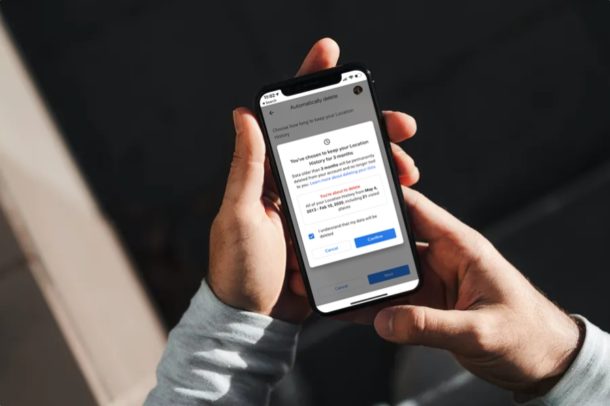
Do you use Google Maps on your iPhone or iPad? If so, depending on your settings you may find that Google uses Location History to keep a track of all the locations you’ve visited over time. This data is then used to provide personalized recommendations that are specific to your location across Google services.
While some of the recommendations and history can be helpful, other users might not want Google to constantly track their whereabouts and store this information, especially if you’re a privacy buff. This is exactly why you have the option to disable Location History and delete all the stored information from Google’s servers. In Google Maps for iPhone and iPad, you can either manually delete this data, or set up automatic deletions.
In this article we’ll learn how to stop Google Maps from tracking and storing your location history, and how to delete Google Location History on both the iPhone & iPad.
How to Turn off & Delete Google Location History on iPhone & iPad
Before you go ahead with this procedure, you need to install the latest version of Google Maps from the App Store and sign in with your Google account. All the location history data is tied to a Google account.
- Open Google Maps on your iPhone or iPad.

- Tap on your Google profile icon located on the right side of the search bar.

- Next, tap on “Your data in Maps” located just above settings.

- Here, you’ll see Location History right at the top and it’s enabled by default. Tap “On” to change its settings.

- Now, you can use the toggle to turn this feature off. You’ll be shown a brief explanation of what pausing location history would do. Tap on the “chevron” icon to go back to the previous menu.

- Under Location History, tap on “See & delete activity”.

- This will show a list of places you’ve visited on the map. Tap on the “triple-dot” icon at the top-right corner of the menu and choose “Settings & Privacy”.

- Now, scroll down and choose “Delete all Location History” to permanently remove all your past location history data associated with your Google account. Alternatively, you can also set up automatic deletions. In order to do this, tap on “Automatically delete Location History”.

- Here, you can choose to keep your location history data for either 3 or 18 months until it’s automatically removed by Google. Select the option according to your preference and tap on “Next”. When you’re prompted to confirm your action, just press “Confirm”.

That’s pretty much all you need to do to stop Google Maps from storing your location history on their servers and remove the data they’ve tracked.
It’s important to note that this location history setting does not affect other location services on your device, like Google Location Services and Find My Device. Plus, your location may still be saved in your Google account when you’re using other Google apps and services. However, this can be avoided by turning off the Web & App Activity setting within Google Maps.
And of course, this is specific to Google Maps, so it won’t have any effect on other location or maps apps, like Apple Maps, or Waze.
You can follow the same steps to delete your Google Location History on an Android smartphone as well. If you use Google Maps on a computer, you can delete all of your Google search activity from a Google account which includes your Chrome browsing history, YouTube searches, Maps history, and more.
Google is not the only major company that stores such information. Apple uses a similar feature called Significant Locations to provide users with tailored suggestions and alerts in Apple Maps, Calendar and Photos app by keeping a record of frequently visited places. You can disable and delete Significant Locations on your iPhone and iPad and Mac too.
Were you able to clear all of your Google Maps location history on your iPhone and iPad? Did you turn off the feature altogether? What are your thoughts on Google’s Location History feature for Google Maps? Share your thoughts and comments!

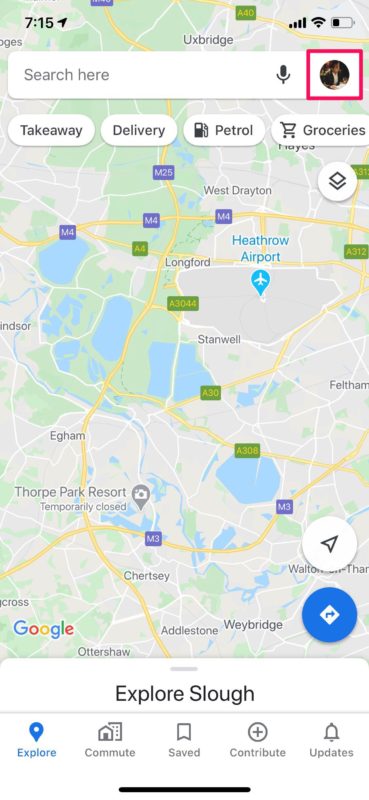
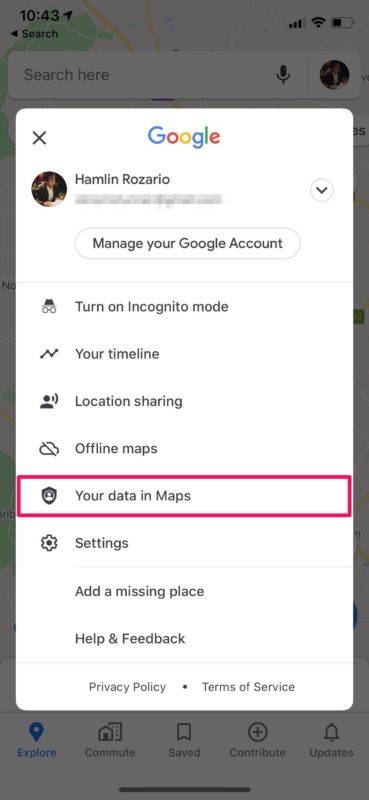
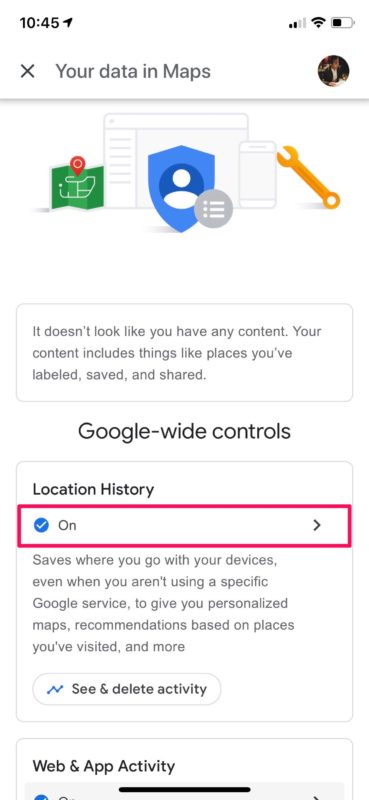
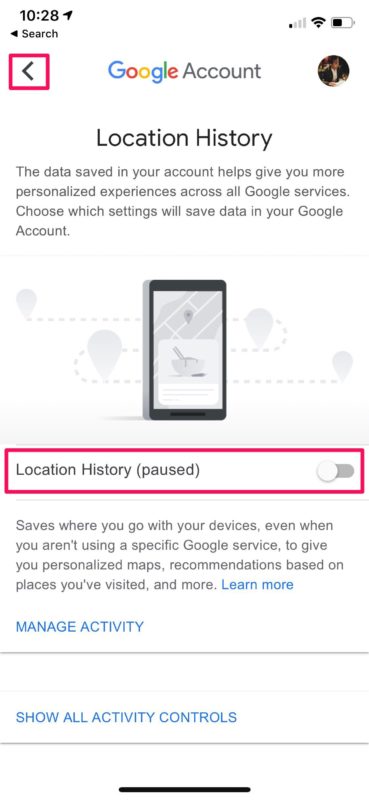
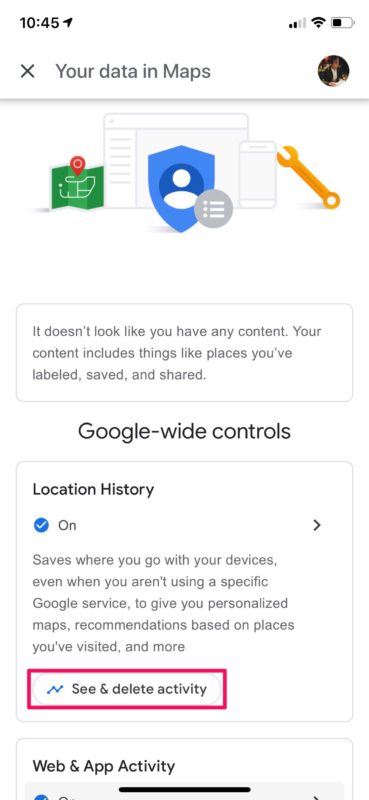
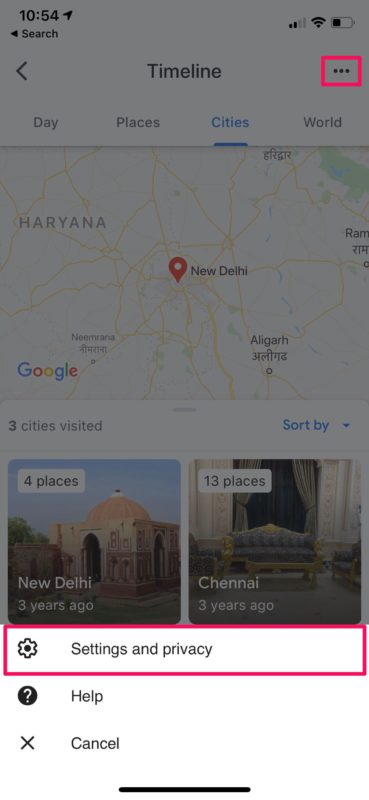
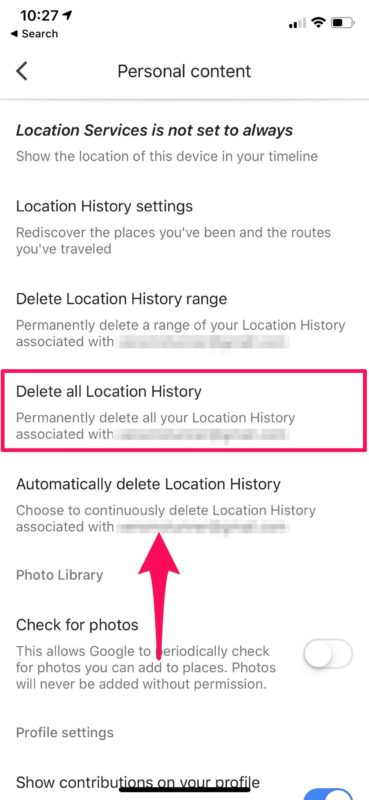
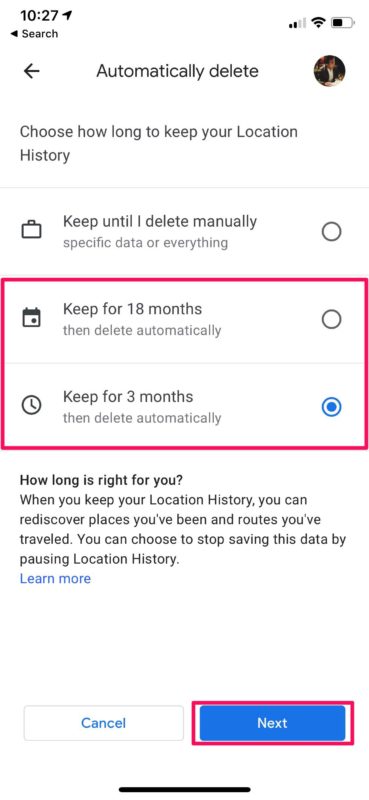

i want to see my phone location now ?
What happens if you’re not signed in with a Google account? Does the system still track you against the phone’s IMEI or other details?
If you’re not signed in, you can’t disable tracking.
For users who don’t use the app while logged in to their Google account, the screens pictured above will not apply, but there are still two options to clear — application data and Google Usage ID.
They’re found under — Settings/About terms & privacy/