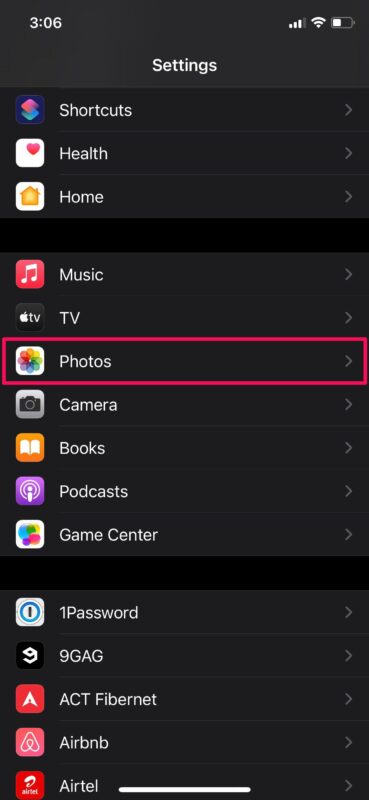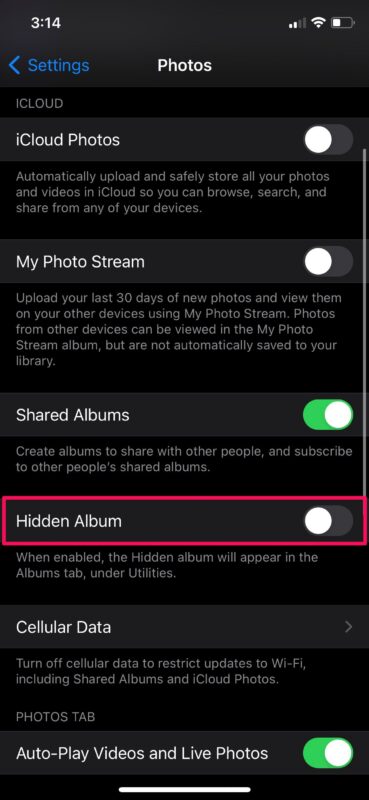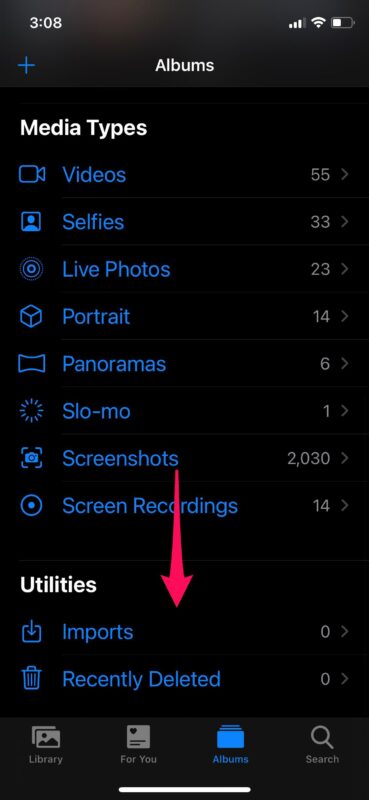How to Hide the Hidden Photos Album on iPhone & iPad

Do you use the Hidden photos album feature on your iPhone or iPad to hide photos you don’t want others to see? In that case, you’ll be excited to know that you can finally hide the “Hidden” album, preventing it from being visible within the Photos app.
Although the Hidden album has been an easy and convenient way to hide some of the photos in your library, it hasn’t really done a great job of truly hiding your photos so far. Anyone who opens the Photos app and scrolls down will be able to view this hidden album and access the photos like they weren’t even hidden in the first place, since using the “Hide” feature simply pulls the photo out of the main photos album and camera roll, and places it into the “Hidden” album. Thankfully, the latest iOS and iPadOS versions sort of fixes this issue by giving users the option to hide this particular album within the Photos app.
Perhaps you’ve got some private or personal photos that you don’t want hanging around in the main camera roll or photos albums, and so your plan is to use the “hide” feature and use the Hidden photos album as a repository, but you’d like to hide that Hidden Photos album too… that’s what we’re here to discuss.
How to Hide the Hidden Photos Album on iPhone & iPad
Since this is an iOS 14 feature, you’ll need to make sure your iPhone or iPad is running iOS 14/iPadOS 14 or later before going ahead with the procedure. Let’s get to it:
- Head over to “Settings” from the home screen of your iPhone or iPad.

- In the settings menu, scroll down and tap on “Photos” located among the list of apps.

- Scroll down a little to find the option to show or hide the Hidden Album within the app. Use the toggle to set it to disabled.

- Now, if you launch the Photos app and scroll down to the Utilities category, you won’t find the Hidden album along with Imports and Recently Deleted.

That’s pretty much all there is to it. Now you know how easy it is to hide the Hidden photos album on your iPhone and iPad.
From now on, you don’t have to worry about your friends or family finding all your hidden pictures easily by just scrolling down within the Photos app to the clearly labeled “Hidden” album. However, an experienced iOS or iPadOS user who’s aware of this new feature will still be able to re-enable and access the Hidden Album if they really wanted to, simply by going to the Settings and re-enabling the Hidden album.
One important thing to note here is that the Hidden album will always be available in the image picker, regardless of whether you chose to show or hide the album in settings. So, for example, if you’re trying to share a picture from an app like Messages, Mail, Twitter, or Instagram, you will see the Hidden album under the Other Albums section.
And yes, you can always re-enable the Hidden photos album and make it visible in the Photos app again, simply by returning to the Photos Settings and re-enabling the Hidden album.
This is surely an improvement over what we had before, but it would have been nice if this setting was protected behind your device passcode like several other options in the iOS Settings menu. Hopefully, this gets addressed by Apple in a future software update, as many users would certainly appreciate a password locked secret or hidden Photos album.
Did you hide the Hidden album from showing up in the Photos app. What’s your take on this new addition? Is this security improvement good enough to keep your personal photos away from prying eyes? Or do you simply not use the Hidden album anyway, so you decided to hide it because it goes unused? Share your valuable thoughts, experiences, and opinions in the comments section.