How to Unenroll a Mac from Developer & Public Beta of Big Sur
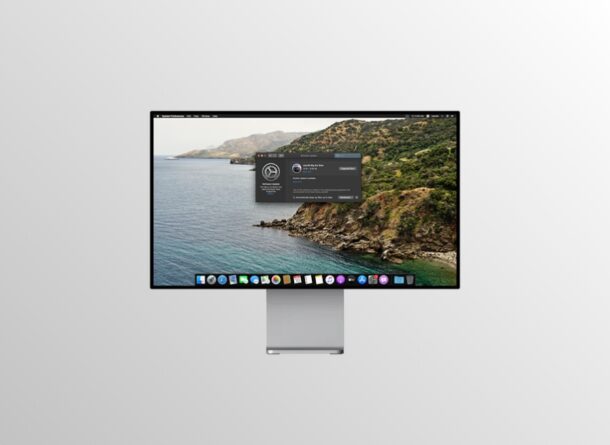
Do you want to stop receiving updates for beta versions of macOS Big Sur from Apple? If you’d rather stay on a stable final release build, you can easily unenroll your Mac from the developer and public beta programs in a pretty straightforward manner.
While being part of the Developer Program or Beta Software Program is great to try out early versions of macOS months before the final release date, it can lose it’s appeal when you’re now running a stable build, not to mention getting frequent beta software updates. Plus, since these are experimental versions of macOS, they’re not really considered stable enough to be used as a daily driver either (unless of course, you’re a developer testing this stuff out).
Whether you’re tired of the update notifications or you just want to go back to stable versions of macOS, you’ve come to the right place to unenroll your Mac from receiving beta versions of macOS.
How to Unenroll Your Mac from Developer & Public Beta
Regardless of what Mac you currently use, unenrolling your device is identical across all models and it’s pretty easy. Simply follow the steps below to get started.
- Head over to “System Preferences on your macOS machine from the Dock.

- Here, click on the “Software Update” option located right next to Network settings.

- Now, you’ll see if you have any pending software updates available. On the left pane, you’ll notice that your Mac is enrolled in the Apple Developer Seed Program or Beta Software Program. Click on “Details” to proceed further.

- You’ll get a pop-up with an option to restore default update settings. Click on “Restore Defaults” to make sure you no longer receive beta updates from Apple.

- Now, you’ll be asked to enter your macOS user password. Type in the details and click on “Unlock” to make the changes.

You’ve successfully managed to unenroll your macOS device from Apple’s beta program, in this case from receiving further macOS Big Sur beta builds.
If you had a notification for a pending beta update, you’ll notice that it’s gone once you complete the final step. This is because your Mac removed the beta configuration profile you installed while trying to access the beta in the first place.
In order to access beta software updates from Apple at any point later on, you’ll need to redownload the macOS beta configuration profile from Apple’s website. That being said, if you’re currently on a beta version of macOS and want to downgrade to a stable version, you can restore your Mac from a previous Time Machine backup prior to the date you installed the beta software.
On the other hand, if you don’t have a backup, you can install the current stable version of the operating system from the Mac App Store and create a USB installer of macOS to perform a clean install. However, you will lose your data doing this, so make sure you back up the important files to an external drive before installation.
By the way, if you’re a longtime Mac user you may have noticed this process of unenrolling from beta updates has changed over the years, and up until recent macOS releases like Big Sur, Catalina, and Mojave, you used the App Store to stop getting beta updates instead.
Assuming you followed along, you should have successfully unenrolled your Mac from the developer and public betas without any issues. If you have any thoughts, considerations, or experiences with unenrolling from the beta programs, or the concept in general, you are welcome to share in the comments as always!

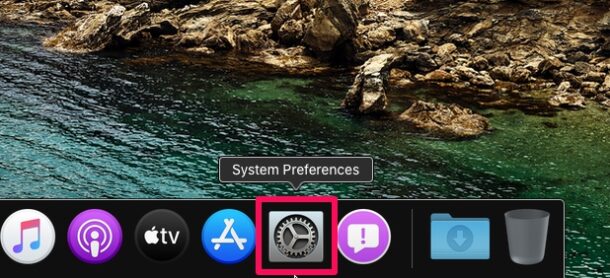
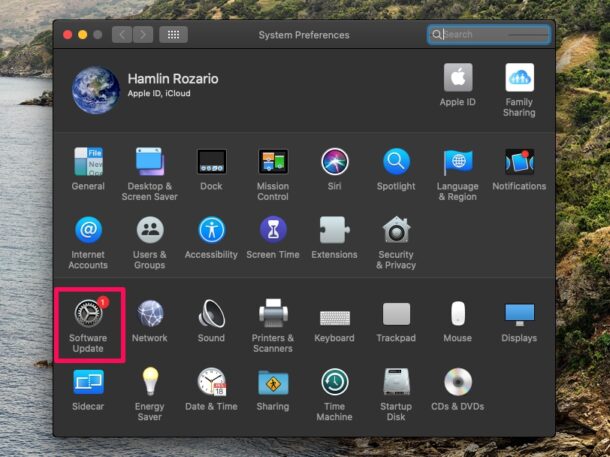
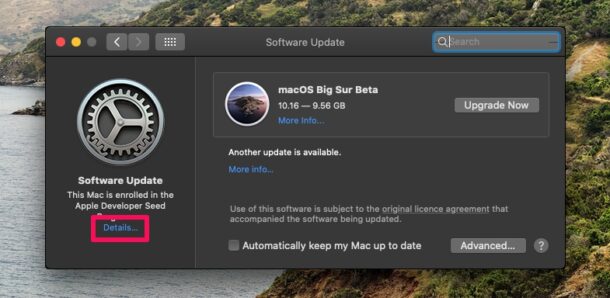
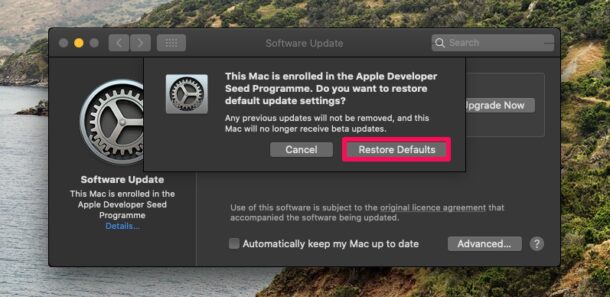
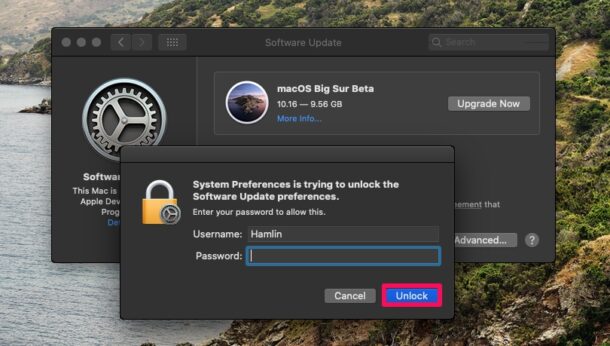

Doesn’t work on my Macs (3 in total). The “This Mac is enrolled…” message goes away but macOS still wants to download and install beta updates. The only solution is to set it to manual download and then ignore the notifications for the time being.
Odd, deleting the beta profile then rebooting the Mac should do the trick to remove from the beta programs.
I didn’t even have to reboot my Mac, I just removed the beta profile and no more beta updates arrived on two different machines using the same process.
This isn’t an option after being upgraded to beta 11.1. I used the option to unenroll my MBP on the day of the public release. It continued to download and apply beta updates (but the OS was already on 11.1 by this point. Perhaps once 11.2 beta is released, my Mac will remain on 11.1 until the official releases catch up to the developer beta. I remain hopeful that my Mac will not update to 11.2 beta and all settles by then.
I am seeing the same behavior on my 16” MBP.
Last ditch effort to get the release version from a NetBoot image and install it on a different volume – but the T2 chip seems a bit too aggressive – especially since I know all the passwords.
One possible solution that seems to be working for me now is to create a new volume using Disk Utility on your boot drive and install using NetBoot recovery (alt-cmd-r keys at startup time).