How to Change Default Web Browser on iPhone & iPad

Ever wanted to change your default web browser on iPhone from Safari to something like Chrome or Firefox? Perhaps you use another popular third-party browser like Chrome, Firefox, or Opera to browse the web instead on your other devices, and you want to keep consistent. Whatever the case, you’ll be pleased to know that you can now change the default web browser on your iPhone and iPad.
Safari has always been the default web browser on iPhones and iPads, and up until now there was no way you could change that, though you could always install other browsers and launch them manually. But Apple has had a change of heart, as they now allow users to set third-party web browsers as default apps on the iPhone, iPad, and iPod touch. This feature was introduced as a part of the new iOS 14 and iPadOS 14 software updates, so if you’re not up to date, you’ll want to make sure you’re running the latest software to have this capability available to you.
Interested in learning how you can use this change to your advantage on your device? Then read on, you’ll be changing your default web browser in no time at all on iPhone or iPad.
How to Change Default Web Browser on iPhone & iPad
Before you go ahead with the procedure, you’ll need to check if your iPhone or iPad is running iOS 14/iPadOS 14 or later since this feature isn’t available on older versions. More importantly, you’ll also need to update to the latest version of the browser you’re using from the App Store. Once you’re done with that, let’s get started with the steps.
- Head over to “Settings” from the home screen of your iPhone or iPad.

- In the settings menu, scroll down until you find the name of the browser and tap on it. In this instance, we’ll be using Opera Touch browser as an example.

- Next, you’ll find the option “Default Browser App” as shown below. You’ll see that it’s set to Safari. Tap on it to change this.

- Now, simply select the browser you’re using instead of Safari and you’re good to go.

- Depending on the browser you use, you may be prompted to set it as the default browser via settings once you launch the updated version of the app.

Now you know how easy it is to change the default web browser on your iPhone and iPad.
Prior to the iOS 14 update, clicking on any web link in an app would open the page in Safari rather than the browser you regularly use. The only way around this was to manually copy/paste the link in your preferred web browser, or to use a “Send to Chrome” or “Send to Firefox” shortcut. Thankfully, this should no longer be an issue.
If you were unable to find the default browser option in your browser settings, chances are, your browser hasn’t been updated to support this feature or you’re running on an older version of iOS or iPadOS. So, try to update both the apps and system software, and you should gain this capability.
It’s important to note that not all third-party browsers may support this feature at the moment. This is because developers need to first update their respective apps to be able to support this new feature. This is a feature that most iOS users were longing for, so it’s great to see Apple finally listening to its customers.
Apart from third-party web browsers, Apple also allows you to set third-party email apps as the default mail client on your iPhone and iPad. That’s right, you no longer have to link your email account to the stock Mail app and use a third-party client like Gmail as the default app instead. Once you change this, clicking on email addresses within apps will launch the default mail app on your iPhone.
Do you use a Mac as your primary computer? If so, you may also be interested in learning how you can change the default web browser on the Mac to Chrome, Firefox, or any other third-party browser on there too.
Now that you’ve set your preferred web browser as the default browser app on your iPhone and iPad, you’re free to click links elsewhere in iOS and ipadOS and the browser of your choice will launch instead of Safari. Which browser do you use to surf the web on your iPhone or iPad, and why? Share your experiences, opinions, and insights in the comments.

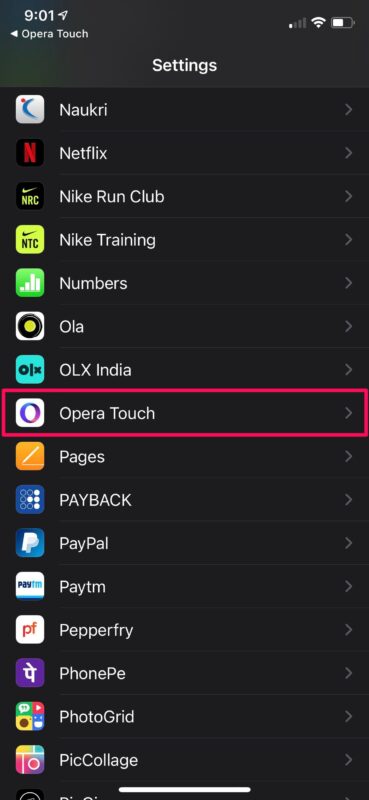
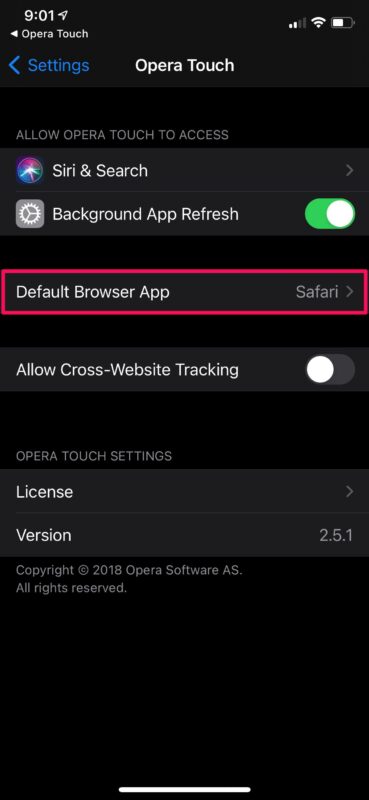
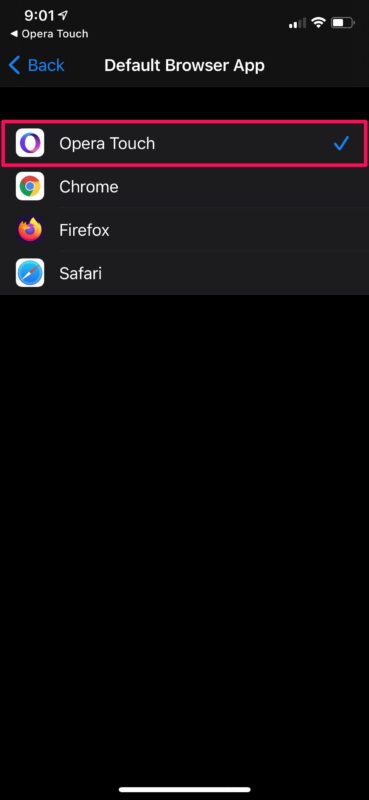
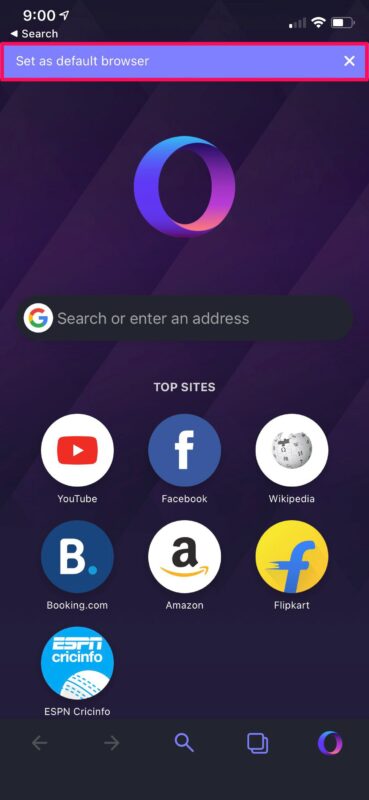

I can’t tell if this tip is designed to change the browser on the device the change is made or will effect all my devices running iOS 14. Google can kiss my a## if IT thinks it can force me to use it’s browser on apps that won’t force their reports download tech company they are using to allow me to download my info unless I use Chrome or Foxfire. If I can only change it one device and not all my devices I might consider it.
This will only change the default web browser on the device that you make the change on.
Can the browser be set selectively. ie, I like using Safari for most things, but use Chrome regularly for others, especially for streaming and casting.