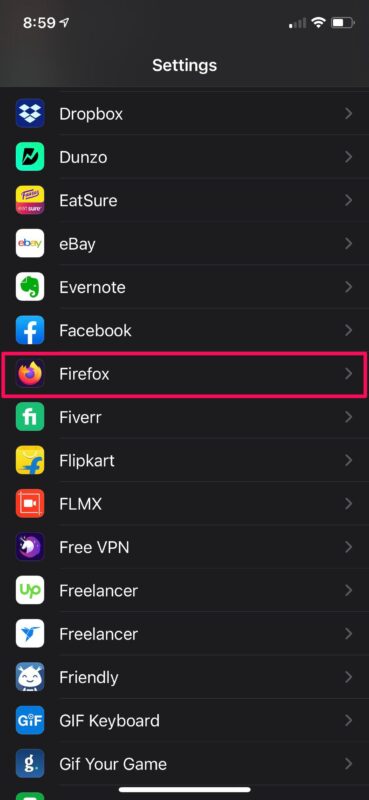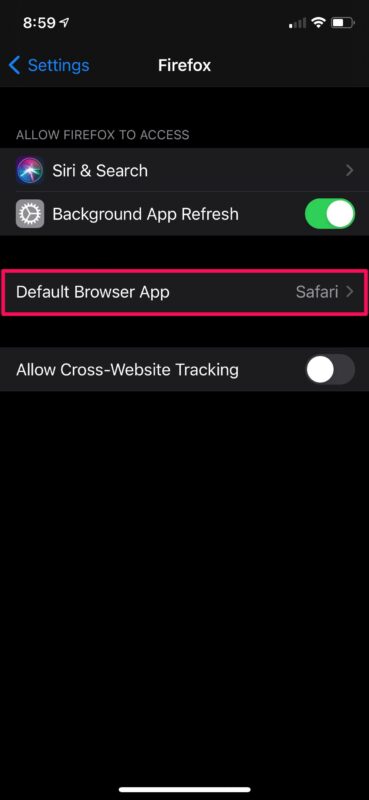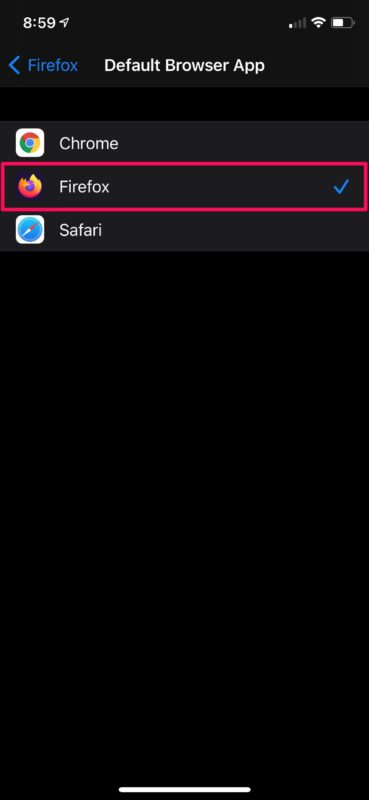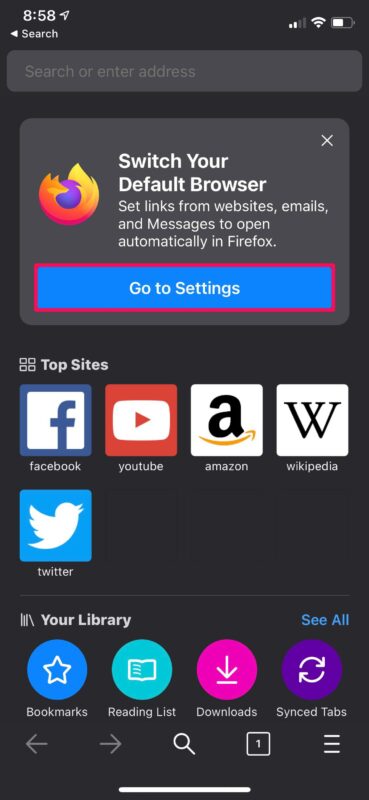How to Set Firefox as Default Browser on iPhone & iPad
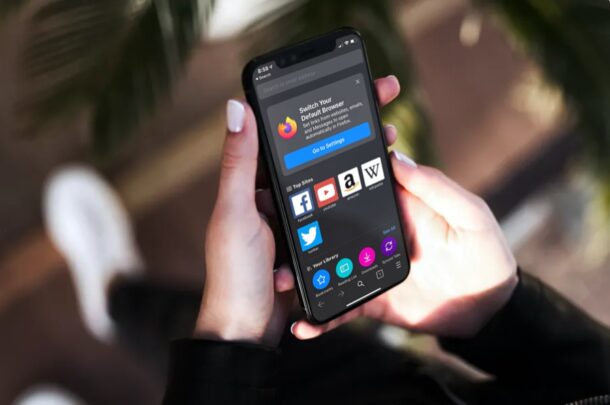
If you’re one of the iPhone or iPad users who use Firefox to browse the web instead of Safari or Chrome, you’ll be excited to know that you can now set it as the default web browser on your device.
Thanks to the latest versions of iOS and iPadOS, Apple has given users the option to set third-party apps as default apps on their iPhones and iPads, including the ability to change default web browsers and default email clients. Prior to this, if you had clicked a link in any app it would open the webpage in Safari rather than the browser you might rather use, and you’d then have to either manually copy/paste the link in your preferred web browser or use the Sharing menu to pass it over. Fortunately, this is no longer the case.
Alright Firefox users, want to set the Firefox browser as your default on iPhone or iPad then? It’s not too difficult, here’s how it works:
How to Set Firefox as Default Browser on iPhone & iPad
First and foremost, you’ll need to check if your iPhone or iPad is running iOS 14/iPadOS 14 or later since this feature isn’t available on older versions. Also, make sure you’ve installed the latest version of Firefox from the App Store. Now, without further ado, let’s take a look at the necessary steps.
- Head over to “Settings” from the home screen of your iPhone or iPad.

- In the settings menu, scroll down until you find “Firefox” and tap on it to proceed to the next step.

- Next, you’ll find the option “Default Browser App” as shown below. You’ll see that it’s set to Safari. Tap on it to change this.

- Now, simply select “Firefox” instead of Safari as shown below and you’re all set.

- You’ll also be prompted to set Firefox as the default browser via settings once you launch the updated version of the app.

Now you’re all set to use Firefox as the default web browser on your iPhone and iPad.
If you were not able to find the default browser option in your Firefox settings, it’s likely that Firefox hasn’t been updated to a new enough version, or that you’re not on a modern enough version of iOS or iPadOS. Updating your apps and iOS/iPadOS should gain this ability, assuming your device is compatible with the latest releases anyway.
Similarly, you can set other third-party web browsers like Chrome, Opera, etc. as the default browser too. And of course you can easily reset the change back to the system default, which is to use Safari as the default web browser on the iPhone or iPad.
In addition to using default third-party web browsers, Apple also allows you to set third-party email apps as the default mail client on your iPhone and iPad now as well, which allows you to use a third-party client like Gmail as the default mail app for iOS or IpadOS. Once you do this, clicking on email addresses within apps will launch the default mail app on your iPhone.
If you use a Mac alongside your iPhone, you may also be interested in learning how you can change the default web browser on the Mac to Chrome, Firefox, or any other third-party browser. A feature that’s been available on Mac since the beginning of Mac OS X really.
What’s your preferred default browser for iPhone or iPad and why? Are you a Firefox fanatic? Do you prefer Chrome? Do you keep it simple and use Safari? Or do you use something else entirely? Share your thoughts in the comments.