How to Connect AirPods with Someone Else’s iPhone or iPad (Or Vice Versa)
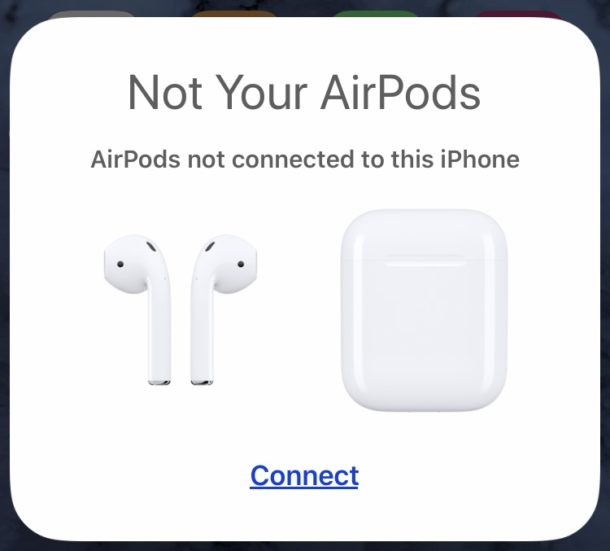
Want to pair someone else’s AirPods to your iPhone or iPad? Or do you want to connect your AirPods to use on a different iPhone or iPad? You can easily do either, offering a simple way to try out AirPods yourself, or let someone else try AirPods themselves, or even just use AirPods on a different iPhone or iPad that isn’t yours.
This also offers a way to pair a single set of AirPods with multiple devices that are not using the same Apple ID, as if the devices are using the same Apple ID then switching AirPods between them this way is not necessary and happens seamlessly instead.
We’re focusing on AirPods here but the procedure is the same for AirPods Pro too. If you have setup AirPods or paired AirPods Pro before, you’ll run through a similar process to accomplish this, with some slight differences.
How to Connect AirPods to Someone Else’s iPhone or iPad
Remember, this is aimed at connecting and pairing AirPods with a different persons device, not a different device of your own. Here’s how it works:
- Unlock the iPhone or iPad that you want to connect the AirPods to
- Open the AirPods case in close proximity to the different iPhone or iPad
- You’ll see a pop-up on screen stating “Not Your AirPods” stating the AirPods are not connected to that device, choose “Connect” to sync and pair the AirPods anyway
- Now following the prompts on the screen, press and hold the button on the back of the AirPods case
- keep holding the button on the back of the AirPods case until they’re connected to the new iPhone or iPad
- When AirPods have finished pairing, tap on “Done” to use them on the new iPhone or iPad as usual
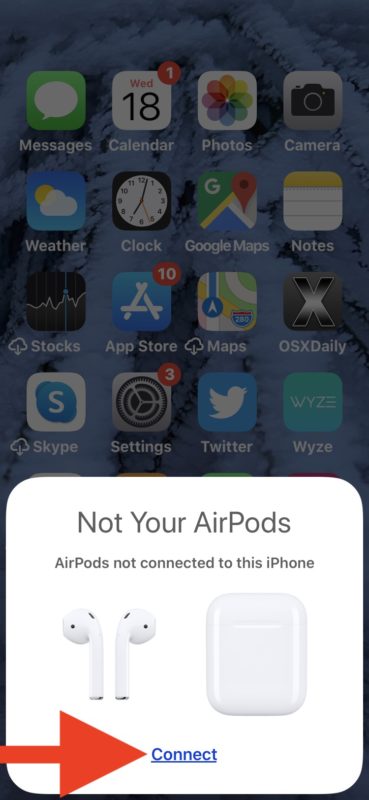
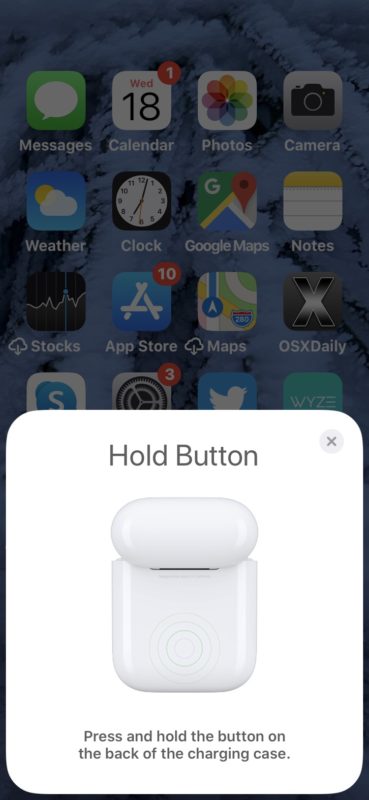
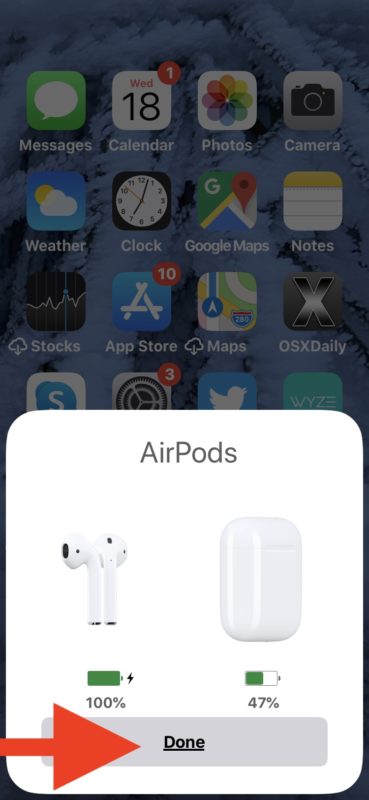
That’s it, you’re now able to use the AirPods or AirPods Pro on the different iPhone or iPad, even if it is not yours.
Remember this is aimed at using AirPods with another different iPhone or iPad that is not sharing the same Apple ID, like someone else’s iPhone.
If you’re using just another one of your own devices with the same Apple ID, this process won’t be necessary, because your own devices can easily select and switch AirPods between themselves. That even applies to the Mac (though you can also use AirPods with Mac directly by syncing them as any other Bluetooth headphones if you aren’t using the same Apple ID or don’t use iCloud at all).
So that’s how you connect to someone else’s AirPods with iPhone, or let someone else’s iPhone connect to your AirPods, or any variation thereof. It’s pretty simple and it’s easy to switch around as you see fit.
Do you know of any other method to sharing AirPods? Do you know of a different approach to pairing AirPods with someone else’s iPhone or iPad? Let us know your experiences and thoughts in the comments.


So the airpods could be easily stolen?
The same as any other small object, sure? What does that have to do with connecting Airpods to another persons iPhone though?
The point of this is to listen to the same music, audio, podcast, etc, as them.