How to Manage Subscriptions on Mac

Do you want to keep an eye on all the apps and services you’ve subscribed to? Maybe you want to know the renewal dates, cancel a subscription to an app, or change the subscription plan to a different one? If you use a Mac, you’ll be pleased to know that Apple allows you to manage all subscriptions in one place.
When you choose to subscribe to a service on an iPhone, iPad, or Mac, it’s set to automatically renew on a monthly or yearly basis by default. And if you don’t cancel the subscription, your credit card will be charged by Apple. This is also the case if you subscribe to a service that offers a free trial period. Several users just end up subscribing because it’s free and forget about it. Some people may even want to change their subscription plans.
Whether you want to reactivate an expired subscription, cancel an active subscription, or change your subscription plan, we got you covered.
How to Manage Subscriptions on Mac
As mentioned earlier, macOS makes it easy to manage your subscriptions since you can do it all in one place. Make sure you’re signed into your Mac before you follow the steps below.
- Launch the App Store on your Mac from the Dock.

- This will take you to the Discover section of the App Store. Here, click on your Apple ID name located at the bottom of the left pane.

- Next, click on “View Information” located at the top next to the Redeem Gift Card option as shown in the screenshot below.

- Enter your Apple ID login details when you’re prompted to sign in.

- Now, scroll down until you find the “Manage” section. Here, you’ll find your total number of subscriptions to this date. Click on “Manage” located right next to it.

- In this menu, you’ll be able to see your active and expired subscriptions. To cancel your subscription or change your plan, click on “Edit” next to an active subscription.

- Here, you’ll be able to select the plan of your choice. You’ll also have the option to “Cancel Subscription”.

That’s all there is to it.
If you click on the Edit option next to an expired subscription, you’ll be able to select the plan and reactivate your subscription in a very similar way.
It’s worth pointing out that if you’re downgrading your subscription plan, the plan change will go into effect only on your next billing/renewal date. However, if you’re upgrading your subscription, the plans will be switched immediately and you’ll receive a refund for the remainder of your current subscription plan.
If you own an iPhone or iPad as your primary smartphone or tablet, you may also be interested in learning how you can manage and cancel your subscriptions on your iOS/iPadOS device. The procedure is fairly similar except that you’ll need to head over to Settings -> Apple ID -> Subscriptions on your device.
Managing subscriptions might be a necessity for services that offer a free trial. Apple’s own Apple Music, Apple TV+ streaming service, Arcade game subscription service, Apple News+ service, come with free trials as well. Therefore, you might want to unsubscribe from them before the next billing date if you’re not interested in continuing the particular subscription.
Now you have learned how to manage and keep a check on all your active subscriptions right from your Mac. How many apps and services are you currently subscribed to? Do you want Apple to allow subscription management within the respective apps? Let us know your valuable opinions and share your experiences in the comments section down below.

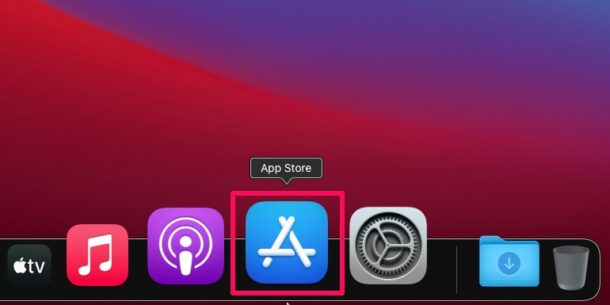
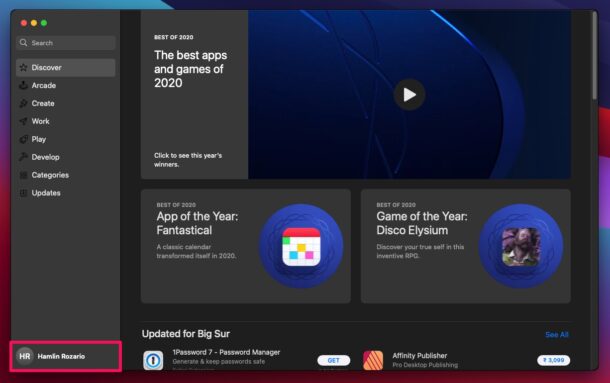
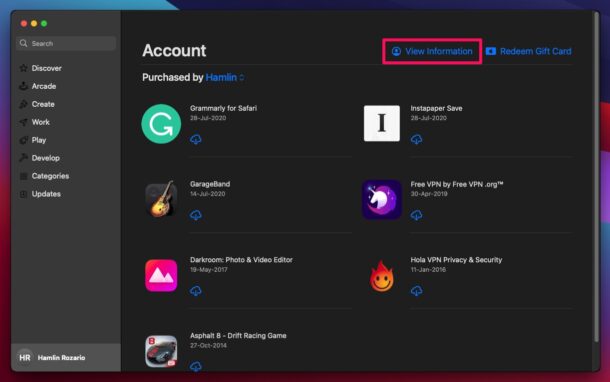
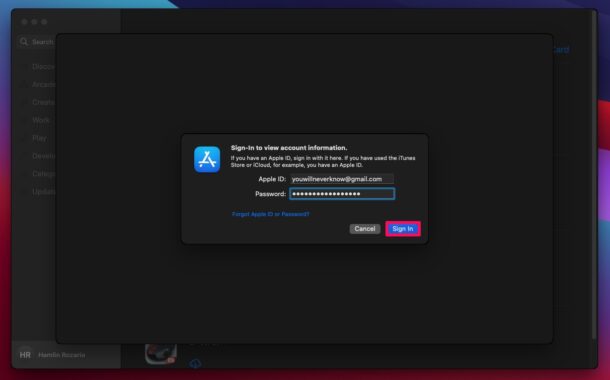
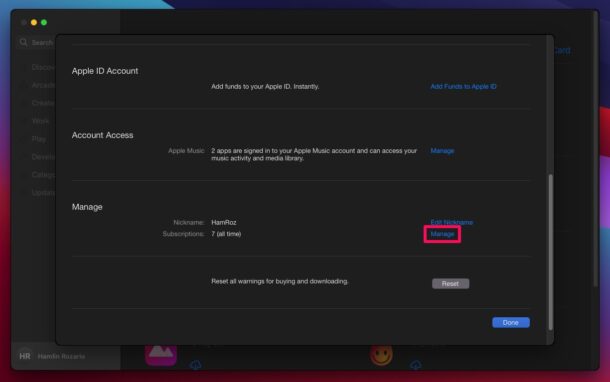
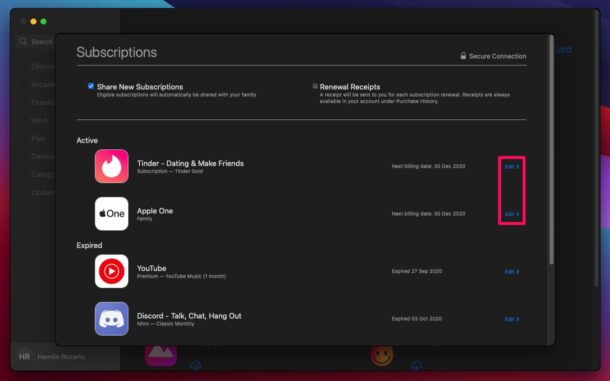
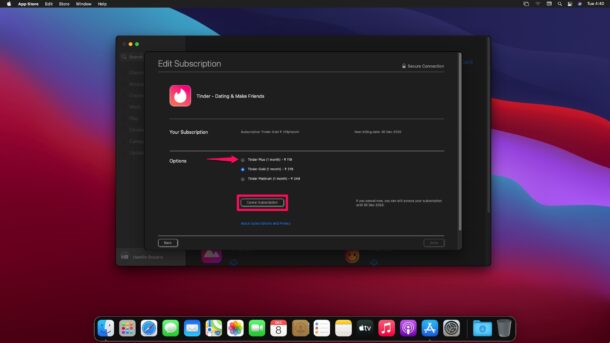

Q: With my current credit card, etc. information coming for renewal, how does one access Apple services to renew/re-enter the required information so that the services supplied by Apple do get interrupted?
This could be a very useful topic for a future article. (Or does such an item already exist?)
I don’t know where you get this from my App store page does not have anything like this.
It’s interesting to see how managing subscriptions is buried in the UI, as is “Cancel” (being barely visible, grayed out).
When I look at the subscriptions, it has my Apple music but not my iCloud storage. Any particular reason this would be?
That’s in the iCloud settings.