How to Use the Dock on Apple Watch
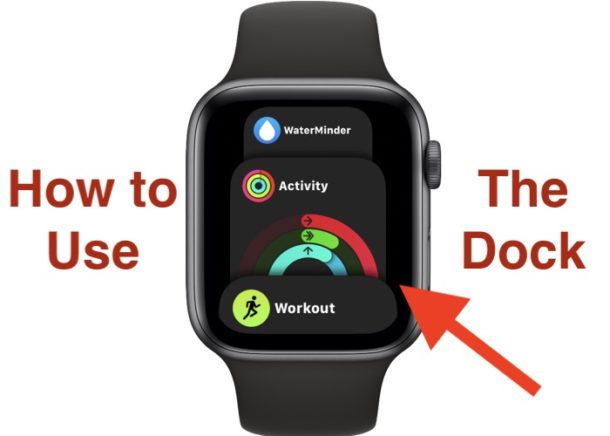
Whether you’re a heavy Apple Watch user or just someone who dips in and out of a few apps here and there, the Dock can be a real timesaver. It works similarly to the Dock on a Mac, iPad, and iPhone, giving users a place to put their favorite and most frequently used apps. That way, they’re easier and quicker to get to.
Of course to get the most out of the Apple Watch Dock, you’ll need to add those apps to your Dock, and we’re going to show you how to do that in a moment. Then, we’ll show you how to actually use it. You’ll be a watchOS Dock master by the time we’ve finished with you!
How to Choose Which Apps Appear In The Dock on Apple Watch
The Dock can display either your most recent apps or a selection of your favorites depending on your preference. It’s worth noting that the most recently used app will always appear as the first app on your Dock, even if you make your own selections.
- Open the Watch app on your iPhone.
- Tap the “My Watch” tab at the bottom of the screen and then tap “Dock”.
- Select whether you want the Dock to show your recent or Favorite apps.

- If you select “Favorites” you can tap “Edit” and then the green “+” symbol beside each app to add it to your Dock. Tap the red “–” symbol to remove it.
- You can rearrange apps by tapping and holding the three horizontal lines beside them. Then, drag the app to its new location.
How to Open an App From The Dock on Apple Watch
It’s time to start using your Dock now that it’s all configured. Thankfully there are few easier things to do on an Apple Watch!
- Press the Side button on your Apple Watch.
- All of the apps in your Dock will be displayed. Swipe with your finger or rotate the Digital Crown to move through the list.

- Tap an app to open it.
Simply press the Side button or the Digital Crown If you want to move out of the Dock at any point.
Apple added the Dock feature to the Apple Watch in a fairly recent update and it continues to tweak watchOS with every release. Those software updates aren’t always the quickest to install so it’s a good idea to speed them up, too.
Not all Apple Watch models can run the latest watchOS releases, but updating watchOS to what your device can run is always a good idea for performance, features, and security improvements over time.

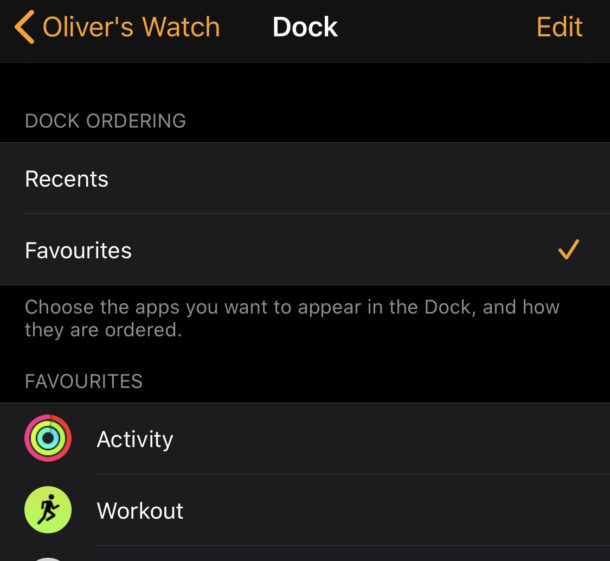


I’m curious about the app dock on the watch – I am probably mistaken, but it looks like these apps are actually open and running, not a true alias or shortcut or recent items as Apple would have be believe.
Essentially If I have app shortcuts listed they can be closed, so this is why I presume they are running. So the next question is, if this is so, what is the battery impact on having these apps open.
Just an observation. :)
thanks!
and all the best for the New Year!!