How to Automatically Delete Emails from Blocked Senders on iPhone & iPad Mail
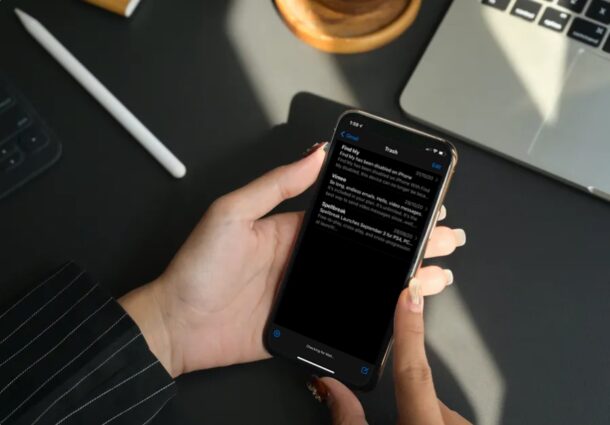
How’d you like to automatically trash any emails coming in from blocked contacts or email senders on your iPhone or iPad? If you don’t want to see unwanted emails from senders you’ve previously blocked in your inbox, you can make an adjustment to the iPhone and iPad Mail app that will take care of this pretty quickly. Then, no more emails from blocked senders will show up in your devices inbox.
Apple’s Mail app that comes pre-installed on iOS and iPadOS devices is widely preferred by users to keep themselves updated on their emails, whether it’s for work or personal use. It’s also deeply integrated into the system in the sense blocking a contact on your device will also block the email address that’s linked to the contact. Typically, blocking should prevent their emails from showing up in your inbox. However, by default, the stock Mail app just marks the email as sent from a blocked user and leaves it in your inbox with the rest of the emails.
If you’re looking to clean up your inbox by filtering out blocked emails, we’re here to help. Read on to learn how to set your iPhone to automatically trash emails from blocked contacts and senders with ease.
How to Automatically Trash Emails from Blocked Senders on iPhone & iPad
Setting your iPhone to automatically trash emails is actually pretty straightforward. Keep in mind that the following procedure only applies if you’ve linked your email account to the stock Mail app, and of course you’ll need to have blocked someone. Assuming that’s the case, let’s see how this works:
- Launch “Settings” from the home screen of your iPhone or iPad.

- In the settings menu, scroll down and tap on “Mail” to adjust your settings for Apple’s Mail app.

- Next, scroll down to the Threading category and tap on “Blocked Sender Options” as shown in the screenshot below.

- Now, you’ll be able to choose the option for blocked senders. Select “Move to Trash” and you’re good to go.

- To view emails from blocked senders for any reason, open the Mail app and go to “Trash” as shown in the screenshot below. This is the best way to filter blocked emails from your primary inbox.

Now you know how easy it is to set your iPhone or iPad to automatically move emails from blocked contacts and blocked senders directly to the Trash.
Thanks to this method, you can prevent unwanted emails from flooding your main inbox, but you can still view them separately if needed by going to your Trash folder (keeping in mind the Trash empties itself at varying rates depending on the email provider, some are instant in which case the blocked emails will forever be gone from your end).
Are you looking to stop spam and promotional emails? If so, you can try the unsubscribe option in Mail if it shows up, but there’s an alternate method you might be interested in too. You can mark an email as spam by moving it to the Junk folder on your iPhone and iPad. Doing this will automatically move all future emails from the sender to the Junk folder. To unmark emails as spam, you’ll need to move them from Junk back to your inbox.
If you’re haven’t added a blocked email address just yet, you may want to learn how to block a sender’s email address within the stock Mail app. If you block a contact and their email address is listed in their contact info, that will get blocked too of course. You can always manually manage your blocked list by heading over to Settings -> Mail -> Blocked if you want to remove anyone later on. And yes there is crossover between blocking and unblocking contacts, whether the sender is contacting you via text, messages, email, or calls, but sometimes it can take a while to unblock someone fully.
Now you know how to stop your iPhone from leaving emails from blocked senders in your Mail inbox. What do you think of this feature, and do use it often? Should it be easier to use, or should it be the default with blocked contacts also auto-deleting their emails too? Do you have another approach entirely that you’d like to share? Use the comments to voice your opinions and experiences!

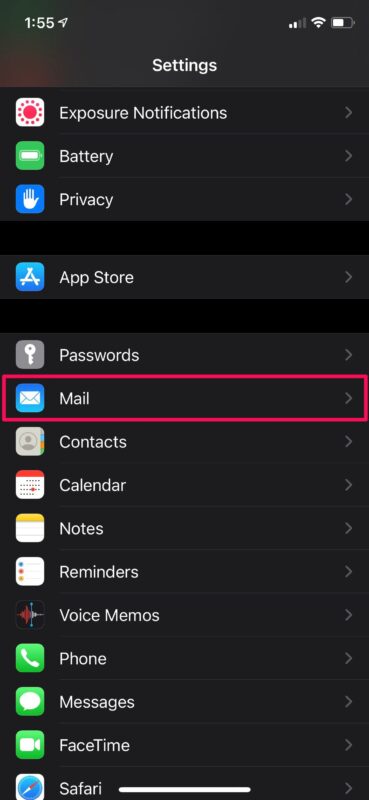
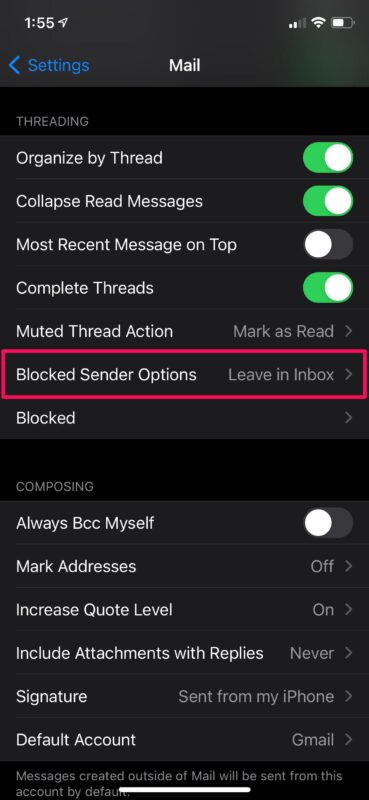
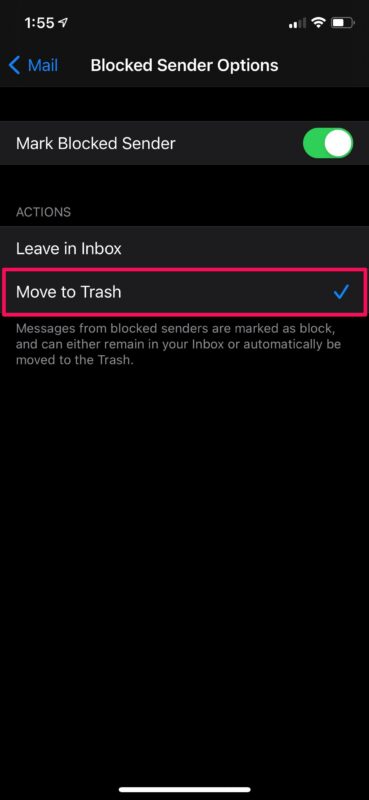
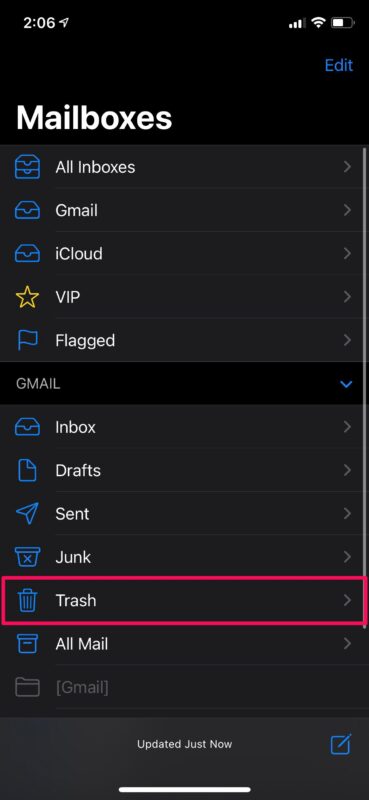

I agree , I’ve blocked a number of spam and junk emails but it doesn’t actually block them , sending them all into the
trash/ bin with no other option.
I to have the same issue on my iPhone & iPad the settings for both are the same. It appears that it has been like this for a long time.
Apple can come out with all these new features in updates but can’t seem to fix the long time existing problems. Come on Apple get your priorities straight. We don’t want new features we want the existing features to work correctly.
The functionality to send it directly to trash, does not work! I don’t know if anyone from Apple is reading these comments, but they need to get that fixed! We are blocking emails and the setting is turned on for those to go directly into the trash mailbox, but everything is still coming to the inbox, which is extremely frustrating because there are so many to delete! Somebody from Apple, please address this and correct it. Why would you have a functionality to send it directly to trash when it does not work! Read the comments in this thread and you will see there are many frustrated people! Get this fixed, please!
A blocked sender in the Inbox is not a blocked sender.
OSX Daily: You might want to try your fix on your own iPad or iPhone. I have sent almost 500 emails to Junk by using your suggestion. It does not work!
All I get is a notification the email you just received is from the Blocked List. PLEASE! What is the problem and why can’t it be fixed?
I have the same problem. The Apple ‘blocking system’ is a joke. You block a sender, and the Apple solution is to allow future messages from a blocked sender with the notice, ‘this message is from a blocked sender.’ Perhaps you do not understand what blocked actually means?
I am running iOS 15.3.
After a lengthy hospital stay, I have more than 4000 unread emails.
Used to be that clicking ‘edit’ in the upper right would change the lower left to some thing like ‘select all’; and that would allow me to mark the messages as ‘read’, along with other choices.
I’m not sure when this changed but there’s no longer works in this version of iOS.
Does anyone know how to select all unread messages in this latest version of iOS?
The Select All ability should still be available in Mail for the latest iOS.
Go to your primary Inbox, tap “Edit”, then look for “Select All” in the upper left corner on iPhone. Then choose “Mark” and Mark as Read.
Sorry to hear about your hospital stay, I hope you’re doing well!
They still show up in mail. What did I do wrong?
I have the same problem with blocked emails, they do not go to the trash. They still show up in my inbox no matter what I do.
That’s the problem. After following the instructions I continue to receive the emails. That’s why everyone is looking for the why??
Everyone is frustrated because they are doing exactly what was indicated, and yet the junk-blocked mail not only is still showing up, but won’t budge when one trashes it.
It still comes back.
Is there anybody out there listening to all these folks?
Is something being lost in translation here? Please here us and help with a solution already.
I had the same problem – I could see the emails, and the blocked symbol on my iPad, but the emails still appeared in my InBox…
It has just now occurred to me to check the Mail settings on my IPHONE – and those settings conflicted with the iPad. So now I’ve changed settings on both my iPhone and iPad to send blocked mail to Trash. Hope it works!
Blocking senders and keeping their emails out of my inbox is no problem, but how do I keep them from entering my mail anywhere? Blocking senders and marking emails as junk lead to the same destination: my junk mail. But how do I prevent emails from blocked senders from entering my inbox, junk mail, or trash? Thanks.
This is why I get so frustrated with these daily “tips.” I have an iPhone 6 and I followed the instructions to a T until I got to the “threading” place. There is NO blocked sender options. Apple isn’t the only provider who doesstuff like this. Frequently I try to solve a problem and theinstructions don’t work. Booooooo !
Unfortunately, older system software versions do not always contain the latest features available in iOS. iPhone 6 stopped with iOS 12.x support while the latest iOS system software version is the iOS 14.x release cycle. Newer devices and newer system releases will have these features, and many more.
I have an IPhone 12 Pro with the iOS system software version of 15.5 and there is NO option to trash the blocked email addresses! They just keep showing in my inbox with a little red circle. PLEASE help. I am overwhelmed with 100’s of blocked emails every day. It is a relentless onslaught of “blocked” junk that I have to individually select and send to the junk folder where I can delete them en masse. Only to have many more appear in my inbox within a short period of time.
I anxiously await your answer to the nightmare.
The trouble with doing that is that it still appears unreadg in the trash, so unless you’re prepared to empty the trash without looking at them, you still see them
Thanks for that. However, I’ve tried that many times and the only benefit I get is that blocked mails have a small red circle around them but still appear in my inbox.