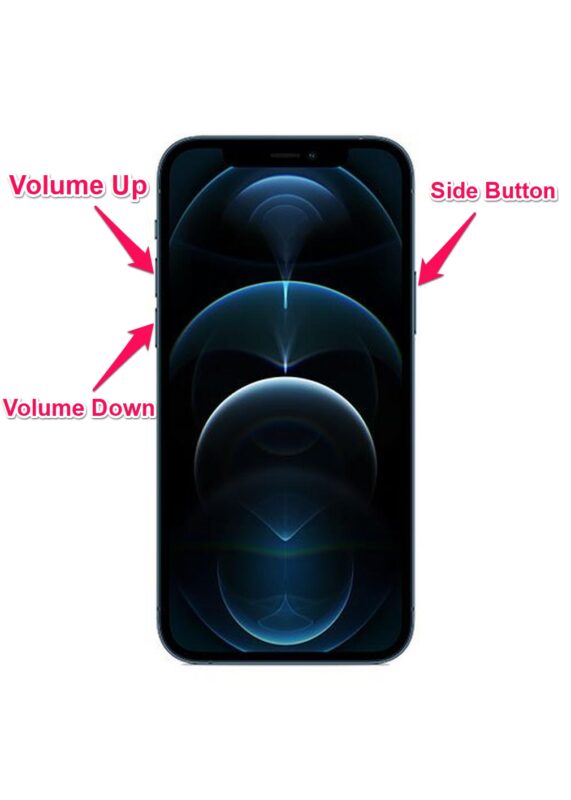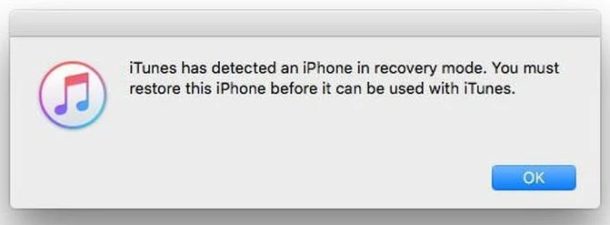How to Enter DFU Mode on iPhone 12, iPhone 12 Mini, iPhone 12 Pro, iPhone 12 Pro Max

Do you have an iPhone 12, iPhone 12 mini, iPhone 12 Pro, or iPhone 12 Pro Max? If so, you may want to learn how you can put your device into DFU mode. Whether you’re new to the iOS ecosystem or you’re upgrading from an older iPhone with Touch ID, you’ll find DFU mode mode to be beneficial in cases of severe troubleshooting, or perhaps even downgrading a devices iOS version.
Normally, putting your iPhone 12 into recovery mode and then restoring or updating it using iTunes should fix the problems you’re facing. However, if the problem persists after exiting Recovery Mode, you can take it up a notch and try using DFU mode. For those who aren’t aware, DFU (Device Firmware Update) is a lower level restore capability than Recovery mode. Most advanced users resort to this mode when they want to get their iPhones to communicate with iTunes without the software trying to update to the latest iOS version.
That’s right, with DFU mode, you get to choose what iOS firmware you want to install on your iPhone, though the firmware must still be signed by Apple to use it. In this article, we’ll cover how you can enter DFU mode specifically on iPhone 12, iPhone 12 Mini, iPhone 12 Pro, and iPhone 12 Pro Max.
How to Enter DFU Mode on iPhone 12, iPhone 12 Mini, iPhone 12 Pro, iPhone 12 Pro Max
Backing up your data to either iCloud, Finder, or iTunes on the computer is the first thing you need to do. This is to make sure you don’t permanently lose any data in the process. Next, you’ll need to connect your iPhone 12 to a computer with the latest version of iTunes installed using the included USB-C to Lightning cable. Mac users can use Finder instead of iTunes on macOS Catalina or later.
- First, press and release the Volume Up button on your iPhone. Immediately after, press and release the Volume Down button. Now, press and hold the side button for about 10 seconds until the screen turns black.

- Continue to hold the side button, but now, hold the Volume Down button too for 5 seconds. Now, take your finger off the side button and keep holding the Volume Down button for another 10 seconds. The screen will remain black.

Now, when you launch iTunes on PC or Finder on Mac, you’ll get a pop-up with a message stating “iTunes has detected an iPhone in recovery mode. You must restore this iPhone before it can be used with iTunes”. At this point, you can choose to restore your iPhone 12’s software.
If you’re looking to downgrade to an older version of iOS on your iPhone 12, you will be able to manually select the firmware you want to use for the restoration – again you can only use IPSW that is being signed by Apple however. Additionally, you’ll need the necessary IPSW firmware file downloaded and stored on your computer locally.
Exiting DFU Mode on iPhone 12, iPhone 12 Mini, iPhone 12 Pro, iPhone 12 Pro Max
If you accidentally entered recovery mode or you just did it to experiment with your new iPhone, you may not be keen on restoring it. Instead, you may want to safely exit out of DFU mode without causing issues. Just follow the steps below:
- Press and release the Volume Up button on your iPhone.
- Immediately after, press and release the Volume Down button.
- Now, press and hold the side button until you see the Apple logo on the iPhone’s screen.
Don’t forget that these button presses should be done in quick succession to properly exit DFU mode on your iPhone. Your iPhone will force restart once you do this, but it doesn’t mean exiting DFU mode will magically fix anything if your iPhone was bricked and requires a hard restore.
Are you interested in learning more about entering DFU mode on other Apple devices? Perhaps, you own an iPad as your secondary computer or use an Apple TV for streaming video content? If so, feel free to read our other DFU mode tutorials:
- How to enter DFU mode on Apple TV
- How to enter DFU mode on iPad Pro (2018 and later)
- How to enter DFU mode on iPad with Home buttons, including iPad, iPad mini, iPad Air, and older iPad Pro
- How to enter DFU mode on older iPhone models
- How to enter DFU mode on iPhone XS, iPhone XR, XS Max
- How to Enter DFU Mode on iPhone X, iPhone 8, & iPhone 8 Plus
We hope you managed to enter DFU mode on your first attempt from your iPhone 12, iPhone 12 Mini, or iPhone 12 Pro. Did it help in troubleshooting and fixing your bricked iPhone? What’s your take on Apple’s software recovery method? Do share your personal experiences and valuable opinions in the comments section down below.