How to Use Telegram on iPhone & iPad
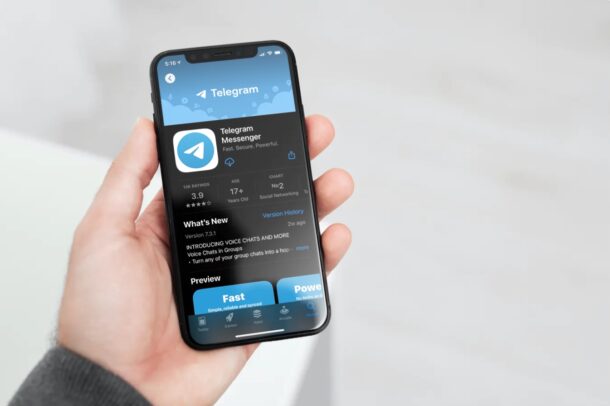
Are you looking for a privacy-focused messaging app that keeps your data secure with end-to-end encryption for text messages? Telegram might just be the answer you’re looking for. You may have heard of this app already, which has been around for years, but it has become more popular due to the vast array of privacy features it offers. Telegram is somewhat similar to Signal in this regard, but of course it’s a different app and protocol. Telegram is also cross-platform compatible, meaning you can use it on iPhone, iPad, Mac, Windows, and Android too, and communicate back and forth between anyone using those devices and the Telegram app as well.
Recently, there has been a spike in the popularity of Telegram after being mentioned in popular media as a viable alternative to the Facebook-owned WhatsApp. People who are particularly concerned about their privacy or user data being sold to third-party companies have been looking at instant messengers like Telegram (or Signal) whose primary selling point is privacy and security. Some of this attention was exacerbated due to a planned recent WhatsApp privacy policy update (which has since been postponed for a few months), but nonetheless some users of the app may have been on the fence about switching to Telegram or Signal anyway.
No matter what your reason for wanting to use Telegram is, we’re here to help you get started with the app on your device, as we’ll walk through how you can set up and use Telegram with a new account on your iPhone.
How to Setup & Use Telegram Messenger on iPhone
First and foremost, you will need a valid phone number to get started with Telegram on your device, just like WhatsApp, Signal, and other popular instant messengers. Therefore, unlike iMessage, you cannot use Telegram with only an email address. Assuming you have access to a cell phone with your phone number, let’s check out the required steps:
- Click here to go to Telegram on App Store, or just head over to the App Store on your iPhone and search for the Telegram app. Tap on “GET IT” to download and finish the installation.

- Once you launch the app for the first time, you’ll be taken to the welcome screen. Tap on “Start Messaging” to begin the setup.

- You’ll now be prompted to enter a valid phone number. Select your country for the country code, type in the phone number and tap on “Next” to continue.

- Telegram will send a verification code to your phone number via SMS. Type the code in the app and tap on “Next”.

- First-time users will be prompted to type in your name and choose a profile picture for your Telegram account. Once you’re done, you’ll be taken to the main chat section of the app. To start a new conversation, tap on the compose icon located at the top-right corner of the screen.

- Here, you’ll be able to view all the people in your contacts list who use Telegram already. You can tap on their names to start a new conversation with them. Additionally, you have options to make a new group, new channel, and add new contacts manually if needed.

You’re all set to chat with your friends on Telegram, provided you’ve followed the above steps correctly anyway.
Once you enter the verification code enter the chat screen of Telegram, the app will request access to your contacts along with permissions for notifications. However, giving Telegram access to your contacts isn’t mandatory at all since you can manually add contacts using their phone numbers within the app. This allows you to just keep the people you talk to in your Telegram contacts list.
The steps that we covered here were obviously focusing on the iPhone, but the set-up process is identical for the iPad as well. However, you still need to have access to a cell phone with a valid phone number to receive the SMS verification code and complete the initial set-up. Once complete, you can keep using Telegram even if you lose your phone, provided you don’t uninstall and re-install the app or switch to a new device.
If you’re a privacy buff like me, you may want to disable notification previews for the Telegram app. This will prevent incoming messages from showing up on your iPhone or iPad’s lock screen that can otherwise be seen by anyone even when the device is locked. To do this, simply head over to Settings -> Notifications -> Telegram -> Show Previews and set it to “Never” or “When Unlocked”.
As mentioned earlier, Telegram is also a cross-platform instant messaging service, meaning you’ll be able to use it on iPhone and Android, and use Telegram on your computer too, regardless of whether you’re using Windows, macOS, or Linux. Your Telegram conversations are automatically synced across all the platforms over the cloud.
Not having a good time on Telegram? Perhaps, not a lot of your friends are using it? In that case, you may be interested in checking out Signal which is another good privacy-oriented cross-platform messaging app that has gained popularity among iPhone and Android users recently.
We’re glad that we could help you get started with Telegram on your iPhone and iPad. Did you face any issues during the initial set-up process? What are your first impressions on the Telegram messaging app? Share any relevant opinions, thoughts, tips, or experiences in the comments!

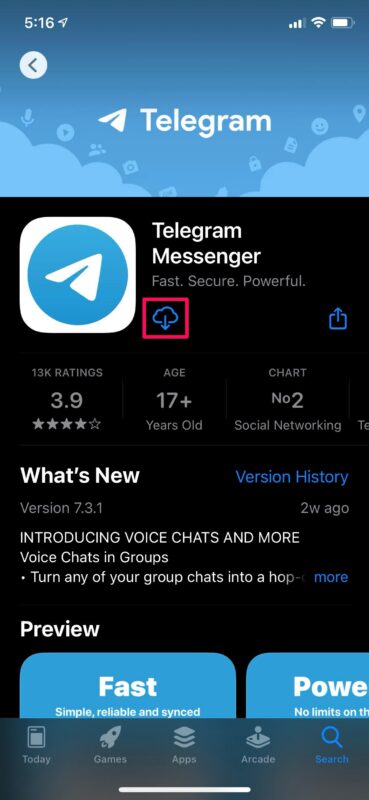
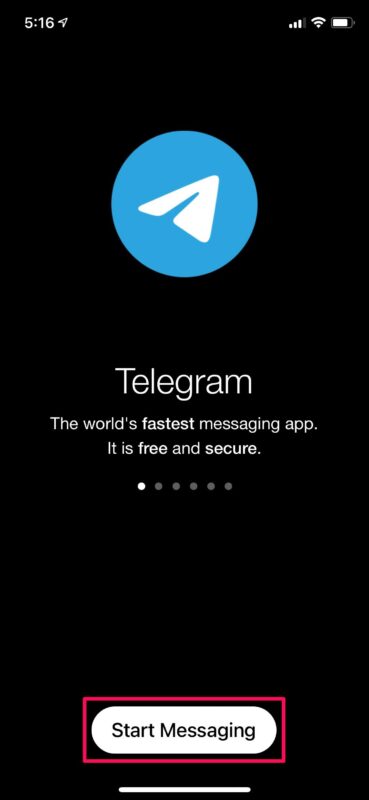
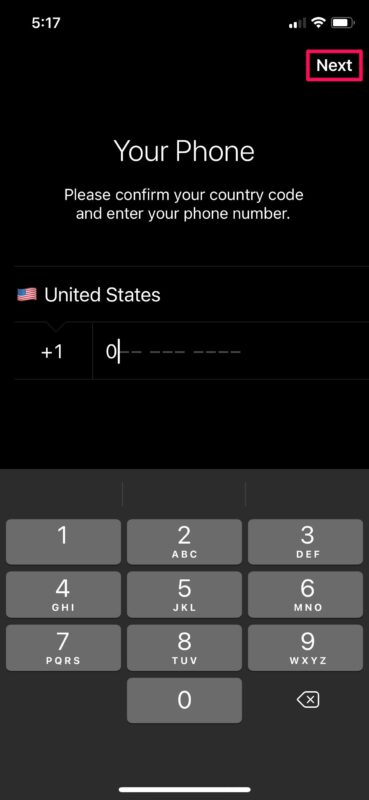
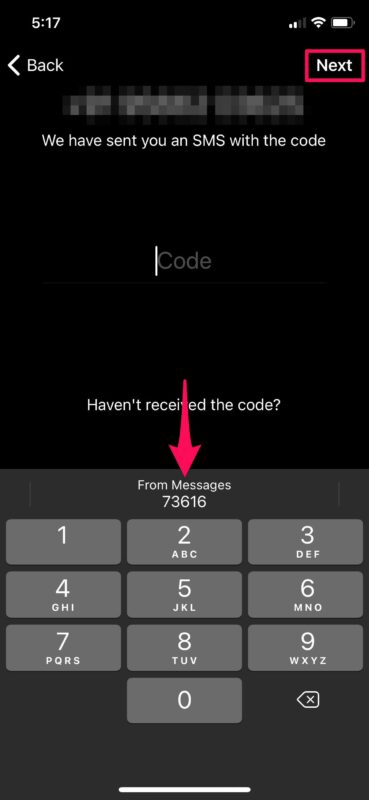
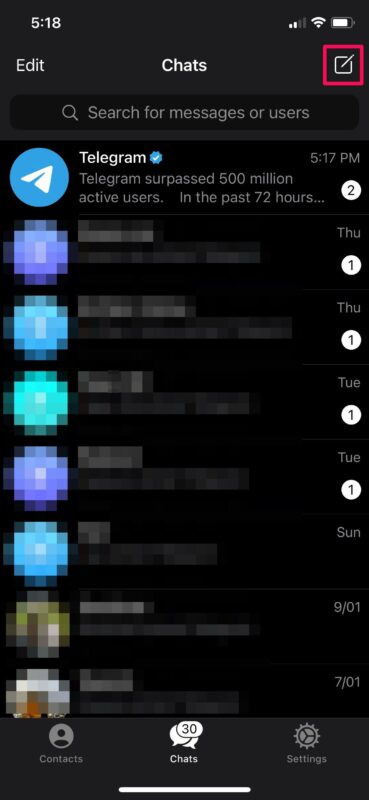
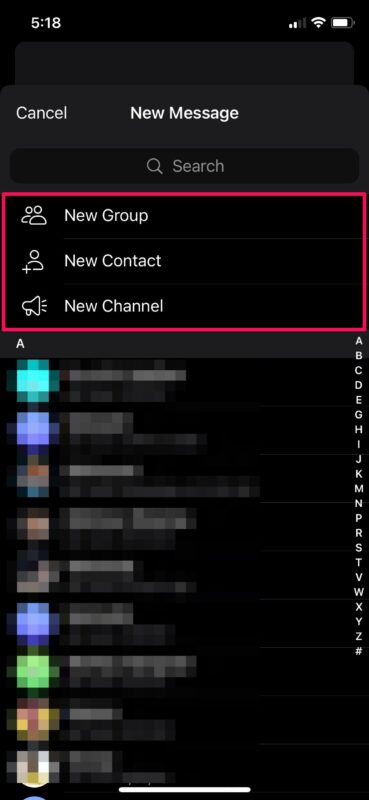

How can I install app sent via telegram on iPhone 6??
America has human rights protected under its constitution. Free speech is needed and must be protected. I am against censorship.
Telegram is not like Signal. It is not opensource. Telegram is more like Facebook Messenger but russian, and they will sooner put ads too. If you do not use WhatsApp for privacy reasons, dont use Telegram.
I have cancelled my subscription to Telegram and I am urging my friends to do the same. After the insurrectionists were dropped from Twitter and Facebook, they migrated to Parlor. With its problems with AWS, FBI reporting these people have switched to Telegram. I see no reason to support these people
Sir, this is a Taco Bell drivethrough