macOS Big Sur Slow or Laggy? 8 Tips to Help Speed Up the Mac Again
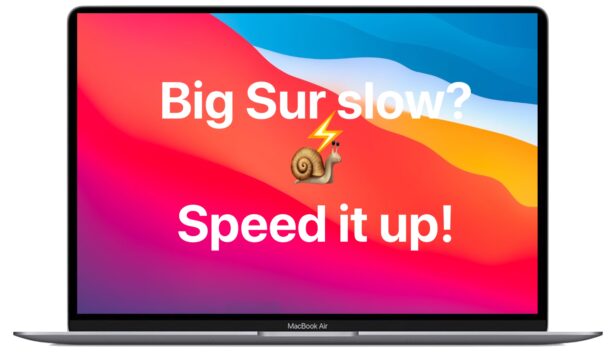
Some Mac users feel macOS Big Sur is slower, lagging, or has worse performance on their Macs compared to prior versions of macOS system software. If you have noticed a performance degradation since updating to or installing macOS Big Sur, there may be good reason for that slowness, or it may be due to a variety of other factors. Don’t fret, as there very well could be a simple solution.
We’ll walk through some possible reasons as to why macOS Big Sur feels slow on a Mac, as well as covering some advice and general tips and tricks to speed things back up again.
8 Tips to Help Speed Up macOS Big Sur
Why is the Mac with Big Sur running slow? And what can you do about it? Let’s review a few of the possibilities and options to fix potential performance issues.
1: Slow Mac right after macOS Big Sur update? Wait it out!
If you just recently updated to macOS Big Sur and you feel the Mac is slower than usual, the best course of action is to keep the Mac awake, plugged in (if it’s a laptop), and let it sit for a while (perhaps overnight or for a nights) – basically, hurry up and wait. I know that sounds like weird advice, but here’s the logic behind it: after a major macOS system software update, the Mac performs various maintenance routines behind the scenes, it reindexes the drive for Spotlight and Siri, and apps like Photos may reindex too.
So basically, let the Mac sit turned on overnight, perhaps for a few nights in a row, and allow those indexing and optimization processes to complete. When they’re finished, the performance of the Mac should be significantly better, if not entirely back to normal.
This is often the the number one reasons Mac users think a new operating system is slower than a prior version, so don’t disregard this simple advice!
2: Check CPU Use in Activity Monitor for Apps, Processes, etc
If a Mac feels slow or sluggish, one way to possibly find the culprit is to check Activity Monitor for processes that are using the slow down. This is somewhat advanced to take action on, but it’s simple enough to observe that it can be helpful.
Open Activity Monitor by opening Spotlight (Command+Spacebar) and typing “Activity Monitor” and then hitting the return key.
Once Activity Monitor is open, choose the CPU tab to sort processes by CPU percentage usage – this is basically showing you what processes or applications on the Mac are consuming processor, as a percentage of available CPU resources. If you see something using significant CPU, that is likely the cause of your slowdowns.
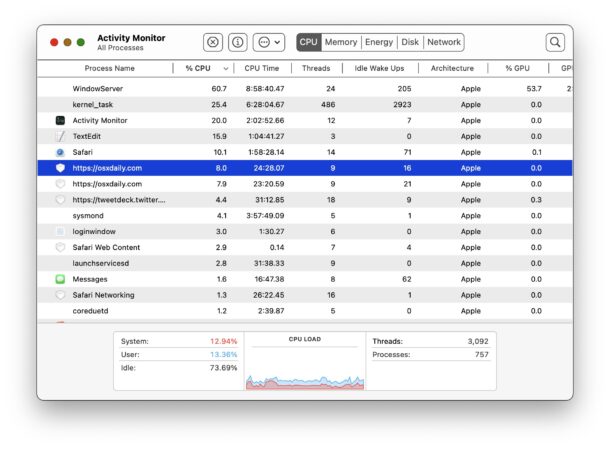
For example, if you see a system process like ‘mds’ or ‘mds_stores’ using heavy CPU, that’s likely because Spotlight is reindexing the drive, and the earlier advice of waiting should resolve that problem.
Another example of a native process using CPU usage is ‘WindowServer’, and if you see that using a lot of CPU (as the screenshot here shows at 68%) then you may have too many open windows, or applications open on the Mac, and/or things like window transparency and visual effects may be slowing the display of open applications and windows, as each fancy visual effect requires system resources to render and look fancy. We’ll cover more on the visual effect aspect of system slowdowns shortly, but the first thing you could try is closing windows or applications.
Of course many apps use heavy CPU to accomplish tasks, and that will slow down the Mac to do so. For example, if you’re exporting a movie project from iMovie and it’s using heavy CPU, and the Mac feels very slow, that’s normal and to be expected, so let iMovie finish the task at hand.
Often you may see third party apps using heavy CPU too, and those could be manually quit, or inspected directly by going to that open app and seeing what it’s doing. Sometimes updating those apps can resolve the issue, or quitting them.
If you’re comfortable doing so, you can use the Mac force quit app functionality, or even completely remove or uninstall the apps that are not behaving as expected. Just be sure to not force quit random tasks you’re uncertain of, as you may cause an issue with the Mac, or find yourself losing data before it is saved, or logging yourself out, or causing other problems that would require a reboot.
3: Consider Your Messages
If you use the Messages app on the Mac to talk to people, and if you send and receive many videos, stickers, animated GIFs, and other things of that nature, you may notice the Mac slows down when those active message conversations are open on the Mac.
You may notice that animated GIFs can be particularly sluggish, as they’re playing repeatedly on screen.
There’s no need to delete or remove the messages however, all you need to do is wait for the animated GIF to move off the screen, or select another message chat thread, which will cause the animated GIF to stop playing constantly.
Using the aforementioned Activity Monitor trick you may notice this directly; if you have a message thread with a lot of animated GIFs going on, and you open Activity Monitor, don’t be surprised to see “Messages” using some CPU.
4: Disable Window Transparency & Use Reduce Motion
Visual effects can make the Mac look quite fancy, but they can also cause some system slow downs, particularly if you have a lot of windows and apps open, or if the Mac is older or has fewer system resources in general. Accordingly, one way to speed up macOS Big Sur (and most other modern Mac OS releases too for that matter) is to simply disable Window Transparency and use the Reduce Motion feature.
- Open the Apple menu, open ‘System Preferences’, then select the “Accessibility” preference panel
- Choose “Display” settings
- Check the boxes for “Reduce motion” and “Reduce transparency”
- Exit out of System Preferences
You will see an immediate change in the visual appearance of things as the transparency is disabled, and windows, sidebars, titlebars, menubar, and other interface aspects will no longer have a translucent effect. You’ll also notice far fewer animations of zips and zooms, and instead with Reduce Motion enabled you’ll find there’s a fading animation used instead. The net effect is less system resource usage as there are fewer resources needed to draw the interface eye candy, and often a faster Mac too.
The ability to reduced transparency on Mac and Reduce Motion has been around a while, and these tips can help speed up other older system software versions too.
5: Clean Up a Cluttered Desktop
If your Mac desktop is filled and brimming with files and folders, this can result in general sluggishness of the Mac.
The reason is fairly simple; each file or folder on the Mac desktop takes system resources to draw a thumbnail and keep it rendered on screen, and so having fewer of these items on the screen uses less system resources.
Consider dumping everything from the desktop into a folder so the contents are not always on screen, or you can hide all desktop icons on the Mac using a Terminal command if you don’t want to use the desktop in general.
This trick is not limited to macOS Big Sur, this applies to all macOS versions too.
6: Install Available macOS Updates
Each new system software update to macOS Big Sur will include bug fixes and enhancements, and if there are any known performance issues they will likely get figured out and released in the point release updates. Therefore, keep your macOS Big Sur system up to date. Just be sure to backup your Mac before installing any system software update.
- From the Apple menu, go to “System Preferences” then choose “software Update”
- Install any available system software updates to macOS Big Sur (like macOS Big Sur 11.1, 11.2, etc)
7: Update Mac Apps
Updating Mac apps can also help improve performance, so don’t forget to update them either.
You can find updates to many Mac apps from the Mac App Store Updates section.
Apps not downloaded or installed through the Mac App Store often update independently, or through the app themselves, or via the app developers website. For example, Google Chrome will update automatically on its own.
Be sure to keep Mac apps up to date for optimal performance.
8+: Other Causes of Mac Slowdowns
There are other reasons Macs can feel slow too, and some are more unique to macOS Big Sur and even newer Mac architecture. Consider the following possibilities:
- A slow internet connection can make a Mac feel sluggish when performing tasks online. If wi-fi is slower or not working after installing macOS Big Sur, use these tips to help resolve macOS Big Sur wi-fi problems.
- A secondary effect of a slow internet connection is that sometimes the Mac itself will perform slower, because of how modern macOS releases are designed to call to Apple (via the internet) before launching a process or application. Read “Slow by Design” for more on this well-documented issue, which tends to be more of a problem for users using VPNs or on slower internet service providers. There aren’t any great solutions to that if this is your issue, aside from either disabling wi-fi (impractical) or disabling SIP (not recommended)
- Consider some common problems with macOS Big Sur and how to troubleshoot and fix them, as they may be impacting performance
- If you migrated to a new Apple Silicon Mac with Big Sur from an Intel Mac, you may be noticing performance slowdowns from initial launch of Rosetta 2 apps that are not yet updated to be native to Apple Silicon.
- If you haven’t rebooted the Mac in a long time, consider doing that. You can use the simple Restart mechanism within the Apple menu of MacOS
If Big Sur system performance is completely unusable, you can always downgrade from macOS Big Sur to Catalina or Mojave or a prior Mac system software version, assuming you had a recent Time Machine backup made anyway.
Does your Mac feel slower after installing macOS Big Sur? Does it feel faster? Or no performance difference at all? If your Mac does feel slower with Big Sur, were the tips above helpful at improving performance? Let us know any of your own experiences, advice, suggestions, and opinions in the comments!


I just turned off Siri and my machine is working beautifully now!!
I just turned off Siri and now my mid 2014 MBP runs so much better – wow!
Our iMac’s are also ridiculously slow since upgrading to Big Sur. We were going to just bump to Catalina and then Big Sur sounded reasonable. I get the beach ball more often now and also have trouble with MS Word and Excel docs opening quickly like they use to. It’s just plain laggy. My Mac is in the shop now since I tried to do the latest software update yesterday for Big Sur and it failed. Said retry and I did…it went thru…but then my Mac wouldn’t even boot up. Something apparently got corrupted during the update and I ended up with the death O with the slash through it symbol. Thanks Apple…you should be paying to get this fixed. Browsers and OS dictating what you can do with online banking and one affects the other. Sheesh…so many updates! Wish I was back on High Sierra!
Wow, this is amazing! My Mac is much more faster! Step 1 and 4 helped so much its back to normal! Thanks guys a lot!
I bought a new mini to run software my perfectly good Imac won’t support. Now I have Big Sur and an unusable computer. These tips are as if Ford put out a new car that could only go 25 miles and how and stalled every other stoplight… and the suggestion is to check the trunk in case you have two tons of bricks there or clean the windshield and make sure your tires are full. This is a faulty product.
I’m sharing an iMac late 2014 (the oldest comp that supports big sur, )
It was painfully slow, we fully wiped the comp and installed the previous version, fresh upgrade and it was still slow
We left the computer on for 2 or 3 days just sitting there and now it is fully as fast as before – there are 2 days worth of background installation processes that need to happen that the mac doesn’t tell you about
Crap. I don’t need new sounds and translucent effects, just efficiency and speed. Also don’t like Mail as delete is now off to the side. I read reviews and comments on how Apple wants is to look like an iphone – I don’t want an iphone look. I waited until now and talked to my daughter who uses it for her photography business and she didn’t notice any problems so i upgraded. I just want my old Catalina.
This Big Sur update is HORRIBLE. Following the update on a 6 month old iMac I can barely use the systems. Using Word is nearly impossible. I have to wait 5 minutes or longer to open or save a document.
I’ve been an Apple user for over a decade and this has never happened. I expect this crap from Microsoft … not Apple.
I agree with everything you have said. Big Sur is a slug of an update! It took me 201 “bounces of the rainbow ball just to open Firefox! Unacceptable, Apple!!!!!
Noticed laggy scrolling at times in Safari. Not real impressed with new UI. I don’t have a M1 Mac but it does appear from reading forums that more Intel Mac users complain about performance then M1 Mac users. I suspect Apple has not focused Big Sur optimization on Intel Mac’s but more on making sure M1 Mac owners see the benefits. Pretty unfortunate but I think Apple has already written off Intel Mac’s as legacy devices.
1)turn off the mac
2)unplug the mac from the wall socket
3)wait 15 seconds
4)plug again.
5)wait 5 seconds
6)turn on the mac
The 6 steps above reset SMC
If you let your mac sleeping every day after use/work, change that and turn it off after 48 hours on/sleeping.
That’s a completely different SMC reset than I’ve ever read, which is usually key presses. Is that how you reset SMC for M1 Macs?
Nice suggestion but… unfortunately nothing happened in my case. Big Sur 11.1 on a late 2015 iMac 27″… very sloooooow at copying files. Awfully slow. Sometimes, after a reboot, it appears to work better, but in few minutes, back to sloooow copy. Tried to disable timemachine, spotlight, littlesnitch 4… no way. Does anybody has a better suggestion other than downgrading? Thanks a lot!
If performance is good after a reboot but then slowly goes down, something is probably running in the background is my best guess.
Check CPU in Activity Monitor, make sure you set it to see All Users processes because maybe it’s a system task going wild.
Check disk usage and memory usage, too. Also in Activity Monitor.
Is the hard drive totally full? My Mac goes to an absolute crawl if there is not at least 15gb of disk storage available. I try to keep at least 25gb free because 16gb can become swap alone if resource use is high with apps and so forth.
Are any apps running in the background using disk I/O or heavy memory?
If the Mac has a spinning drive, then you would likely see a big performance improvement if you moved to an SSD. You could even use an external SSD for file storage and that would be a lot faster for copying files.
Sometimes slow file copies are due to drive access speeds, or some other things using the disk.
If you have a lot of apps open, try quitting those too, maybe the disk is swapping (virtual memory) and that is causing disk I/O to be slow.
Downgrading is a huge hassle, but if performance was better before it may be related to Big Sur.
I have one Mac using Big Sur, which I kind of like but is a bit buggy and overall feels slower to me compared to Mojave, but the others are still running Mojave because it runs so well on them.
Nice thoughts… maybe Apple should start to do their job decently, stop trying to make their stuff obsolete before the time and go back to the User-centric approach? Oh, and having been a PC user for 34 years… maybe they should stop trying to send us back there? Seriously?! Go check the memory, change gear, keep an eye on your hard disk, evaluate the processes? WTF is that? Next step is overclocking? Like for real? This gear is way too expensive to turn me into a “computer janitor”. If it can’t handle itself and spare us with it, then Tim or whoever buffoon is in charge around should go back to the drawing board. Less color, bezels and soldered motherboards and more reliability. Like, for REAL! When you pay USD 3k+ for computers, it’s not to roam the goddam Activity monitor in search of a culprit for your lame performance. Apple user NOT happy here!
Or you could be even smarter and not upgrade at all, stop being used as a beta tester. there is nothing wrong with Mojave 10.14.6
I was persuaded to get a Mac some years ago when Windows 8 was at the height of its uselessness. What bad advice! Mac started off only marginally better than the ghastly Windows 8, and with each successive OS update it has got worse and worse, so is now almost unusable. Every update spawns a batch of articles like this with advice about how to fix issues with the new update – ridiculous. An update should fix issues and make improvements: one can only suppose that the reason this is not the case falls in to the same category as the scam by Apple to sell new iPhones without earbuds or (unbelievably) chargers so we have to shell out and give Apple yet more of our money. In other words, the updates are deliberately designed to force us into buying new machines. I’m very happy to say that my PC now runs incredibly well with Windows 10, at lightning speed, with all the bells and whistles I could ever want, and I have given up on my Mac permanently.
Interesting story, you don’t hear as many stories about Mac users moving to Windows.
Do you have any experience with macOS Big Sur performance?
Might be another migrating to Window. Big Sur is a friggin’ disaster. I’m not interested in getting my computer to work, I just want to use it. It was fine before. Now it is unusable.
What type of problems are you having with Big Sur?
The updates now is not about improving the iOS /mac os software but to make the devices laggy and to force you to buy their new products. I suggest keeping the software you think its best and not update to the latest.Thank God at the moment you can go back to previous Mac os software on Mac.
I got a MacBook Pro 16 inch i9 1 TB SSD 16 GB Running Big Sur 11.1 I don’t have any problems everything just works. Loving it!
Absolutely throttled my iMac C2D, late 2008, by stuffing newer OS’s into it. From Mountain Lion to El Capitan which was the last compatible.
If I can bite the bullet and reinstall all software, I’ll retrograde. No ML Tm back up available 😢
My 2017 MBP was atrociously slow after updating. I read on a forum that having a VPN could cause issues, after I turned off my VPN it’s buttery smooth.