How to Create a Child Account for Family Sharing on Mac

Got your kid a shiny new MacBook as a present recently? Or perhaps you simply created a new username for a child on an existing Mac? Also, is that kid under 13 years of age? If so, they will not be able to create an Apple ID account on their own. Therefore, you as the adult will need to create a child account for them, and it’s easy to do from a Mac (or separately, from iPhone or iPad if you’d prefer to use those devices for this purpose).
Apple doesn’t allow anyone under 13 to create an Apple account on any of their devices. Of course, anyone could enter the wrong date of birth and make an account if they really wanted to get around the age restriction. However, with Family Sharing, you get to create a child account for your kid that you’ll have some sort of control over. Plus, you can share the Apple services you’ve subscribed to like iCloud, Apple Music, Apple TV, etc. seamlessly. Prior to this feature existing, many users created a unique Apple ID without a credit card specifically for this purpose, but child accounts aim to fill that niche.
Are you trying to figure out the setup procedure for child accounts? We got you covered. Here, we’ll be taking a look at how you can create a child account for Family Sharing on a Mac with ease.
How to Create a Child Account for Family Sharing on Mac
To be able to create a child account, you need to be the Organizer or Parent/Guardian in your family group. Also, you need to have a valid payment method linked to your Apple ID. Once you’re met these requirements, just follow the steps below to get started.
- Open “System Preferences” on your Mac from the Dock.

- Next, click on the Family Sharing option located at the top-right corner of the window to continue.

- This will you to the dedicated Family Sharing settings menu where you’ll be able to see all the members in your family group. Here, click on the “+” icon as shown in the screenshot below.

- This step is to add a new member to your family group, but you’ll also find the option to create a child account right here. Click on “Create Child Account” to proceed.

- At this point, you just need to follow the on-screen instructions to make the account. You’ll need to fill out your child’s information such as name, date of birth, etc. In addition to this, you’ll be asked to enter the CVV or Security Code that’s located on the back of your credit card linked to your Apple ID. Give a suitable email address, password and you’re done. Once complete, you’ll get the following notification on your devices indicating that the child account has been added to the family group.

There you go. As long as you’ve entered all the necessary details correctly, you will have created a child account for family sharing.
Now, you can share the account login details with your kid and they could change the password manually if needed. Since they’re already in your family group, they’ll be able to make use of the services you’ve subscribed to and access your shared Apps Store and iTunes purchases. All of this is done without sharing each other’s Apple accounts. Family Sharing also makes it easy to locate your family members geographically by tracking their devices with the Find My service.
Any purchases made on your child’s account will be charged to the credit card linked to your Apple ID. If you have multiple payment options, the default payment method will be used for purchases. This shouldn’t get you worried about unauthorized charges since you have the option to enable “Ask to Buy” for the child account.
If you have an iOS / iPadOS device, you can also create a child account on it in a very similar way. Also, if your kid uses an iPhone or iPad, you can set up Screen Time on their device to restrict their usage. For those who aren’t aware, Screen Time gives you control over the apps they have access to and the contacts they can communicate with.
Did you create a child account for your kid? What’s your take on the Family Sharing feature that’s available across Apple devices? Let us know your valuable opinions and share your experiences in the comments section down below.

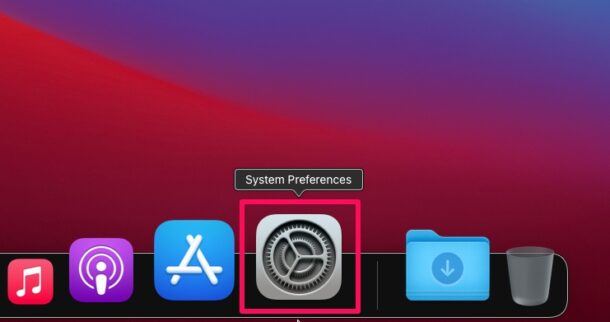
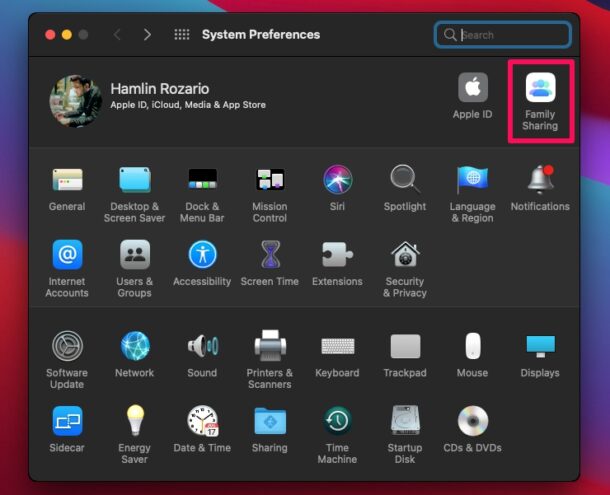
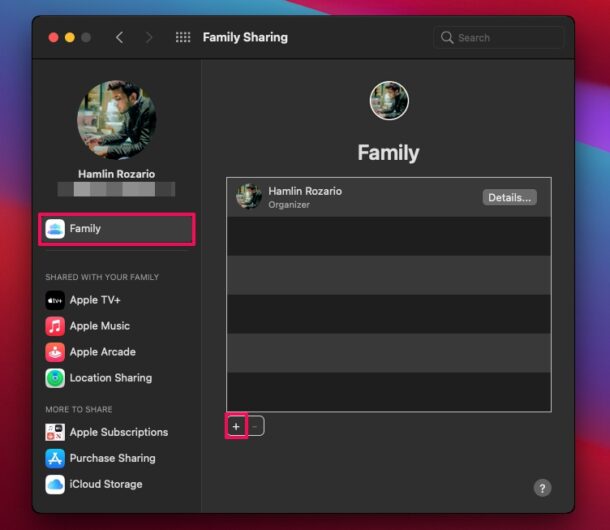
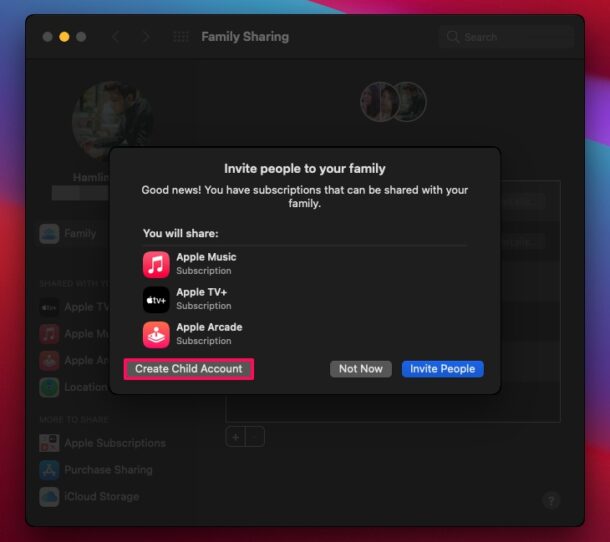
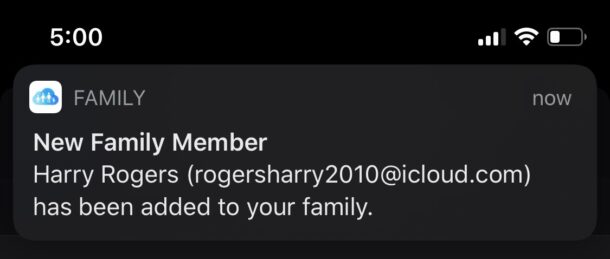

What if I want to ‘delete’ a child account? I created one for my dog Buddy…it is BuddyGSD. Yes, he was a german shepherd…but no longer with us.