How to Disable or Enable 5G on iPhone
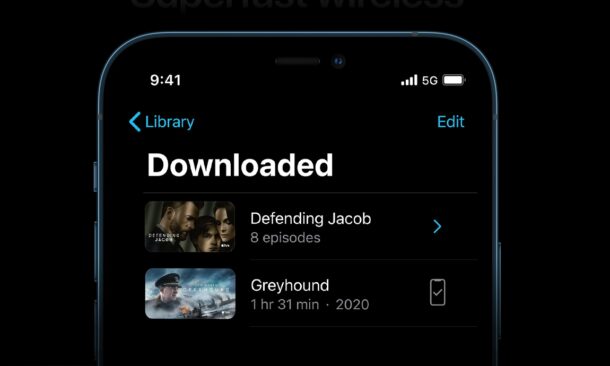
If you have a newer iPhone model, including iPhone 14, iPhone 13, iPhone 12, and later, you may be interested in learning how you can manually enable or disable 5G networking on your device whenever necessary.
The support for 5G cellular networks is arguably the biggest feature of Apple’s iPhone 12 line-up. Of course, 5G promises much better internet speeds than 4G LTE and even better performance on congested networks, but that may come at a significant hit to your iPhone’s battery performance. Plus, there are decent chances you’re not living in an area with 5G coverage. In such cases, you can disable 5G on your new iPhone, and possibly save some valuable battery life, or even just to avoid 5G networks if you’d rather not use one for whatever reason.
Interested in learning how you can prevent your iPhone from connecting to 5G networks? Then read on to see how you can disable or enable 5G on your new iPhone.
How to Disable or Enable 5G on iPhone
By default, the 5G setting on your iPhone is set to 5G Auto meaning it’ll use 5G only when it will not be a huge impact on the battery life. To change this, simply follow the steps below carefully.
- Head over to “Settings” from the home screen of your iPhone.

- In the settings menu, tap on “Cellular” located just below the Bluetooth settings as shown in the screenshot below.

- Next, tap on “Cellular Data Options” located below the Cellular Data toggle to proceed further.

- Here, you’ll find the settings for Voice & Data. Just tap on it to continue to the last step.

- In this menu, you’ll notice that 5G Auto is selected by default. However, you can change this to 5G On to use it whenever available which may reduce battery life or completely disable 5G by switching to LTE.

That’s pretty much all there is to it. Now you know how you can enable or disable 5G on your new iPhone.
The above steps are identical across all the entire line-up which includes the iPhone 14, iPhone 13, iPhone 12, whether the model is iPhone Mini, iPhone Pro, and iPhone Pro Max.
5G Status Bar Icons
After enabling 5G, if you still don’t see the 5G icon in the status bar, it’s likely that your carrier doesn’t support it, or you don’t have any coverage for 5G in the area that you are located. You can always contact your network’s customer support to check if they have 5G coverage in your area.
Depending on your carrier and the coverage in your area, the 5G icon that you see in the status bar may vary. Sometimes, you may see a 5G+ icon which means that a higher-frequency version of 5G is available. On the other hand, if you notice a 5G UW icon, it means that you’re connected to Verizon’s higher frequency network called 5G Ultra Wideband.
If you’re on an unlimited 5G data plan, you may be interested in turning on an additional setting in the Cellular Data Options menu. You have the option to set the Data mode and choose to “Allow More Data on 5G” which allows apps to consume more data for high-definition content, higher quality video calls, FaceTime, higher quality music streaming, and even iOS updates over your cellular network.
Turning off 5G on your iPhone can help you save some battery life since the Qualcomm Snapdragon X55 5G modem that’s used by Apple can impact your iPhone’s battery performance, as 5G requires more power to transmit data.
Now you know how you can easily enable or disable 5G on an iPhone and have full control over the feature. Do you live in an area with 5G coverage? Would you often disable 5G to make your iPhone last battery longer? Share any insight, thoughts, experiences, or opinions in the comments section

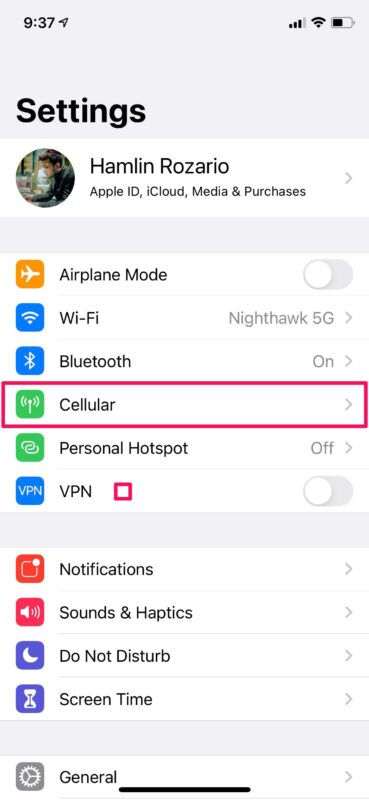
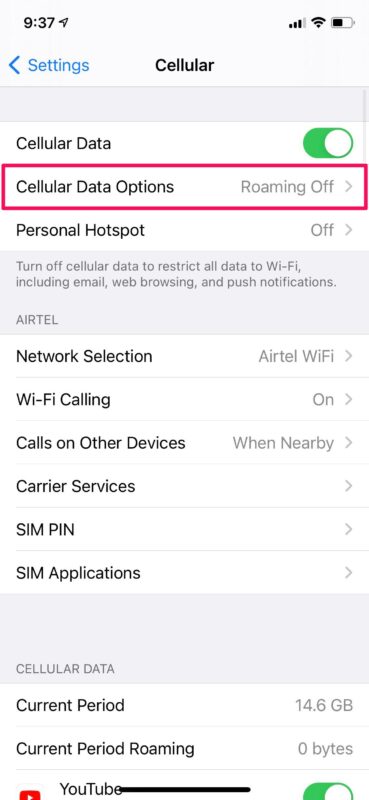
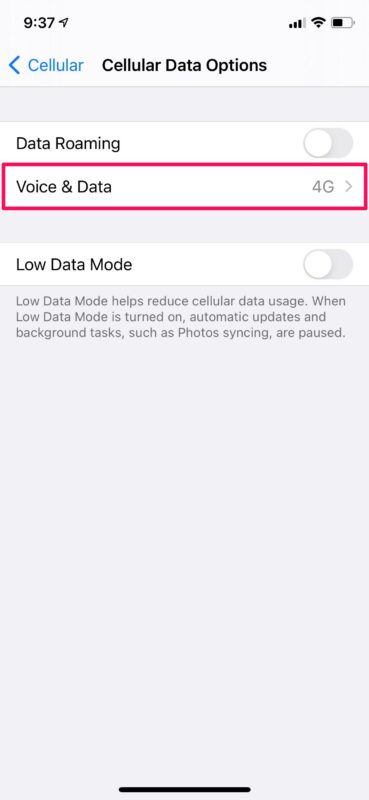
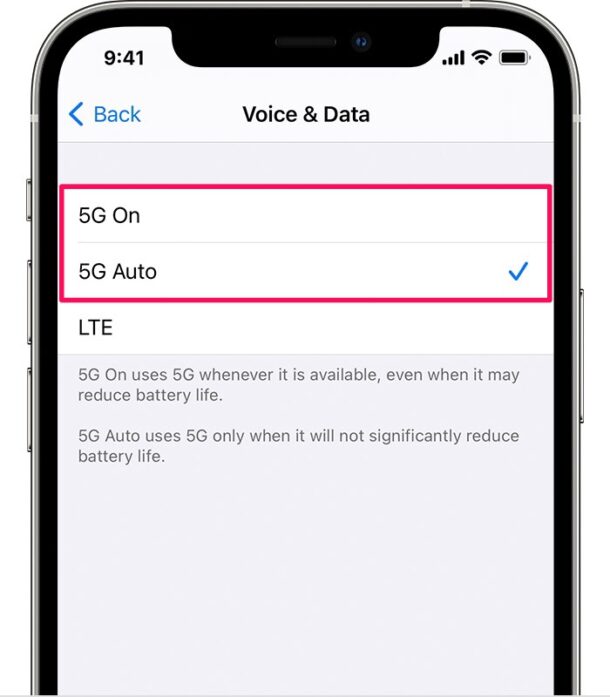

FYI I am using 2 SIMs with iPhone 12 in mainland China (2 physical SIMs), with iOS 14.4.1.
5G works great, 300Mbps+ downloads. Although using Skype the call drops a lot… anyone know why?
It’s worth noting that 5G is not available in dual SIM mode. The 5G options are grayed out and there is a note to this effect.
Dual sim 5G support requires a minimum of iOS 14.5