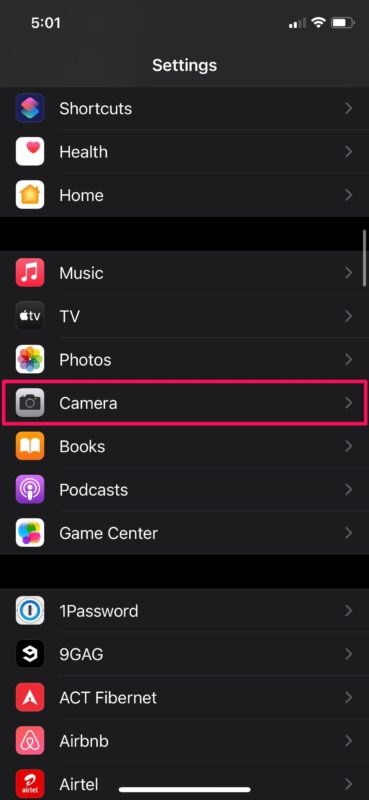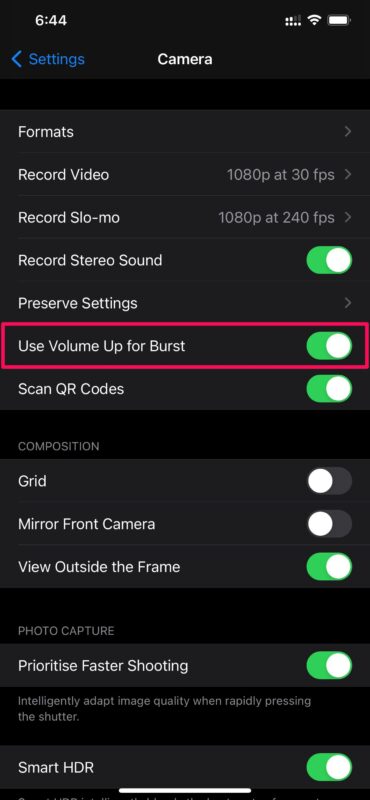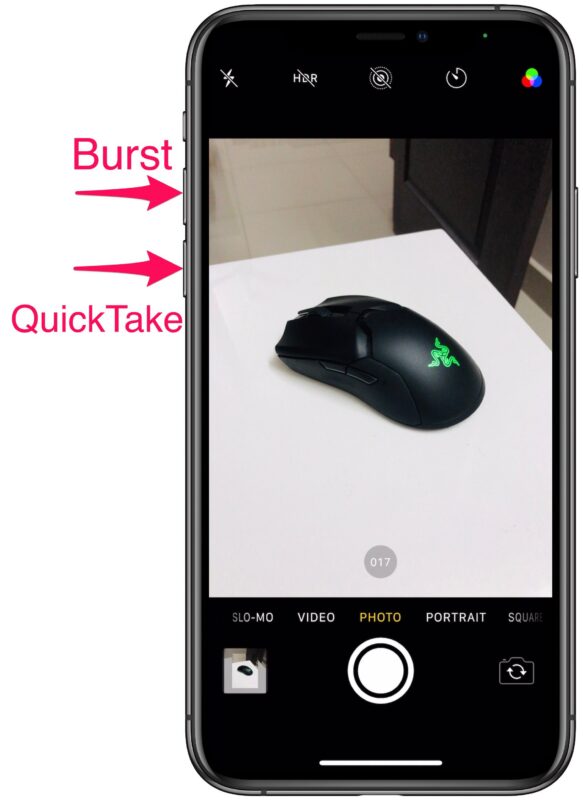How to Use Volume Buttons for Camera Burst & QuickTake Video on iPhone

How’d you like to use your iPhone camera buttons for both camera burst mode and QuickTake video? With supported devices and the latest versions of iOS, you can use the volume buttons for camera burst and QuickTake video on an iPhone.
On supported iPhone models (including iPhone 12 series, iPhone 11 series, iPhone XS, and XR, and newer) burst photos are taken by quickly dragging the shutter icon to the left, and QuickTake videos are recorded by long-pressing and dragging the shutter icon to the right. Fortunately, you can assign volume buttons for both of these camera modes and activate them in a much faster way. If you are interested in trying this out on your device, you’re in the right place!
How to Use Volume Buttons for Camera Burst & QuickTake Video on iPhone
Before you go ahead with the following procedure, make sure your iPhone is running iOS 14 or later. Let’s take a look:
- Head over to the “Settings” app from the home screen of your iPhone.

- In the settings menu, scroll down and tap on “Camera” to adjust your camera settings.

- Here, set the toggle for “Use Volume Up for Burst” to enabled.

- From now on, you’ll be able to shoot burst photos by holding the volume up button, whereas QuickTake videos can be recorded by holding the volume down button.

That’s pretty much all there is to it.
Keep in mind that you won’t be able to find this option in settings if you’re using an iPhone that doesn’t have support for QuickTake video. However, you can long-press the volume down button on these iPhones to use burst mode without assigning anything.
As of this writing, the iPhone models that support QuickTake video include the iPhone 12, iPhone 12 mini, iPhone 12 Pro, iPhone 12 Pro Max, iPhone XS, iPhone XS Max, iPhone XR, iPhone 11, iPhone 11 Pro, and iPhone 11 Pro Max, and of course any newer model phones will almost certainly include support for the features too. QuickTake isn’t available on any of the iPad models, as of now anyway.
Long-pressing either of the volume buttons to perform these actions is far more convenient than having to drag the shutter around in the Camera app.
If you’re not quite sure what QuickTake videos are, you can learn more about them here.
We hope you were able to take full advantage of the volume buttons to easily take burst photos and QuickTake videos on your iPhone. Does your iPhone support QuickTake? What do you think of these features and of other photography tricks the iPhone has to offer? Share any opinions, insights, tips, or suggestions of your own in the comments!