Stop Telegram from Showing Message Previews on iPhone
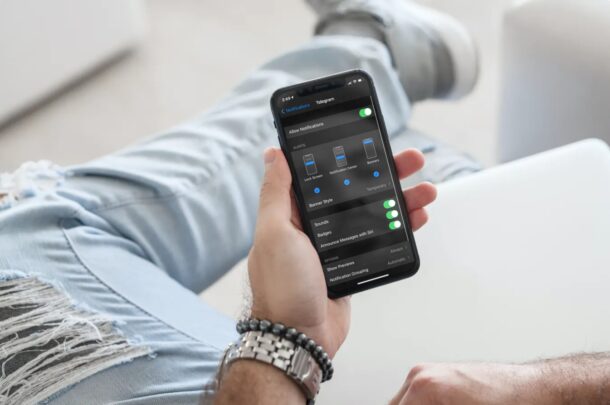
Telegram might be one of the most secure messaging services out there, but that doesn’t stop someone from reading your incoming messages through notifications that pop up on your iPhone screen. The developers have thought this through however, as they offer an in-app setting that allows you to disable message previews. If you use Telegram on iPhone and are concerned about having more privacy, this may interest you.
Several messaging services offer end-to-end encryption for text messages to prevent interception by a third-party by any means. This helps in keeping your conversations safe and secure from online threats, but offline is a completely different story. Now, even though your iPhone or iPad is protected with a passcode, notifications that show up on the lock screen can reveal some of the messages as previews to anyone who picks it up even if it’s locked. This may be a concern for some users, but don’t worry, since you can easily fix these settings.
How to Stop Telegram from Showing Message Previews on iPhone
Telegram’s message previews feature can be handled within the app itself instead of having to fiddle around with your device’s notification settings. Let’s check out the necessary steps:
- Opening the Telegram app will take you to the Chats section. Here, tap on “Settings” from the bottom menu to proceed.

- In the settings menu, select “Notifications and Sounds” to manage how the app deals with incoming text notifications.

- Now, use the toggle to disable “Message Preview” for message notifications, group notifications, and channel notifications depending on your requirements.

There you go. Message previews will no longer show up on screen or in the notification center of your device.
Once you’ve set it up, you will still get notifications with the contact’s name. However, the actual message will not show up in the notification. The best part about this in-app setting is that you can enable/disable it separately for groups and private conversations.
Apart from this, there’s a system setting in iOS/iPadOS that allows you to completely disable message previews for Telegram. if you want to use this setting instead, head over to Settings -> Notifications -> Telegram on your device and set “Show Previews” to “Never” or “When Unlocked” based on your preference.
Considering you’re really focused on keeping your Telegram chats away from prying eyes, you may also be interested in using the built-in screen lock or app lock feature that Telegram has to offer. With this feature, you’ll be able to use Face ID or Touch ID authentication to unlock and use the app.
Hopefully, you were able to disable message previews for all the notifications that you get from the Telegram app. What’s your take on all the privacy features that Telegram brings to the table? How does it fare against competitors like Signal? Do share your valuable thoughts and opinions in the comments section down below.

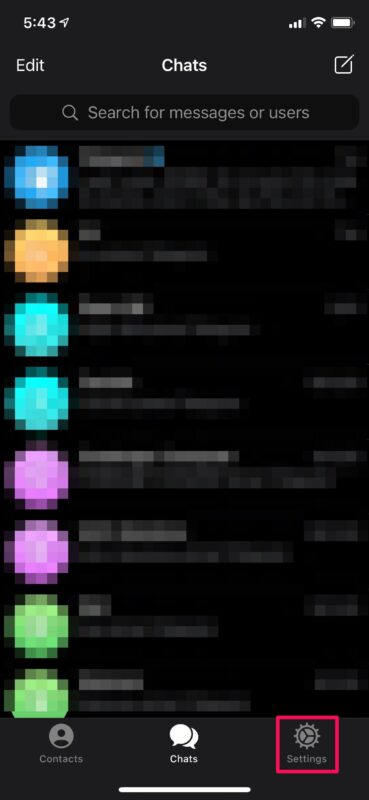
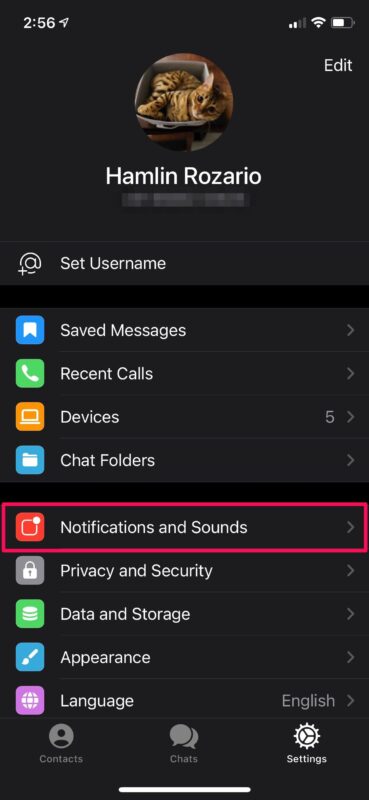
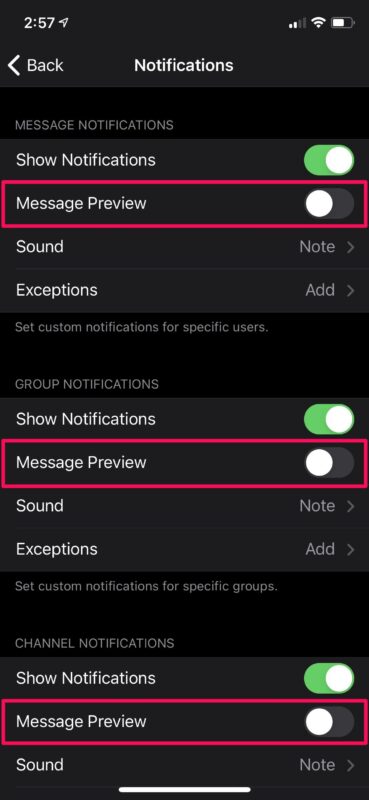

I’m from pakistan.
By using telegram from last 1 year no problems.but a few days later there is problm in delivering messages and notifications.
I reinstalled again but problem is same.
I deleted the app and after reinstalled.
When i enter my phone no its not responding and a service massage shows use proxy what is this problem. Plz help me