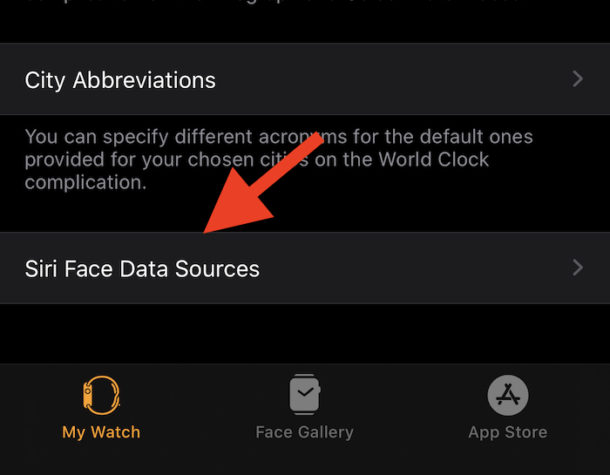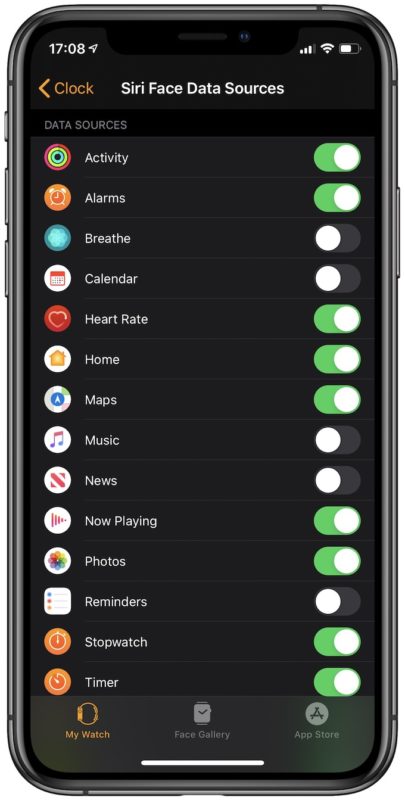How to Control Which Apps Provide Data to Siri Apple Watch Face

Apple Watch wearers have no shortage of options in terms of selecting their favorite watch face. There are tons to choose from with Apple adding new ones with each major watchOS revision. But there’s one that is perhaps the smartest watch face available and if you’re going to use a smartwatch, why not go all-in? The Siri watch face will, after a little training, present the most useful information at the best time. So long as you give it the right data to work with anyway.
The screen that houses all of the Siri data sources is well hidden. So well hidden that there’s a pretty good chance you won’t find it by accident. And now, it isn’t in the Siri settings for some reason. Don’t worry, we’re going to show you where it is and we’ll even run through some of the data sources that you might want to enable or disable, too.
What is the Siri watch face?
That’s probably as good a place to start as any, if you aren’t even sure what the Siri watch face is for Apple Watch. We’ll let Apple explain:
With this face, Siri takes a look at your day and displays information that’s timely and helpful. It might be your next appointment, the traffic on your way home, or the score of a game played by your favorite team, and you can tap to get more information. You can also turn the Digital Crown to scroll through your day.
The addition of a space for your own choice of complication can come in mighty handy as well. But let’s get on with the Siri sources.
How to Enable and Disable Siri Watch Face data sources
You can’t make this change on the Apple Watch itself, so open the Watch app on your iPhone.
- Scroll down and tap “Clock”.
- Scroll to the very bottom and tap “Siri Face Data Sources”.

- You’ll be presented with a long list of toggles with standard iOS data sources as well as others that are specific to the Apple Watch. Third-party apps that can provide data to Siri are also present.
- Enable the data sources that you want to feed into the Siri watch face.

For example, you might want to disable the Breathe source otherwise Siri will frequently remind you to take a moment to breathe properly.
Anyone using third-party calendaring and reminder apps should disable the Calendar and Reminders sources to avoid duplication, too.
Switch your Apple Watch to the Siri watch face and wait. Over time your watch will learn what apps you use and what data you need before presenting it to you at the right time.
Weather apps will show data like the forecast for tomorrow in the evening prior, or reminder apps will tell you when something needs to be done. It’s all pretty great!
In fact, Siri can be great in a ton of ways. Make sure that it’s enabled on iPhone and iPad, and then choose a voice to suit you. There are a few different ways to use it so make sure to brush up on those as well, and don’t miss the myriad other Siri tips available!