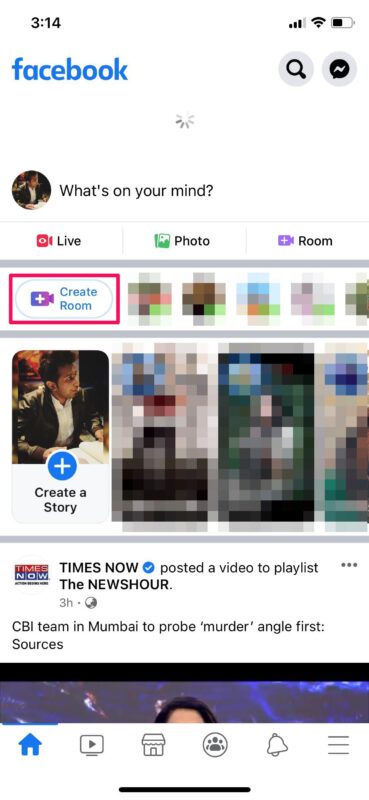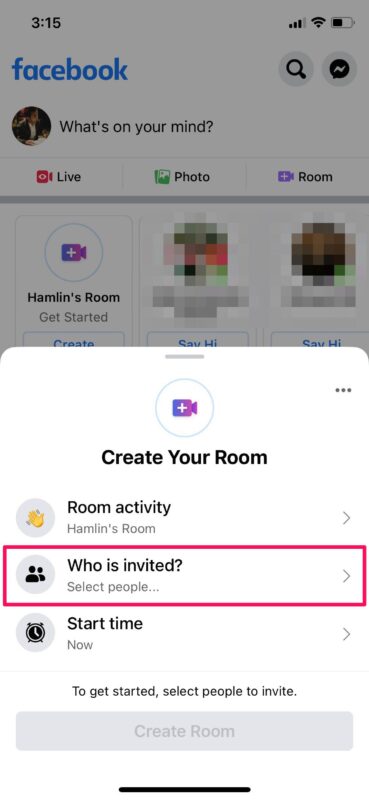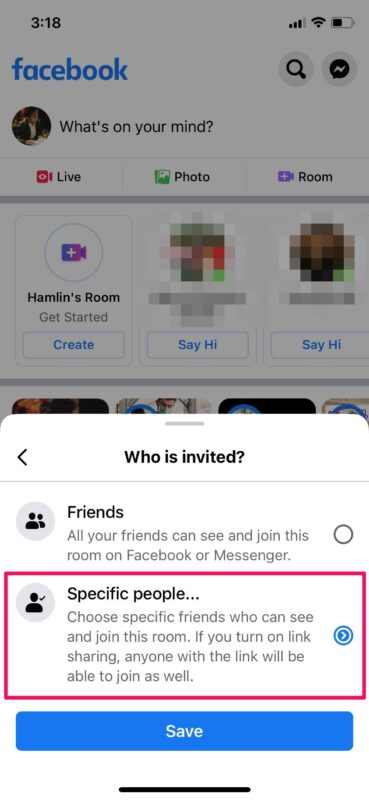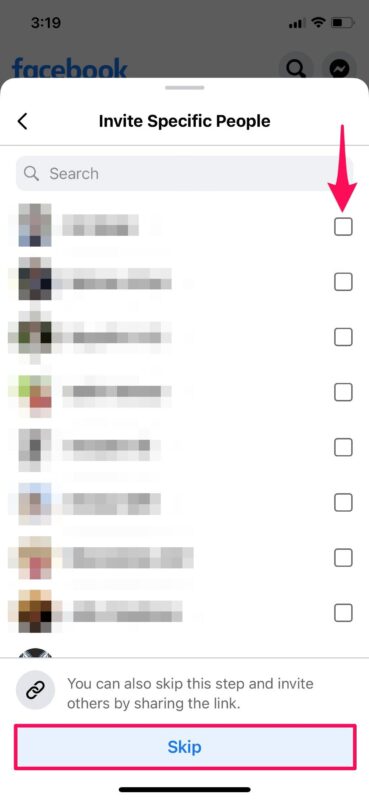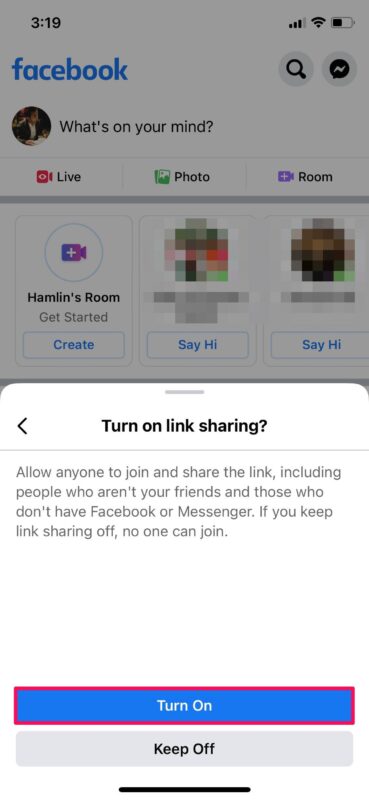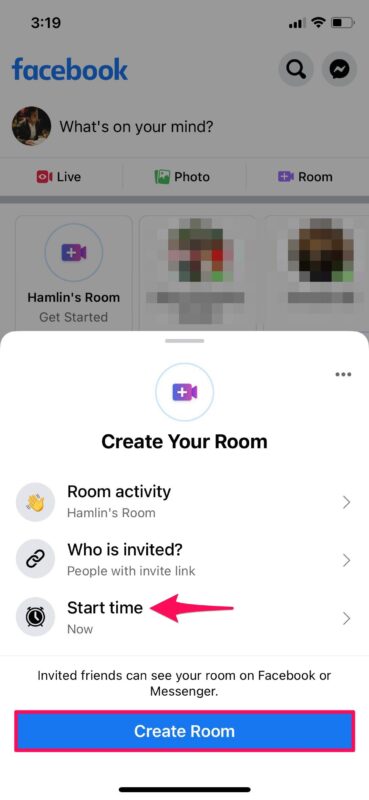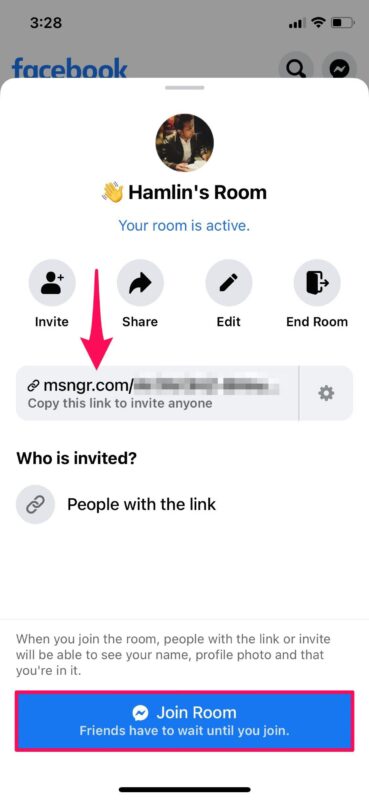How to Create Messenger Rooms on iPhone & iPad
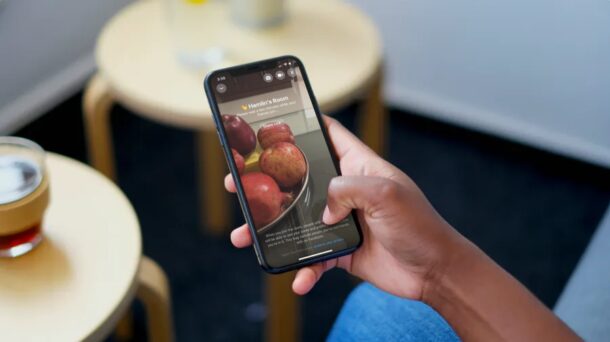
You may already know that Facebook Messenger can be used for making video calls and group video calls from your iOS or iPadOS device. Messenger Rooms, on the other hand, are a different implementation of the same service developed by Facebook to compete against the likes of Zoom.
Basically Messenger Rooms are an alternative video conferencing service to those offered by Zoom, Skype, FaceTime, Google Meets, and the myriad others. And with over 2.6 billion monthly active users, Facebook is the biggest social network in the world, so it’s easy to see why some users would want to use Facebook to create large group video chats.
If you’re interested in creating Facebook Messenger Rooms on iPhone and iPad.
How to Create Messenger Rooms on iPhone & iPad
Before you go ahead with the following procedure, make sure you have the latest version of Messenger and Facebook installed on your iOS device. Now, without further ado, let’s take a look at the necessary steps.
- Launch the Facebook app on your iPhone or iPad and log into your account.

- You’ll be taken to the home page. Here, tap on “Create Room” located right below the status box.

- Next, choose the option “Who is invited” to select the people you want to invite.

- Now, you’ll have the option to share the room with all of your Facebook friends, but we know most of you aren’t interested in that. Tap on “Specific people” to choose the people you want to join.

- Here, you’ll be able to select the friends you want to invite. Or, you can tap on “Skip” to invite people using a link, similar to how meetings work in Zoom.

- When you’re prompted to enable link sharing, tap on “Turn On” to continue.

- You can tap on “Start time” if you want to schedule the video chat for a later time. Now, tap on “Create Room”.

- Now, you can simply copy the link that’s displayed here and share it with the people you want to join. Tap on “Join Room” to initiate the video call. This will launch the Messenger app on your iOS device.

There you go. You’ve successfully created a Messenger Room on your iPhone & iPad.
One of the major differences between the integrated video calling feature in Messenger and Messenger Rooms is that you don’t need a Facebook account to be able to join the room, as long as you have the link to it. Plus, you can video chat with up to 50 people using Messenger Rooms, whereas you’re limited to 8 people for regular video calls over Messenger.
Although Zoom allows anyone to create 100-participant meetings for free, there’s a time limit of 40 minutes for each meeting. You’ll need to pay for the service if you want to raise or remove this limit altogether. On the other hand, there is no such time restriction in Messenger Rooms and you can be in the call for as long as you want.
Not quite content with what Facebook is offering? There are plenty of alternative options available today. Well, you could try out Zoom for a start if you haven’t already. Or, you could check out group video calling over Skype, video conferencing with Webex Meetings, and others too. If all of your friends or family members use an Apple device, you can simply rely on Group FaceTime for video calling with iPhone, iPad, and Mac.
Were you able to create and join Messenger Rooms from your iPhone and iPad? What other video calling services have you tried before and how do they stack up to Facebook’s offering in terms of convenience? Share your thoughts and experiences below.