How to Disable Read Receipts in Signal
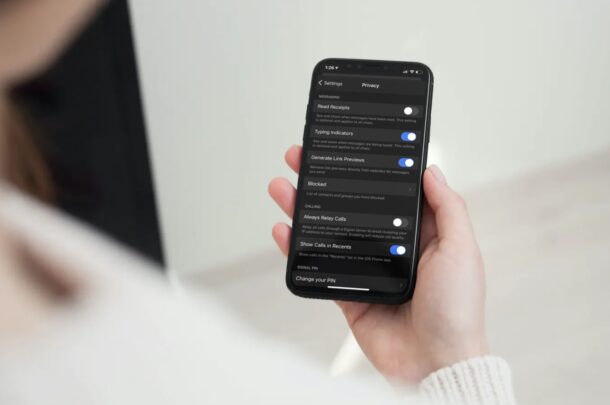
Are you one of those many people who recently made the switch to Signal as their primary instant messaging platform? If so, you may have trouble getting a hang of all the available privacy-related settings, like disabling read receipts for example.
Almost all messaging services offer the Read Receipt feature these days allowing you to easily check when the texts you sent were read by the recipient. However, the steps to access these settings vary from platform to platform and that’s exactly why we decided to cover it for Signal. If you’re coming from Messages or WhatsApp, the following procedure may seem similar. Whether you’re using Signal on iPhone, iPad, Mac or Windows, you can toggle read receipts off or on.
How to Disable & Enable Read Receipts in Signal
Signal’s read receipt feature is located under the app’s privacy settings. If you couldn’t locate the privacy section, just follow the steps below:
- Launching the Signal app will take you to the chats section by default. Here, tap on your profile icon located at the top-left corner of the screen.

- This will take you to the app’s settings menu. Now, select “Privacy” located just above Notifications as shown in the screenshot below.

- In this menu, you’ll find the Read Receipts setting right at the top. Simply tap once on the toggle to disable this feature for your Signal account.

There you go. You’ll no longer share read receipts with other users.
From now on, you can be sneaky and pretend like you never read some of your incoming text messages. However, note that you will not be able to view read receipts for the messages you’ve sent too. It works both ways similar to WhatsApp. Hence, the recipient will be able to easily figure out if you’ve disabled this feature, especially if they have it turned on. Unfortunately, you cannot disable this feature for a specific contact, unlike in on iMessages for iPhone and iPad where you can selectively enable and disable Read Receipts per contact (and of course you can turn on or off read receipts for everyone in Messages to).
Of course, to re-enable Read Receipts simply repeat the steps above but toggle the read receipts feature to be enabled instead.
In addition to Read Receipts, there’s also a Typing Indicator feature that can be disabled for added privacy. As the name suggests, the feature informs the recipient as soon as you start typing a message. Disappearing Messages is yet another privacy-oriented feature which if enabled automatically removes the sent and received messages after a set duration.
We hope you were able to take proper advantage of the message privacy features that Signal has to offer. Let us know any of your thoughts or experiences with Signal and read receipts in the comments.

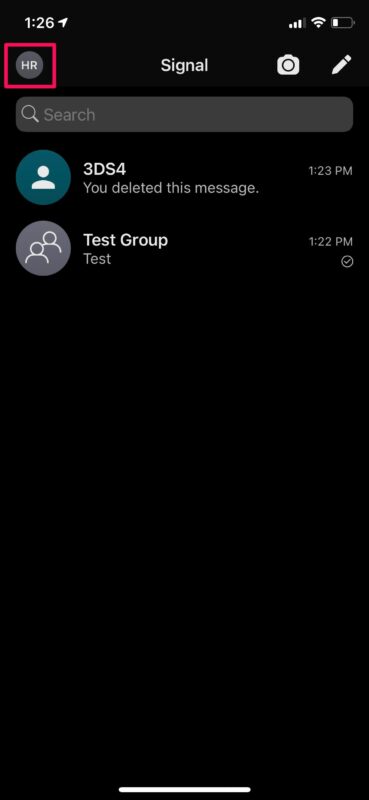
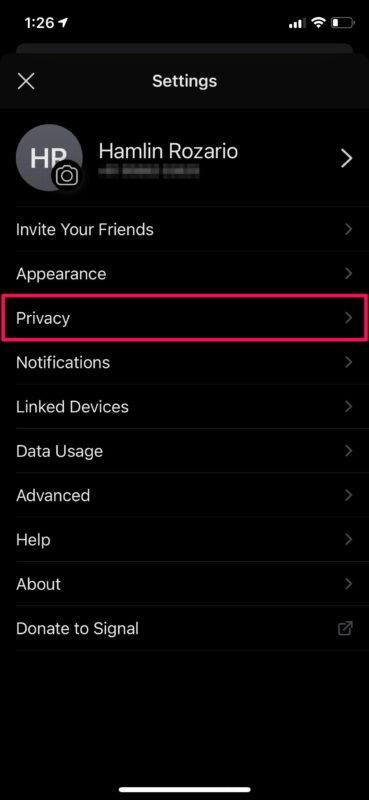
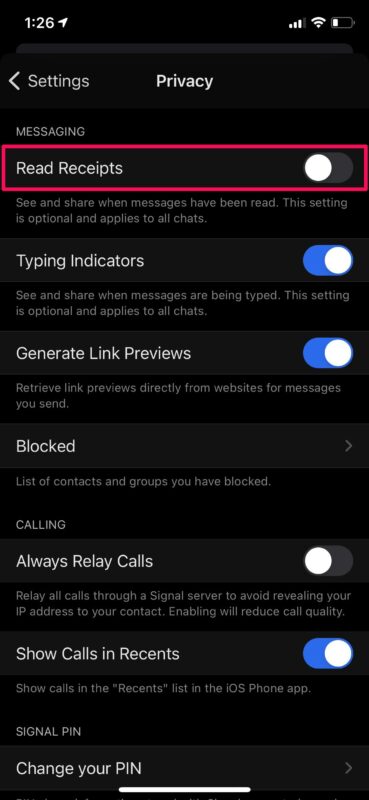

How to Save All from Computer On , iPad, Mac, Windows music