How to Add & Delete a Reminder with HomePod
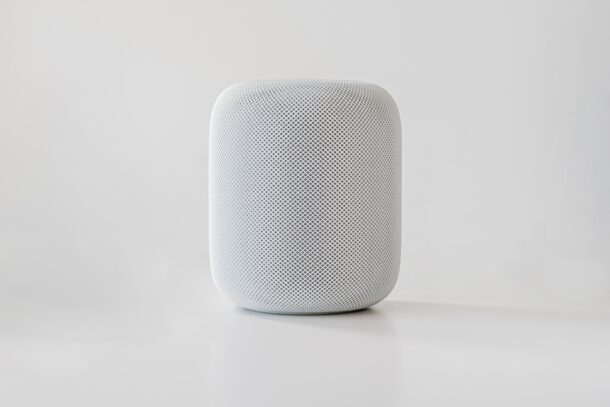
You can easily add and delete reminders for yourself by using HomePod or HomePod Mini. And yes, because HomePod is synced with your other Apple devices, any reminders added (or removed) by HomePod will also go to your iPhone, Mac, iPad, and other devices too.
For starters, Apple’s HomePod and HomePod Mini smart speakers are powered by Siri, the same voice assistant that’s integrated into iOS, iPadOS, and macOS devices. If you frequently use Siri commands on any of these devices, you probably have an idea of how to use reminders already, but a vast majority of users rarely even access Siri and instead choose to manually add reminders through the app. However, with smart speakers like the HomePod and HomePod mini, you’re forced to use the Siri voice assistant to get things done.
Not sure where to get started with reminders on your HomePod? We have got you covered. In this article, we’ll be discussing adding and removing Reminders with HomePod or HomePod mini.
How to Add a Reminder with HomePod
Regardless of whether you own the regular HomePod or HomePod Mini, the following steps remain the same since we’ll just be using Siri. It doesn’t matter what firmware your HomePod is running either.
- Use a voice command with a phrase like “Hey Siri, remind me to call my dentist tomorrow.” or “Hey Siri, remind me to buy chocolates in the evening.”
- Siri will respond something like “Okay, your reminder is set for tomorrow.”
- You can even use the voice command “Hey Siri, create a list.” to make a shopping list, grocery list, or anything else really. Later on, you can ask about a particular list by using the command, “Hey Siri, what’s on my list?”
Of course if you add reminders you’ll also want to know how to delete them, right?
How to Delete a Reminder with HomePod
Removing the reminders you accidentally created is just as easy as adding them. You can do this within seconds using Siri.
- You can start off by using the voice command “Hey Siri, delete a reminder.” and Siri will respond “Which reminder do you want to delete?” and read out all the reminders you’ve created. At this point, you simply need to specify the name of the reminder in your response and Siri will get it done.
- If you want to delete all reminders at once, you can use the command “Hey Siri, delete all reminders.”. Siri will reply with the total number of reminders you have and ask for your confirmation. All you need to say is “Yes” and Siri will get the job done.
That’s it, nice and simple.
Now you know how easy it is to add and delete reminders with the HomePod.
From now on, you no longer have to manually set up reminders using the Reminders app on your iPhone or iPad. Instead, you can simply use your voice and get Siri to do it for you. It’s hands-free and way easier this way sometimes, right?
Remember, all the reminders that you create with the HomePod will show up in the Reminders app on your other Apple devices. Likewise, the reminders that you add manually on your Apple devices can be accessed by Siri on your HomePod too. Just ask Siri how many reminders you have and they will be read out for you.
Apart from this handy feature, Siri on the HomePod can also be used to perform other basic tasks like adding and managing your alarms, setting a countdown timer, and more. As you keep using Siri more often, you’ll eventually get a hang of it.
We hope you were able to learn how to create and delete reminders using Siri on your HomePod. Share your experiences, thoughts, and any tips of your own in the comments.

