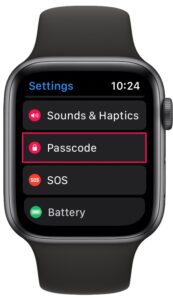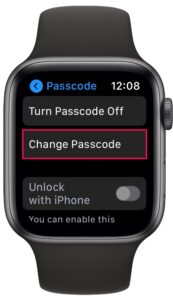How to Change Apple Watch Passcode

Having a hard time remembering or using the passcode on Apple Watch? Do you think someone figured out the passcode you use to unlock your Apple Watch? Or perhaps, you’re one of those privacy buffs who prefer to keep updating their passcode on a regular basis? Regardless, it’s pretty simple to change the passcode on your Apple Watch wearable.
When you set up and pair your Apple Watch with your iPhone for the first time, you’re prompted to type in a 4-digit passcode to protect your device. Most people would have done this to ensure maximum security, but if you’re new to watchOS, there’s a chance that you have trouble figuring out how to change your current passcode to something else.
If you’re one of those watchOS users who are unable to find the passcode settings, read along to discover how you can change the passcode on your Apple Watch to whatever you want.
How to Change Passcode on Apple Watch
The steps to change the passcode on an Apple Watch are identical across all models and watchOS versions. Here’s how to do it:
- Press the Digital Crown on your Apple Watch to access the home screen. Scroll around and find the Settings app. Tap on it to proceed.

- In the settings menu, scroll down and tap on “Passcode” to continue.

- Here, you’ll find the options to turn off passcode or change it. Tap on “Change Passcode” to proceed to the next step.

- You’ll need to type in your current passcode first for verification.

- Next, type in your new preferred passcode. You’ll need to retype your new passcode to confirm the changes.

That’s it, as you can see it’s pretty easy to change the passcode on your Apple Watch.
From now on, you can make sure that your passcodes are updated frequently to keep your Apple Watch secure. You can also change the passcode from the Apple Watch app on your paired iPhone. The steps are identical, but you’ll need to use the Apple Watch’s screen to type out the passcode.
By default, Apple Watch uses a 4-digit passcode which is easier to crack as there are only 10000 possible combinations. Therefore, if you want to ensure maximum security, you can use a more complex passcode to unlock your wearable. This way, you can set the same 6-digit passcode that you use to unlock your iPhone too. To do this, simply scroll down in the passcode settings menu and disable the toggle for Simple Passcode, which allows you to use a 6 digit passcode for Apple Watch.
We hope you were able to learn how to change the passcode on your new Apple Watch. How often do you update the passcodes on your devices? Are you still using a simple 4-digit passcode or have you upgraded to a more complicated one? Check out additional passcode related tips if you’re interested, and leave your thoughts, opinions, and experiences in the comments.