How to Remove Formatting from Gmail Compositions
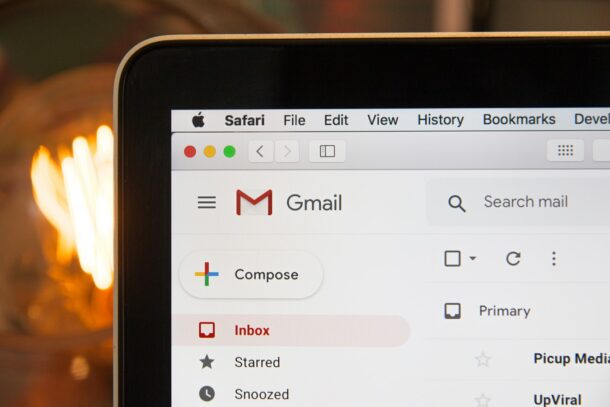
If you copy-paste content while composing an email on Gmail, you might be interested in learning an easy way to remove all the formatted text before sending it to the recipient’s email address. This is a handy feature built right into Gmail, and it doesn’t require the use of format stripping commands (though you can certainly use those if you’d prefer to on Mac).
Copying and pasting texts from other sources is fairly common for work and personal emailing. Often, the content you copy to the clipboard may be formatted already to fit a particular document, article, or webpage, with different fonts, text sizes and colors. Manually removing the formatted content could take a lot of time, effort, and patience.
Thanks to this built-in Gmail feature, this is not an issue at all anymore. In this article, we’ll cover you can remove formatting from Gmail compositions within a matter of seconds.
Removing Formatting from Gmail Emails & Compositions
First of all, you need to head over to gmail.com and sign in with your Google account. Once you’re ready to compose a new email, simply follow the steps below.
- Paste the formatted text in the Compose tab and then select it. Now, click on the downward pointed arrow located on the right side of your toolbar.

- Next, click on the first icon in the dropdown menu, as shown in the screenshot below. This is the option to remove formatting.

- As soon as you click on this option, the content you copy-pasted will now be in plain text, without any formatting. You can also access this tool by pressing Ctrl-\ after selecting the formatted text.

That’s pretty much all there is to it.
For a more permanent solution, you can enable plain text mode in Gmail. To access this, just click on the “triple-dot” icon located right below the toolbar in the Compose window. As the name suggests, all the content you copy-paste from then on will be displayed as plain text.
Another way to conveniently remove copied text is by simply using Ctrl-Shift-V instead of the regular Ctrl-V on a Windows PC. This works not just in Gmail, but almost everywhere on your computer. On Mac, this shortcut to strip styling would be Command-Shift-V, but it will match the format of the surrounding content where it’s being pasted.
We hope you learned multiple ways to remove formatting from copy-pasted content while composing emails. Do you prefer using shortcut keys rather than permanently switching to plain text mode? Do share your thoughts and experience in the comments section down below.

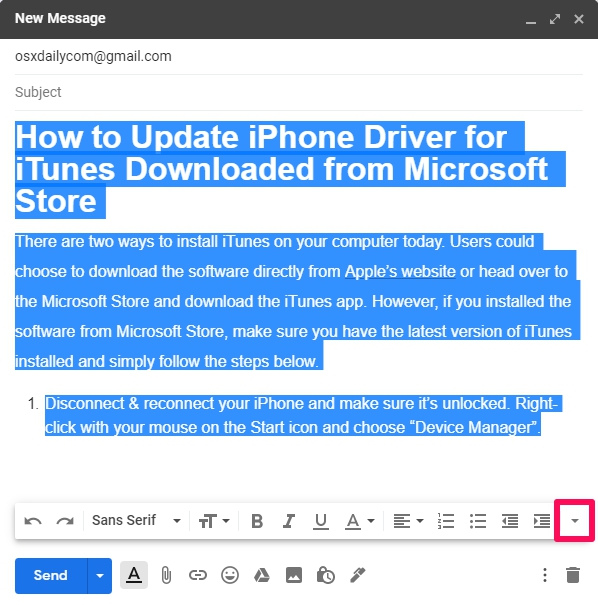
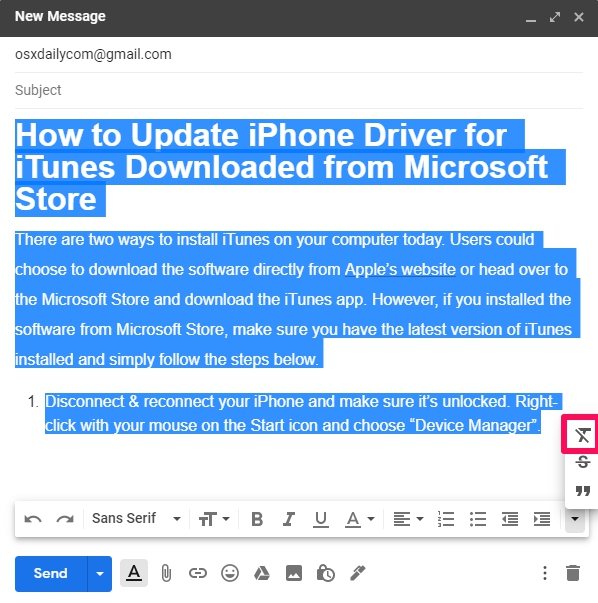
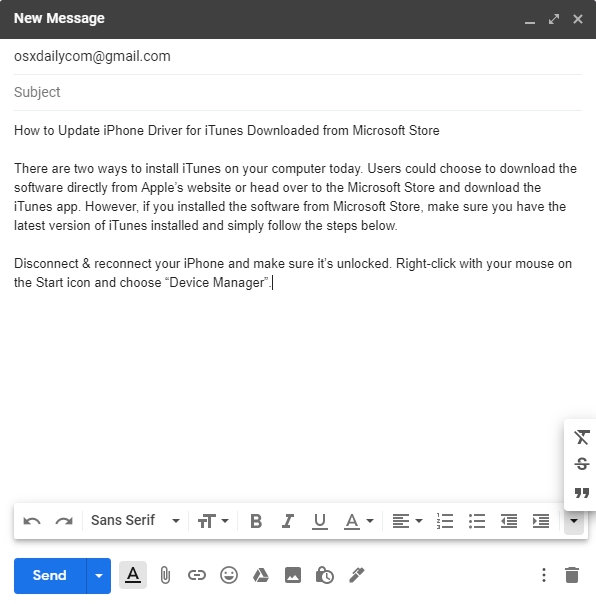

If you use the Mac Mail program, to achieve the same effect I just paste the text into a blank file in the TextEdit program (which stripes out the formatting), then copy & past from there back into the new email.