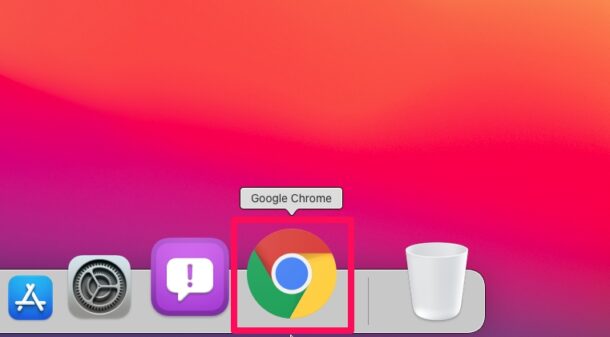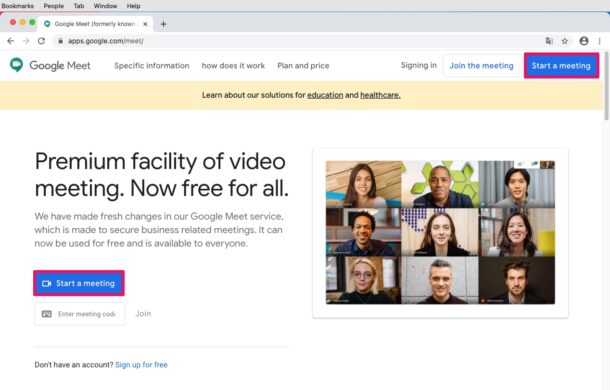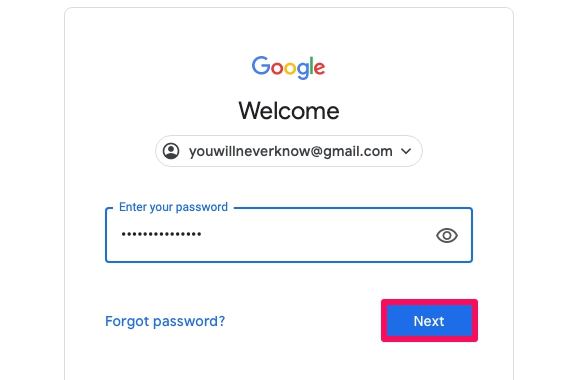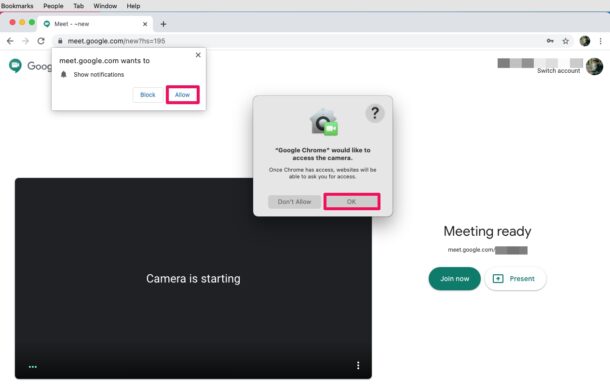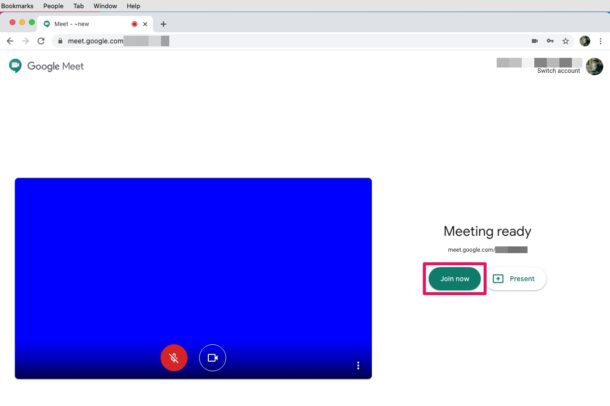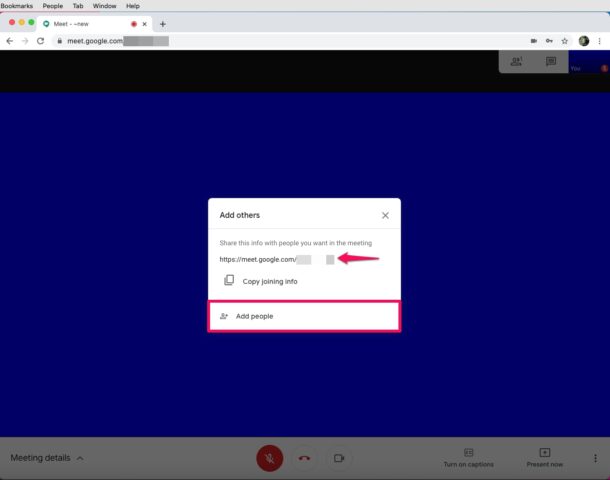How to Use Google Meet on Mac for Group Video Calls
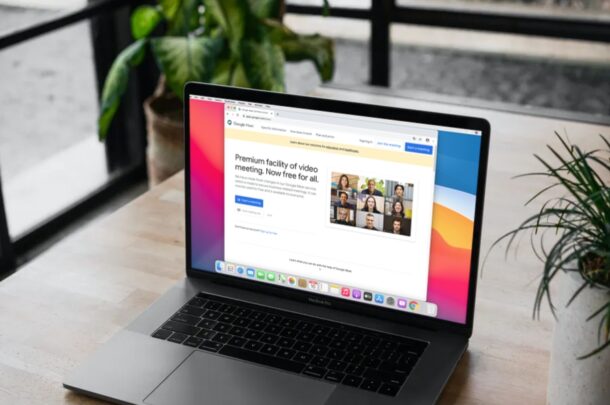
Google Meet offers a free and convenient way to make group video calls, and you can make and join those calls directly from your Mac using a web browser.
We’ll be covering using Google Meet on the Mac here, but it works basically the same to use Google Meet in Windows too.
Video calling services have grown exponentially in popularity, and Google Meet can be considered as a worthy alternative to popular services like Zoom Meetings, FaceTime, Skype, Facebook, amongst the myriad others. Google Meet is more of a business-oriented solution for setting up work-related meetings, online classes, presentations, etc, so if you’re looking for something a bit more professional than FaceTime or Facebook, it’s worth checking out.
Interested in trying Google Meet for your next video chat? Let’s see how it works.
How to Use Google Meet on Mac / Windows for Video Calls
We recommend you to install and use Google Chrome before you get started with the following procedure, as Google Meet works better on Google’s own browser. Now, without further ado, let’s take a look at the necessary steps.
- Launch “Google Chrome” on your Mac.

- Type meet.google.com in the address bar and head over to the website. Now, click on “Start a meeting” to proceed.

- You’ll be asked to sign in with your Google account. Type in your login credentials and click “Next”.

- Google Meet will now request for camera permissions. Once you see the pop-up in chrome, click “Allow”. You’ll get another pop-up in macOS. Choose “OK” give access to the camera.

- Now, your webcam will start working as intended. Click on “Join now” to start a new meeting.

- Once you’re on this screen, you’ll get a pop-up with the meeting URL. You can share it with the users who you want to join the call. Or, you can click on “Add people” to manually invite people from your Google contacts.

Now you know how easy it is to make video calls from your Mac with Google Meet. And as we mentioned, it’s just about the same for Windows too.
Whether you’re using Google Meet for work or personal use, it’s a great service and yet another option in the panacea of video chat and conferencing options available.
Google Meet can be used by anyone with a Google account, which most of us already have – and they’re free to sign up for if you don’t. Users can create meetings with up to 100 participants for a time duration of 60 minutes per meeting for free. This is a step up from the 40-minute limit offered by Zoom.
Aside from Google’s offering, you can try out other options like Skype, Webex Meetings, Zoom, Facebook, Discord, etc, or if you’re just trying to chat with friends and family members and everyone is using an Apple device, you can simply use Group FaceTime for video calling from your Mac, or iPhone or iPad too.
We hope you were able to stay connected with your colleagues, friends, and family using Google Meet. What other video conferencing services have you tried before and how do they stack up to Google’s? Do you have any particular preference? Let us know your thoughts, tips, experiences, or opinions in the comments.