How to Open a CSV in Google Sheets
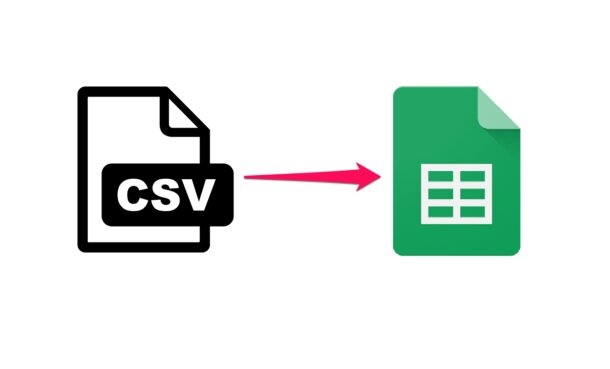
Do you want to use Google Sheets to view and edit CSV files for data analysis? Or perhaps to import or export contacts? If so, you’ll be pleased to know that Google Sheets has native support for CSV files. With how widely used Google Sheets is throughout the workplace and educational worlds, knowing how to perform tasks like this can be undeniably useful.
If you aren’t aware, CSV stands for comma-separated values, which as the name suggests uses commas as a field separator to separate values in a text file. Most popular spreadsheet applications like Microsoft Excel, Apple Numbers, etc. can import CSV files to work with, and both Excel and Numbers can convert CSV to a spreadsheet pretty easily too. Although Google Sheets is a cloud-based solution for handling spreadsheets, you can use the platform to work on CSV files too.
For the unfamiliar, we’ll walk through how to open and work with CSV files in Google Sheets, using any web browser from any platform.
How to Open a CSV in Google Sheets
Importing a CSV file to Google Sheets is a pretty easy and straightforward procedure, but if you’re relatively new to the cloud-based spreadsheet application, simply follow the steps below.
- Head over to sheets.google.com from your web browser and sign in with your Google account if you haven’t already. Now, click on “+” as shown below to create a new blank spreadsheet.

- Click on “File” located in the menu bar and choose “Import” from the dropdown menu.

- Now, you’ll be taken to the Import menu. Choose the “Upload” option and click on “Select a file from your device”. This should open a window on your computer to browse and open the CSV file you want to import.

- Next, the import settings will pop up on your screen. Here, make sure you’ve selected the option “No” for “Convert text to numbers, dates, and formulas”. Now, click on “Import data”.

- Upon successful import, all the data in the CSV file will be displayed in the spreadsheet, as shown in the screenshot below.

There you have it, you’ve opened your CSV file into Google Sheets.
After importing the CSV file, you can also download this spreadsheet data as a Microsoft Excel document in XLS or XLSX format, if preferred. This allows you to easily share data with your colleagues using Microsoft Office on Windows or Mac, or Numbers on Mac too.
If you’re a Mac user who uses Numbers instead of Google Sheets, you can open the CSV file in Numbers in a fairly similar way. You can even use iCloud.com’s web-based Numbers client to convert comma-separated values to a spreadsheet. Once you’ve made changes to the spreadsheet, you can even convert a Numbers file back to CSV on Mac pretty easily.
Apart from being able to import CSV files, Google also allows you to convert Microsoft Excel spreadsheets to Google Sheets within a matter of seconds. Plus, if you use other G Suite apps like Google Docs or Google Slides, you can import Microsoft Office documents using Google Drive natively.
Were you able to open and view CSV files on Google Sheets? Do you know any other methods to convert CSV files to spreadsheets? Share your thoughts and experiences in the comments.

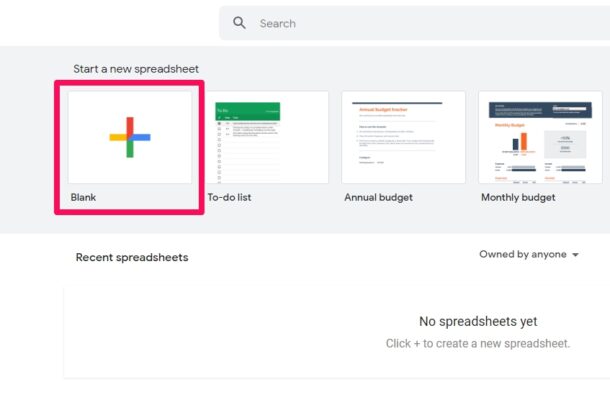
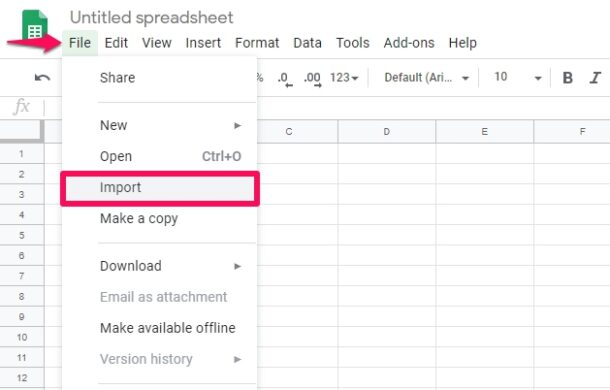
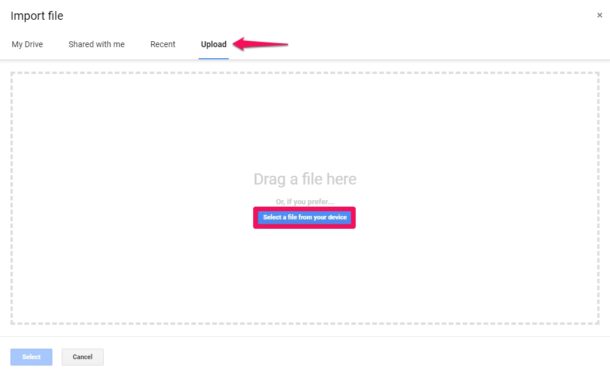
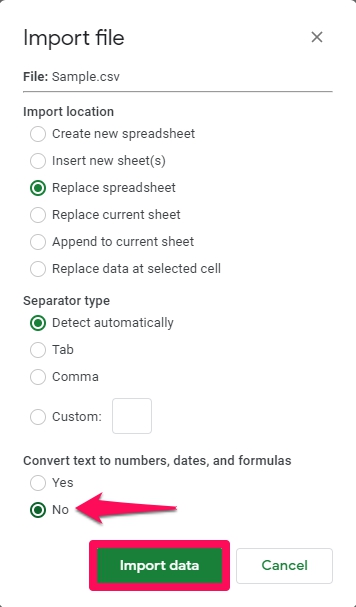
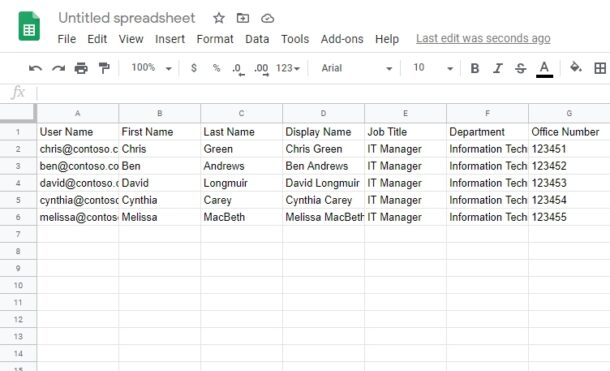

Google Sheets app on iPad does not have a File menu, so this method does not work on an iPad.