How to Type Accent Letters on iPhone & iPad Keyboard

Need to type accent letters on the iPhone or iPad keyboard, but can’t quite figure out how to? Although English is widely considered to be the global language, several languages across the world use accents and diacritic marks to change how a letter or vowel sounds. Accordingly, you might find it useful to know how to type accents and diacritical marks on your iOS or iPadOS device.
You might not need to use accent letters when you’re texting someone exclusively in English, but for some proper names you may, and if you’re typing in other languages that use accent marks like German, Spanish, French, Dutch, etc. you will likely be needing those characters most of the time. Thankfully, you don’t have to install a third-party keyboard from the App Store to type accent letters, they’re available directly on the default keyboards. The trick is knowing how to find them.
If you’re wondering how to access and type accent and diacritic marks on the iOS and iPadOS keyboards, you’re in the right place to learn!
How to Type Accent Letters on iPhone & iPad Keyboard
Typing accent letters, diacritic marks, and other special characters using your iOS or iPadOS keyboard is a pretty simple and straightforward procedure:
- Tap on a text field to bring up the iOS keyboard. Now, simply long-press on the letter you want to accent until a pop-up menu with character accents are displayed, as shown below.

- Now, just drag your finger to the accent letter you want to use and take your finger off the screen to input the letter.

That’s pretty much it, using accent letters and diacritic marks for letters is that simple on both the iPhone and iPad on-screen keyboard.
For hardware keyboards used on iPad, typing accent letters is similar to how they’re accessed and typed on a modern Mac by holding down the letter in question.
List of All Accent Letters, Diacritic Marks & Special Characters
Not all letters have accent characters and as a result, the long-press action to access the accent letter menu wouldn’t work on all the keys. So, here’s a list of all the keys you can long-press on to use accent marks and other special characters on the default iOS keyboard.
- a – à á â ä æ ã å ā
- e – è é ê ë ē ė ę
- i – î ï í ī į ì
- o – ô ö ò ó œ ø ō õ
- u – û ü ù ú ū
- c – ç ć č
- l – ł
- n – ñ ń
- s – ß ś š
- y – ÿ
- z – ž ź ż
- 0 – °
- – – – — •
- / – \
- $ – € £ ¥ ₩ ₽
- & – §
- “ – ” ” „ » «
- . – …
- ? – ¿
- ! – ¡
- ‘ – ‘ ‘ `
- % – ‰
If you mostly type in your native language rather than English, you can switch to a different keyboard language right on your iPhone or iPad. This is a lot easier than long-pressing every time you want to input an accent mark while texting.
Do you use a Mac along with your iOS device? Then, you’ll be pleased to know that you can use accent letters on your Mac too. New versions of macOS allow users to easily type accented letters and diacritical marks by using a sustained keypress on a single key. Or, you can use the Character Viewer on macOS to access all the available special characters.
We hope you were able to use accent and diacritics marks to type whatever you need to, or to better suit another language while writing, or even texting your friends and family.
If you have any handy tips, suggestions, or relevant experiences or advice, share in the comments!

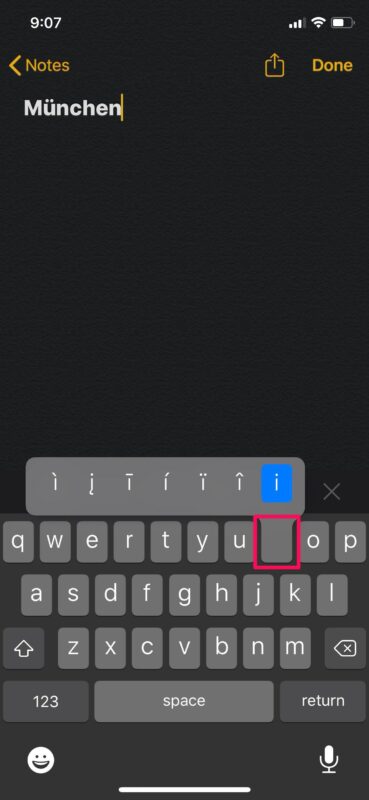
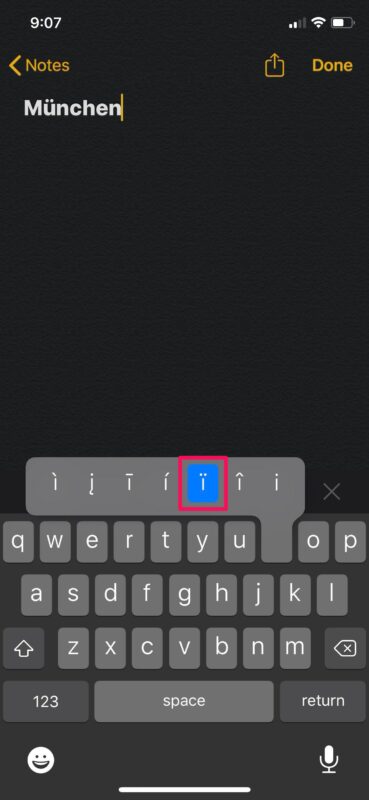

In 1974 at her birth, we gave our daughter the name Čiska. In order to be able to enter this name in the birth register with a (mechanical) typewriter, the registrar of the Civil Registry had push the typewriter carriage one position back after typing the character C and to turn the paper down above the character C to be able to type the small v above the character C.
The correct writing of the name Čiska remained a problem for computers for a long time. Nowadays I have Ciska to Čiska added to the autocorrections list.
Reading the OS daily made me happy that I can change the letter C into Č where needed. Unfortunately, this only works for Ç. I don’t get more choices on my Dutch MacBook.
thank you for this —
It has been a long-time problem of mine … working with Baudelaire