How to Share Trip Progress with Google Maps on iPhone
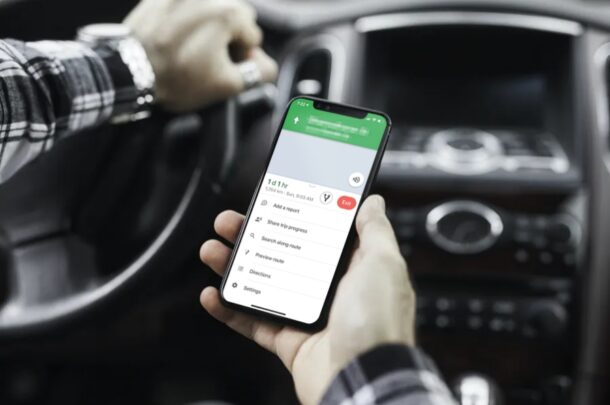
Going on a road trip or looking to meet up with your friends? If you use Google Maps as your go-to navigation app, you will be able to share your trip progress with any of your contacts right from your iPhone, similar to how you can with Apple Maps.
Most of us have been in a situation where we have to tell people where we are and how long it’s going to take before we reach the destination. This is inconvenient to do especially if you’re driving, and not particularly safe. Furthermore, the ETA that we provide is not really accurate in most cases since we’re just estimating off the top of our heads often. However, by sharing your trip progress with one of your contacts, you’re providing them your location details in real-time while your hands are on the wheel, and the estimate updates live depending on your drive and route.
Read on and you’ll be sharing trip progress with Google Maps from an iPhone in no time at all.
How to Share Trip Progress with Google Maps on iPhone
Before you get started, make sure you’ve updated to the latest version of Google Maps from the App Store. To use this feature, you need to be signed in to Google Maps with your Google account.
- Open “Google Maps” on your iPhone.

- Use the search bar to find the destination you’re going to travel to, and tap on “Directions”.

- Next, tap on “Start” to enter navigation mode within Google Maps.

- You’ll see the ETA and distance at the bottom of your screen. Swipe it up to access more options.

- Here, choose “Share trip progress” from the list of available options.

- Now, you’ll see a list of recommended contacts you can share your trip progress with. Tap on “More” to share it with any of your iPhone or Google contacts.

There you have it. Now you can easily share trip progress using Google Maps on your iPhone any time you want to in the future using the same method.
Once you start sharing your trip progress with any of your contacts, your real-time location will be shared until you arrive at the destination you selected for navigation. If you’ve set location access for Google Maps to “While Using the app”, you’ll be prompted to change it to “Always” before you’re allowed to share your trip progress.
Thanks to this great feature, you won’t need to call your friend, colleague, or family member every few minutes to update them while you’re driving because you’re stuck in traffic or took a wrong turn. It’s also a great way to make sure your partner or family aren’t too worried when you’re traveling too.
Do you use Apple Maps instead of Google Maps instead of navigation? Then, you can use the Share ETA feature to share your real-time location with any of your iPhone contacts in a similar way.
Another great option is to share your location with the Find My app to family or friends, and they’ll be able to find you on a map wherever you are, by also using the Find My app on their iPhone, iPad, or Mac (well, assuming you both have cell service or a data connection anyway).
Enjoy sharing your trip progress using Google Maps on iPhone, it’s a useful feature! And yes if you were wondering, this is also available on Android too, but obviously we’re focusing on iPhone here.
Let us know your thoughts or experiences in the comments.

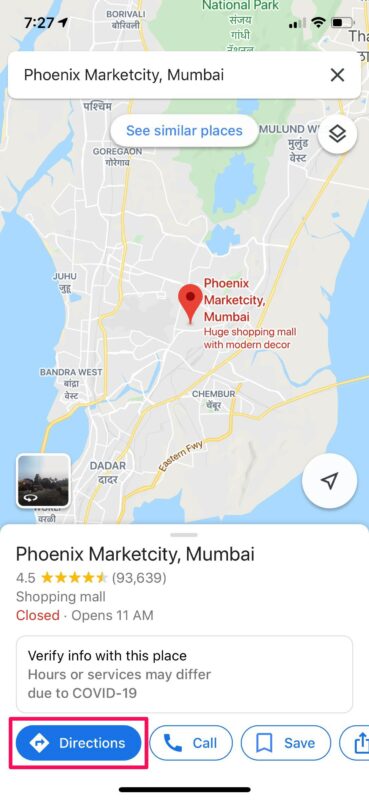
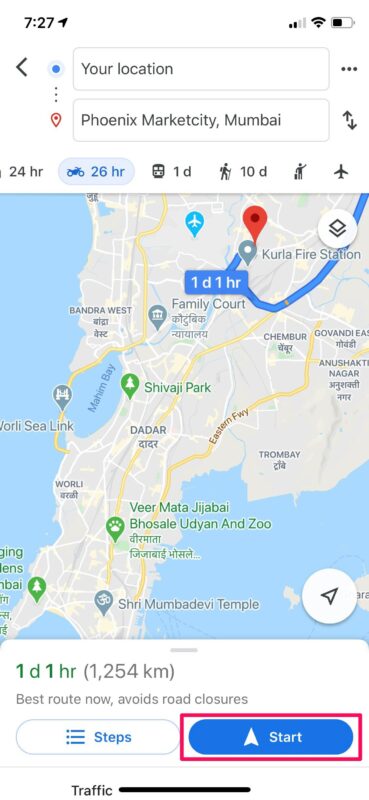
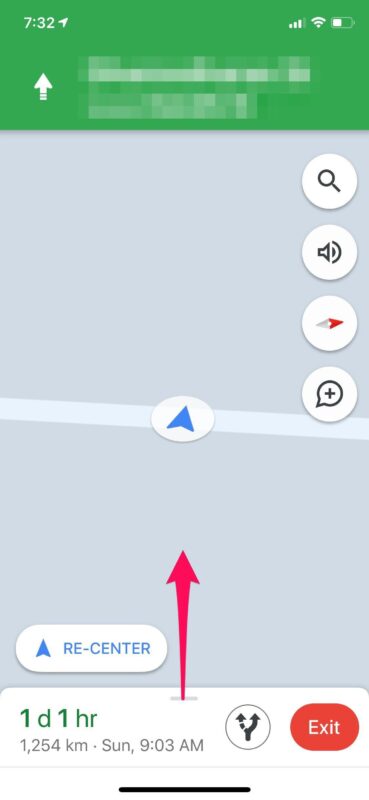
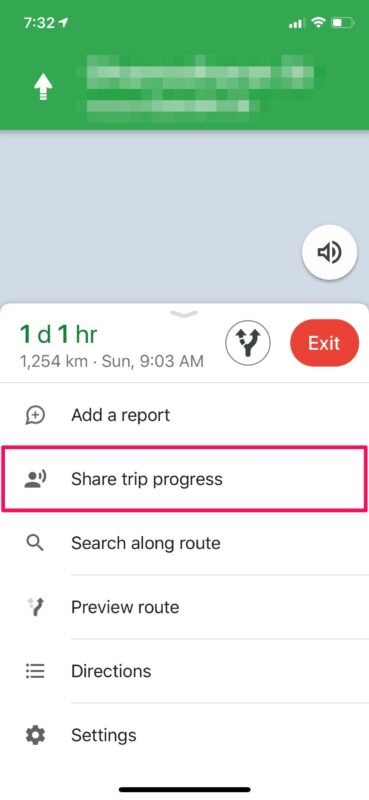
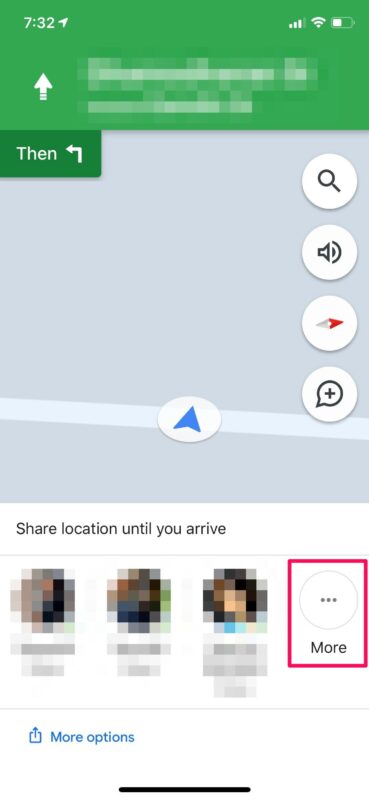

How do u stop all this bs like sharing location or the phone from recording my conversations
You can manage location services in Settings > Privacy
The iPhone does not have a feature to record your conversations