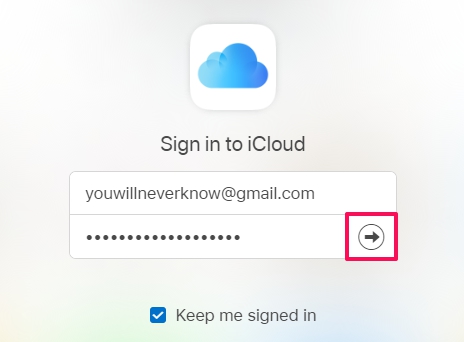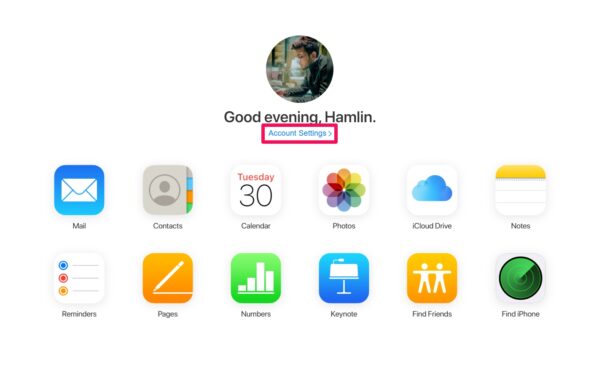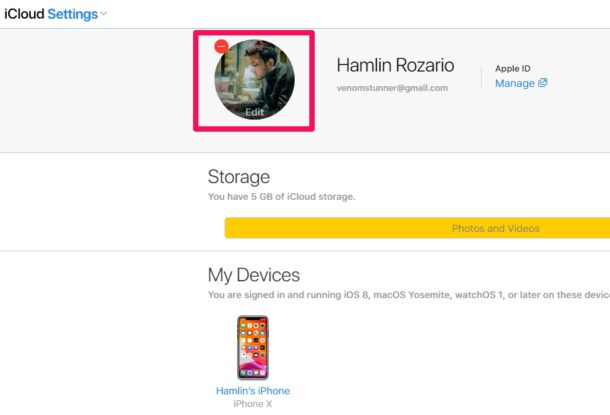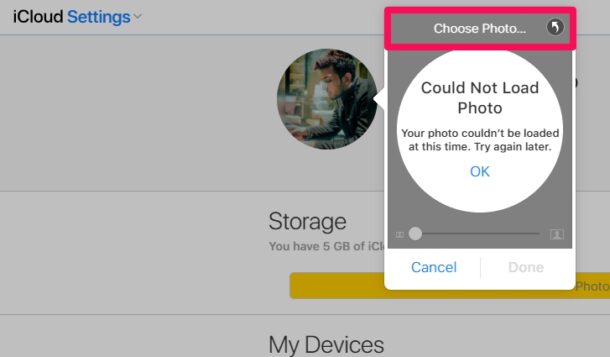How to Set a New Apple ID Profile Picture Using iCloud
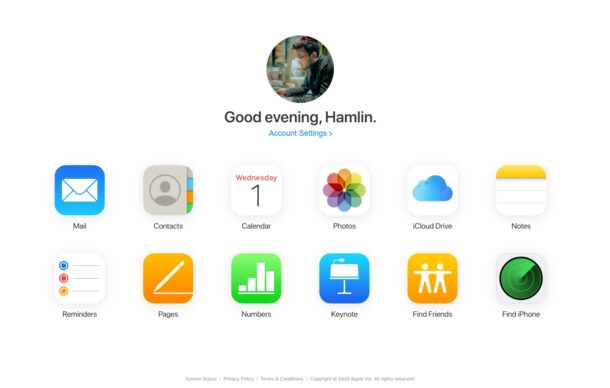
Do you want to change the profile picture of your Apple account? You can do this quickly from iCloud on the web, using any web browser in a matter of seconds.
Yes you can also change the Apple ID profile picture from a Mac, iPhone, or iPad too, but there are times it may be easiest to get the job done from iCloud.com – plus you can do it from any platform which is nice right? Read on to learn how to change the Apple ID account pic right from iCloud.com
How to Change Apple ID Profile Picture via iCloud
Changing the profile picture of your Apple account is a pretty straightforward procedure. We’ll be using iCloud’s web client to change the picture from any device and this includes non-Apple devices as well, so you can do it from the comfort of your PC.
- Open any web browser and head over to iCloud.com. Type in your Apple ID login details and click on the arrow icon to sign in.

- This will take you to the iCloud home page. Click on “Account Settings” located right below the picture.

- Next, click on the profile icon at the top-left corner of your screen, as shown in the screenshot below.

- Now, click on “Choose Photo” when you get a pop-up on your screen. You’ll now be able to browse your device and find the picture you want to use for your Apple account. You’ll be able to crop the picture here too.

There you go. Now you know how to change your Apple ID profile picture from any device using iCloud.
Once you’ve updated your profile picture on iCloud, it will be synced across all your Apple devices within minutes. It’s worth noting that you can only change the profile picture from a desktop-class web browser.
If you’re currently using an iPhone or iPad, you don’t even need to rely on this iCloud method. Instead, you can open settings and head over to the Apple ID section to switch profile pictures easily. This change will be synced across all your devices over iCloud too.
Are you looking to just add a profile picture for iMessages and leave everything else as it is? If so, you’ll be pleased to know that you can indeed set a profile photo and display name for iMessages on both iPhone and iPad.
We hope you were able to change your Apple ID profile picture conveniently using the iCloud method. How long did it take for the picture to sync across all your devices? Do share your valuable thoughts and experience in the comments section down below.