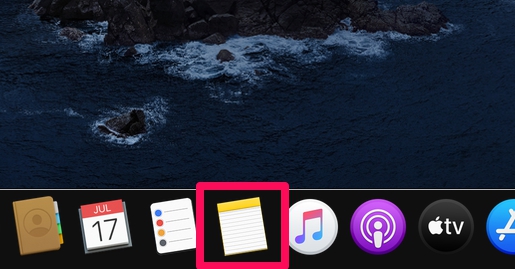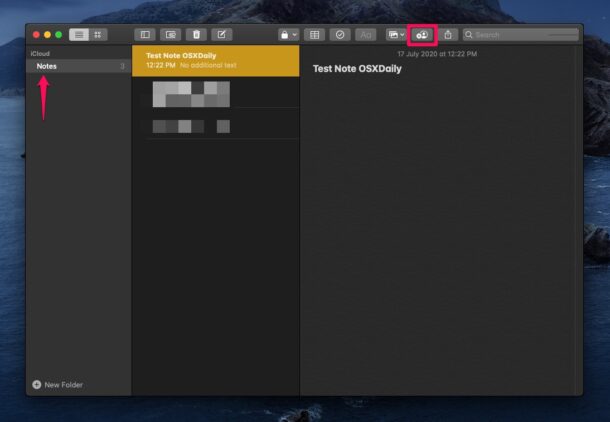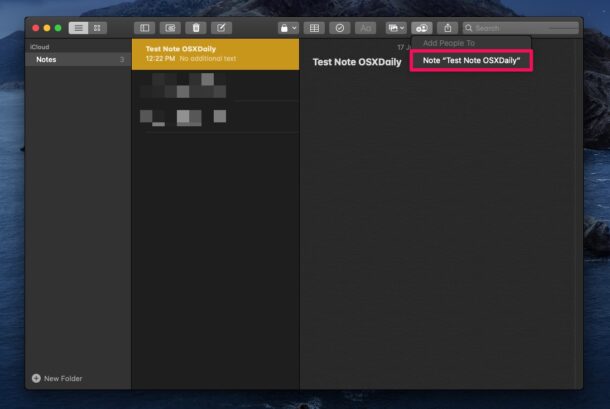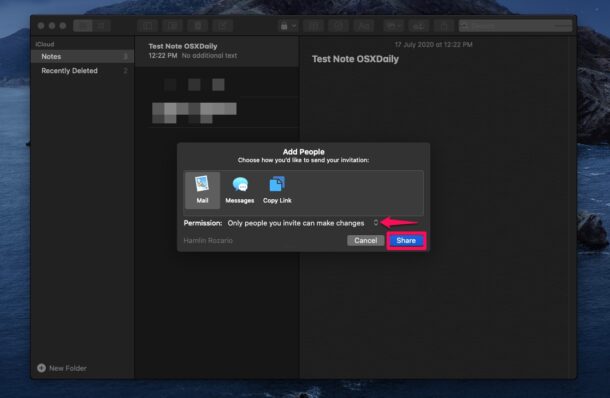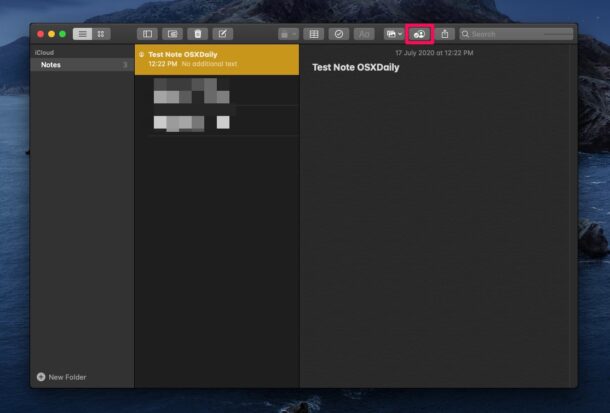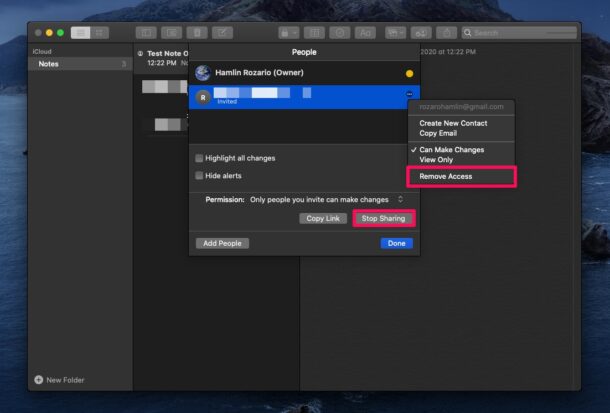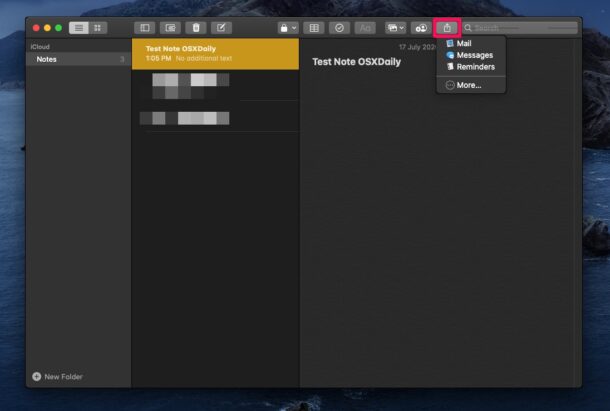How to Share Notes from Mac

Do you want to share a note with a friend, colleague, or anyone? Whether you want to share your own thoughts or have a collaborative note, it’s easy to share notes from the Mac.
Just like the collaboration feature that’s available on Google Docs and iCloud Pages, the stock Notes app on macOS allows you to collaborate with other people online to work together on a note. People can make changes, or simply read and view the note. When sharing the note, you can decide if others have permission to just view or edit the shared note as well. This could prove to be useful in many cases, for example, you can share shopping lists, to-do lists, sharing notes from a lecture, and so on. And yes, you can also engage in note sharing on iPhone and iPad, but we’re focusing on the Mac here.
So, interested in learning how this helpful Notes feature works on the Mac? Read along and you’ll be collaborating from Notes app in no time at all.
How to Share Notes from Mac
Before you go ahead with the following procedure, there are a few things you need to keep in mind. Your Mac needs to be running macOS 10.12 Sierra or later, you can only collaborate on notes that are stored in iCloud, and the recipient must also have an Apple ID / iCloud account to access the shared Notes from.
- Open the Notes app on your Mac.

- Now, select a note that’s stored under the iCloud folder and click on the collaborate icon located right next to the share option.

- This will give you an option to add people to the note. Click on it to proceed further.

- Now, choose how you want to share the invite. Select the permission for the people you’re inviting and click on “Share”.

- You’ve successfully started sharing the note. To edit permissions for the note or to remove anyone from the shared note, click on the collaborate icon again.

- Now, click on the triple-dot icon right next to the person’s name and choose “Remove Access” to remove them from the shared note. Or, if you want to remove everyone from the note, click on “Stop Sharing”.

- If you simply want to share a copy of the note, click on the share icon, as shown below. You can share copies of notes that are stored on your Mac as well.

That’s how easy it is to share notes and collaborate with other people using the Notes app on your Mac.
Thanks to this collaboration feature, you can work with your colleagues on a particular note in real-time, right on your Mac. In addition to this, you can also set the shared note to highlight all changes, which allows you to quickly identify all the edits that were made to the note by the participants, thereby improving the workflow (and if you or the recipient also edit shared notes on iOS or ipadOS, you can highlight changes there too).
When you stop sharing a note with someone, it automatically gets removed from their device. Deleting the note removes it from the devices of the people you’ve shared it with too. The note will then be moved to the Recently Deleted folder on your Mac.
These shared notes can be viewed and edited using the Notes app on your iPhone or iPad too, thanks to iCloud. If you’re reading this on an iOS or iPadOS device, you might be interested in learning how to share notes from your iPhone and iPad for collaborative editing.
Even if the person you invite to share notes doesn’t own an Apple device, they’ll be able to make use of iCloud’s web client to view and make changes to the shared note.
Do you use this shared Notes feature to collaborate? What are your overall thoughts on this nifty feature? Share your related thoughts, tips, and opinions in the comments.