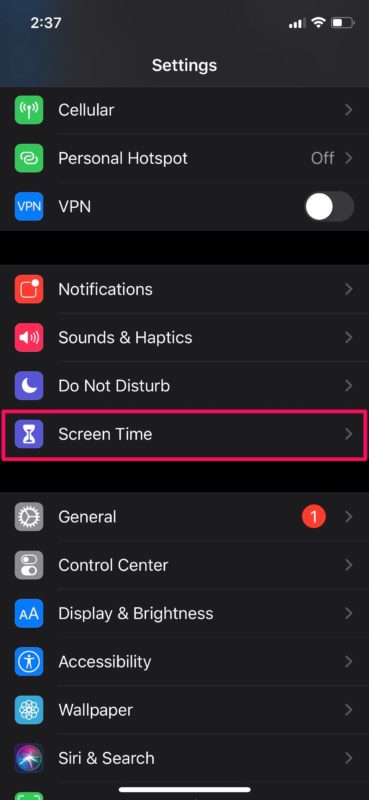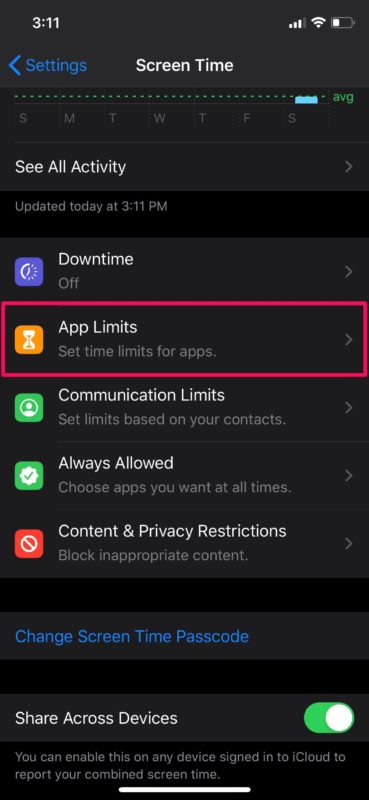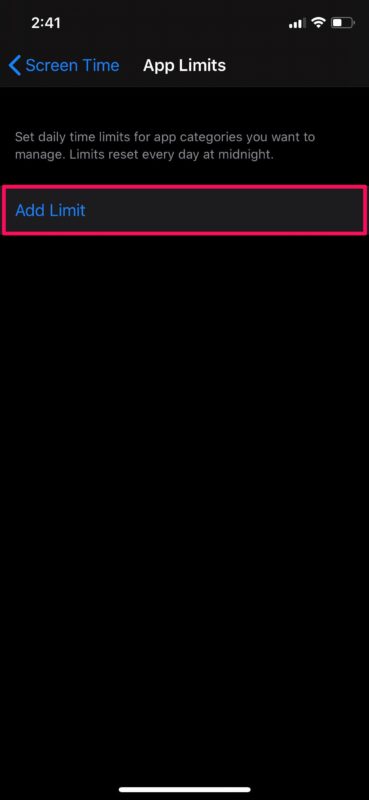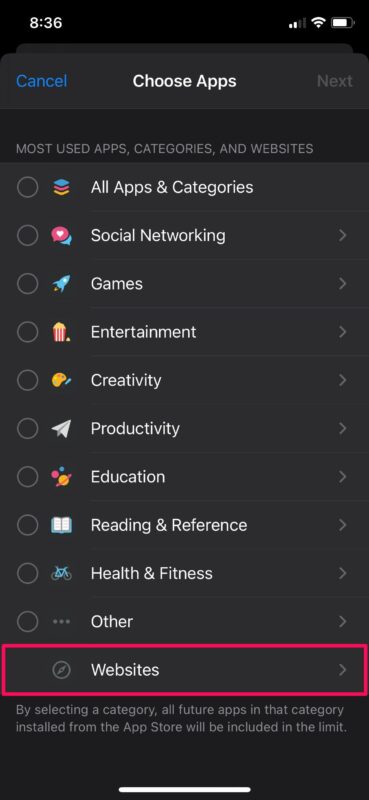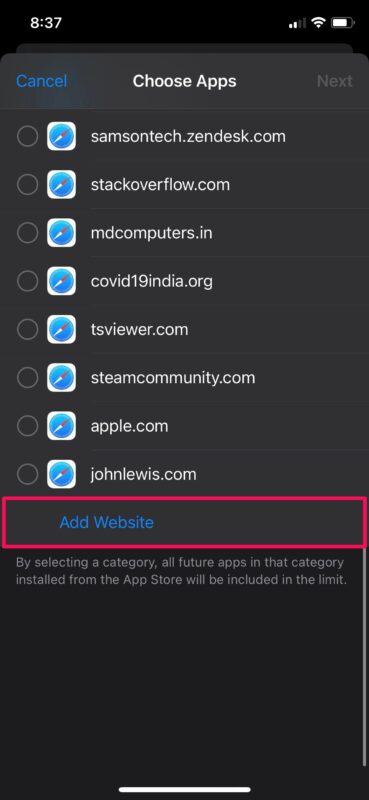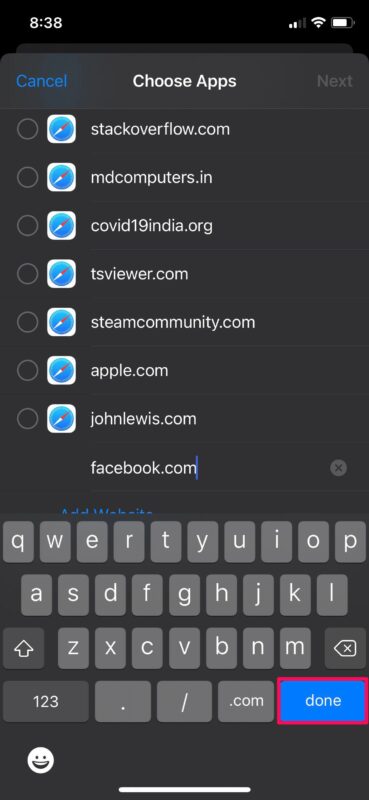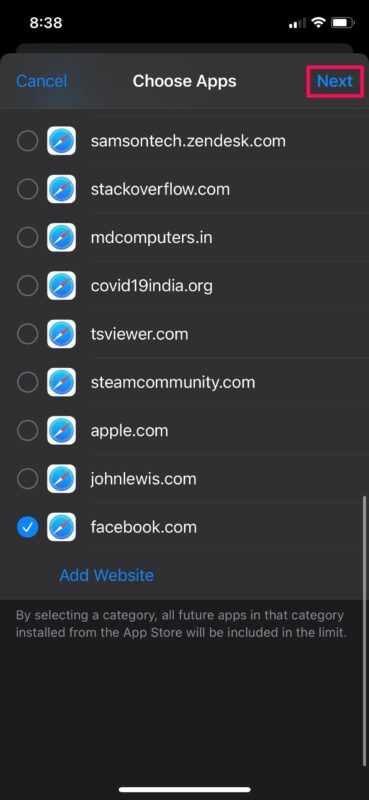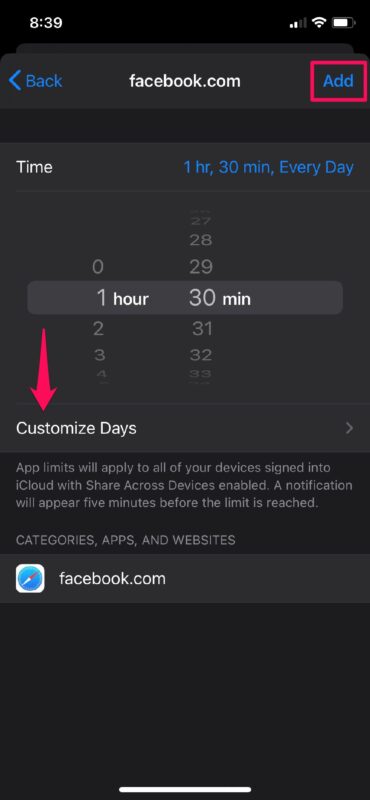How to Set a Time Limit for Websites on iPhone & iPad with Screen Time
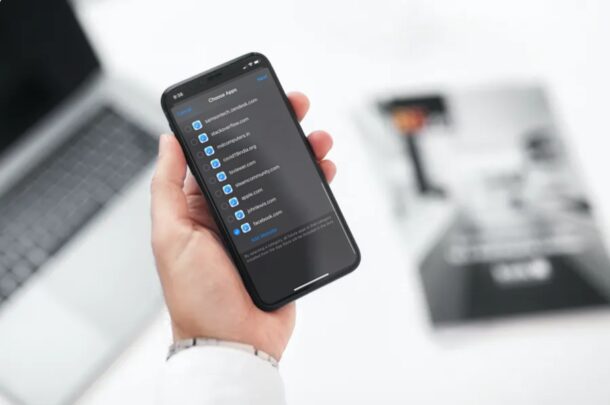
Want to set a time limit for how long a particular website can be used on an iPhone or iPad? If your child has an iOS or iPadOS device, you may find time limiting particular websites to be a very useful feature. Or perhaps you don’t have the best self control, and you want to limit your own usage of a website, like some sort of social media time sink. Whatever the reason, thanks to Screen Time, setting time limits on website usage is particularly easy on iPhone and iPad.
Screen Time has an array of features to keep track of device usage, and it doubles as a set of parental controls to limit various features and functionalities of a device. Limiting the amount of time allowed on specific websites and webpages is one such example of this, and it’s quite useful.
This article obviously applies to iPhone and iPad, but you can also set time limits for websites on Mac with Screen Time too if you’d like.
So, want to setup website time limits on an iPhone or iPad? Read on!
How to Set Time Limits on Websites on iPhone & iPad
Make sure that your iPhone or iPad is running at least iOS 12 to take advantage of the Screen Time features, as the functionality does not exist in earlier releases of system software.
- Head over to “Settings” from the home screen of your iPhone or iPad.

- In the settings menu, scroll down and tap on “Screen Time”.

- If you haven’t set up Screen Time before, you’ll have to follow the on-screen instructions to set up Screen Time. In the Screen Time section, scroll down and tap on “App Limits”.

- Now, tap on “Add Limit” as shown in the screenshot below.

- Here, scroll to the very bottom and tap on the “Websites” category to expand it.

- Now, you’ll be able to view a bunch of websites that were accessed from the iOS device using Safari. You can either select any of the websites listed here, or manually type in a URL at the bottom by tapping on “Add Website”.

- Click “Done” on your keyboard when you’re done typing in the URL.

- Now, click on “Next” located at the top-right corner.

- Here, you will be able to set a time limit on an everyday basis or use the “Customize Days” option to set limits on specific days of the week. Click on “Add” to confirm your settings.

Using Screen Time to limit website access on your iPhone and iPad is pretty easy, right? No more concern about a device being used for social media or social networks for 16 hours a day, you can limit it to a few hours, an hour, or less if you’d like to.
This applies to Safari, but you can use app time limits broadly to limit apps like Chrome, Firefox, Opera, and other browsers too. And if you’re on a Mac, Screen Time in macOS allows allows for time limiting websites in a similar way.
Thanks to this feature, you don’t have to worry about your kid spending too much time on video-sharing and social networking websites.
If you’re wondering what your Screen Time passcode is you may want to change it to something you can remember easier.
Apart from setting time limits on websites, Screen Time can also be used to add time limits on the apps installed on your device, so if you want to limit Chrome or another browser that’d be a way to do it.
If you feel like setting time limits on websites isn’t enough, you also have the option to completely block access to specific websites that you don’t want your child to see at all.
While you’re tweaking Screen Time settings, if you’re concerned about unauthorized charges to your credit card, you can turn off in-app purchases on an iOS or iPadOS device with Screen Time too. The Screen Time feature is loaded with options, so don’t miss browsing around and seeing what else it can do for your device usage.
Did you set any time limits for a website or websites? What do you think of this Screen Time feature? Let us know your experiences, tips, and thoughts in the comments.