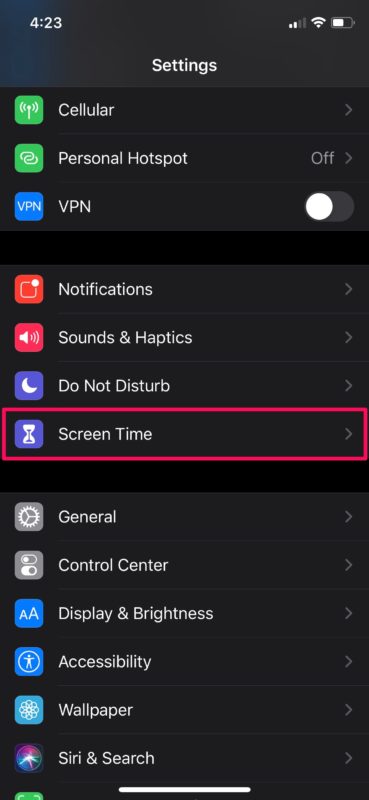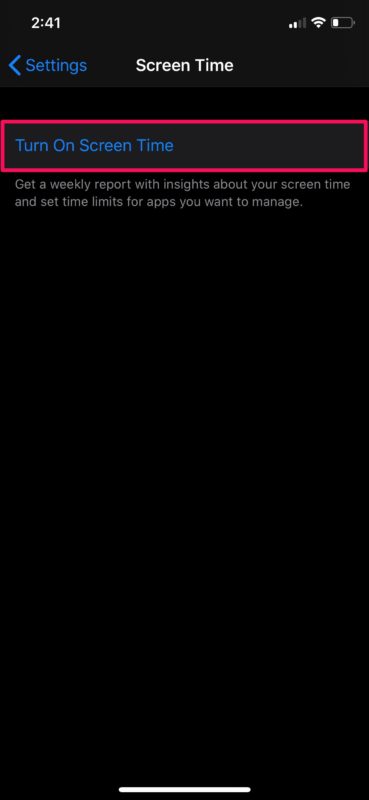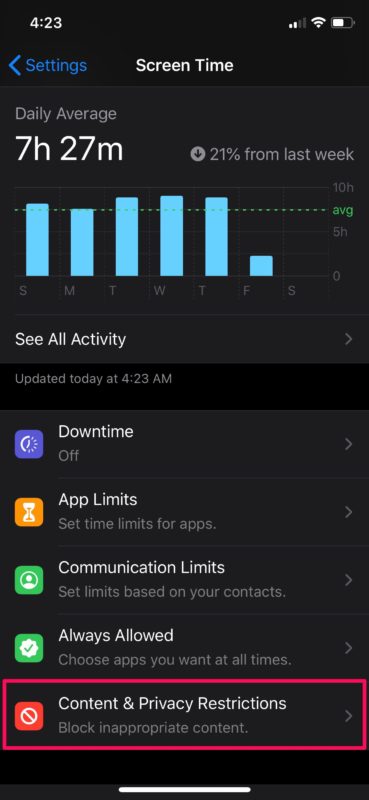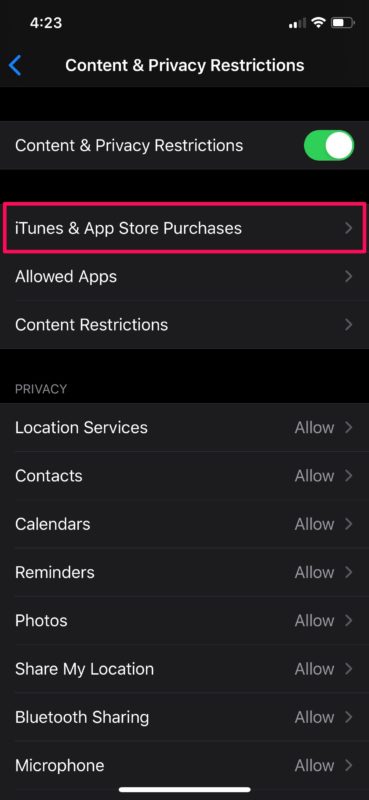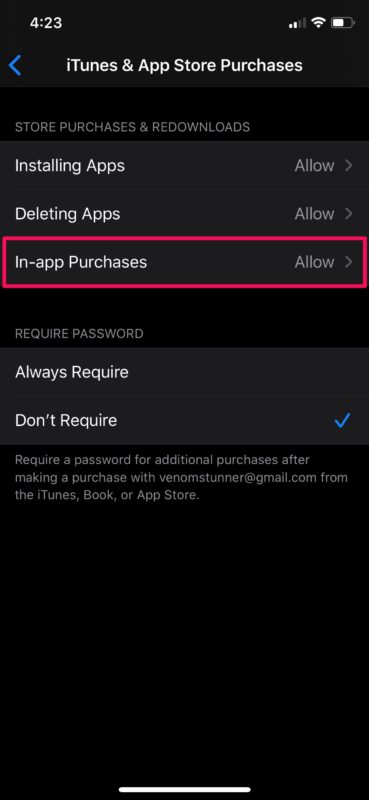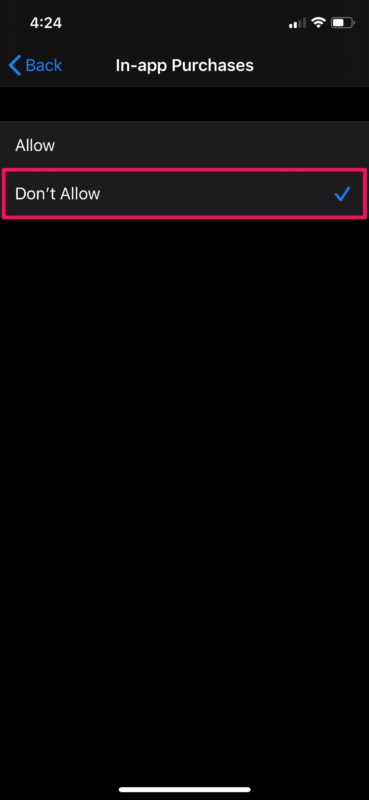How to Turn Off In-App Purchases on iPhone & iPad with Screen Time
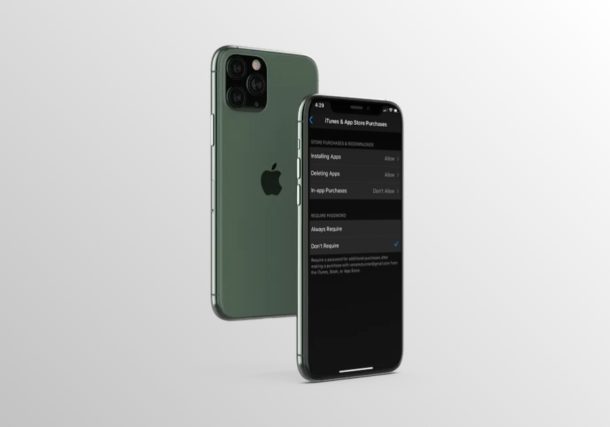
Do you want to stop your children from making unauthorized in-app purchases on any of the iPhones or iPads they use? Thanks to the Screen Time functionality within iOS and ipadOS, it’s fairly easy to disable these purchases on any Apple device. In this article, we’ll be discussing how you can turn off in-app purchases using Screen Time on both the iPhone and iPad.
Unauthorized purchases are becoming increasingly common these days, especially due to the rise in popularity of mobile gaming. So, if you have a kid who plays a lot of games or uses freemium apps on his/her iOS device, you might want to disable in-app purchase to avoid accidental credit card charges. Screen Time gives you full control over this and lets you keep your children’s smartphone usage in check.
Interested in learning how you can stop your kid or any other person, friend, or family member from making unauthorized purchases on their device? Read on!
How to Turn Off In-App Purchases with Screen Time
Screen Time is a feature that was introduced by Apple alongside the release of iOS 12. This feature changed the way how you disable in-app purchases on your iPhone or iPad. Therefore, make sure your device is running iOS 12 or later, before you go ahead with the procedure.
- Open the “Settings” app from the home screen of your iPhone or iPad.

- In the Settings menu, scroll down a little bit and tap on “Screen Time”.

- If you haven’t set up Screen Time on your iPhone or iPad before, simply tap “Turn On Screen Time”. If not, you can skip this step.

- Here, choose “Content & Privacy Restrictions” located at the bottom of the screen.

- Make sure the toggle for Content & Privacy Restrictions is enabled, and select “iTunes & App Store Purchases.

- In this menu, tap “In-app Purchases” located under Store Purchases & Redownloads.

- Now, as for the last step, choose “Don’t Allow” as shown in the screenshot below.

If you followed the directions properly, you now know how to disable in-app purchases using Screen Time on the iPhone, iPad, and iPod touch.
From now on, you don’t have to worry about your credit card being charged for an unauthorized transaction made my one of your family members. Whenever they try to initiate a purchase within an app, they’ll get a purchase error pop up on their screen, indicating that in-app purchases are not allowed the device.
If you’ve used Screen Time to disable in-app purchases on your iPhone or iPad, make sure you add a Screen Time passcode to prevent your children or family members from changing these settings. However, if you’re setting up Screen Time on your child’s device, make sure you to follow the prompts and use a Parent passcode. You can always change the Screen Time passcode or turn off the Screen Time passcode later if you decide to, and you can always disable Screen Time as well.
Is your device running an older version of iOS? If so, you might not have access to the Screen Time feature. However, you’ll still be able to turn off in-app purchases on your older iPhone or iPad by heading over to the Restrictions section within settings. This could come in handy especially when your kids are purchasing in-game items from popular mobile games like Fortnite, without your knowledge.
Did you disable in-app purchases on your iPhone and iPad? What do you think of the parental controls that Screen Time has to offer? Let us know your experiences, thoughts, and opinions in the comments.