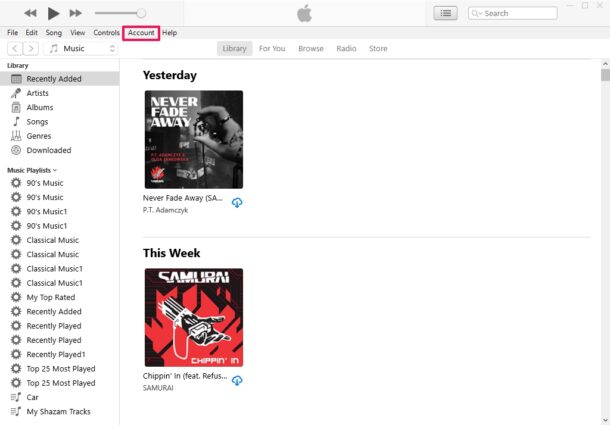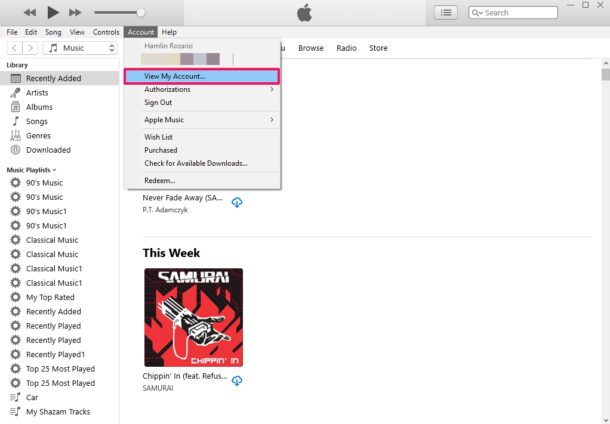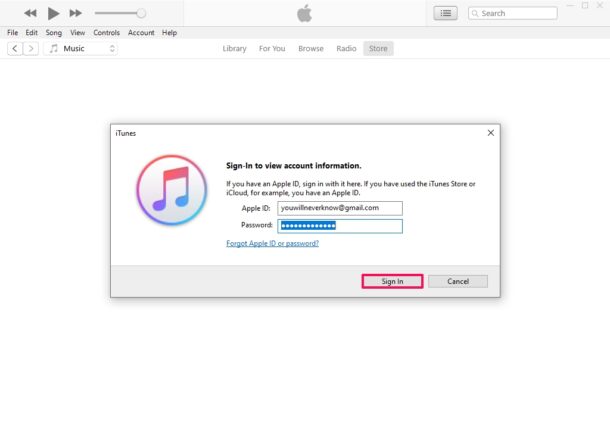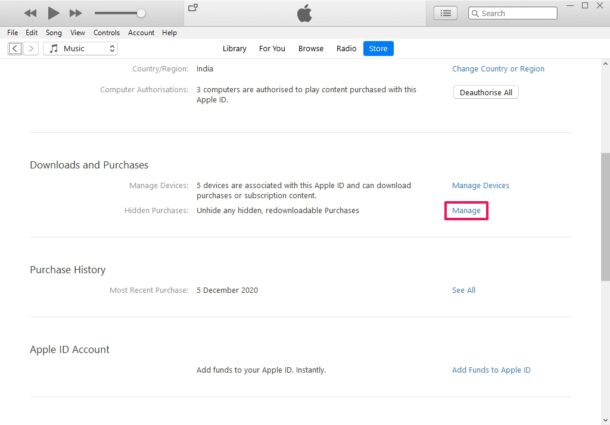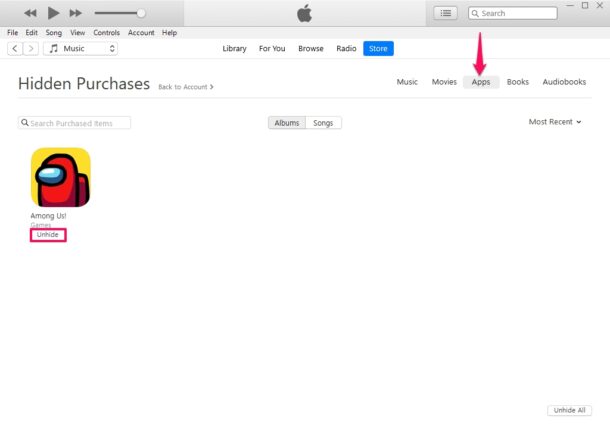How to Unhide Purchases Using iTunes on PC

Have you hidden any downloaded apps on your iPhone or iPad, and now you want to access those from iTunes?
First of all, we’d like to point out that we’re not talking about hiding and unhiding apps from the home screen of your iOS or macOS device. That is completely different. We’re talking about hiding purchased apps from iTunes and the App Store. Here, we’ll be discussing about the apps that you’ve prevented from showing up in your list of purchases or your family member’s purchases.
Since a fair number of iPhone and iPad users have and use Windows PC, learning how this feature works in iTunes on Windows is often important. So let’s cover how you can unhide purchases using iTunes on PC (and yes it works the same on a Mac with iTunes, if you’re wondering).
How to Unhide Purchases Using iTunes on Windows PC
Before you get started, make sure you’ve installed the latest version of iTunes on your Windows computer. Also, you need to be signed in to iTunes with your Apple account. Once you’re done, simply follow the steps below.
- Launch iTunes on your computer and click on “Account” located in the menu bar.

- Next, click on “View My Account” from the dropdown menu. It’ll be located right below your Apple ID email address.

- Now, you’ll be prompted to sign in with your Apple account. Type in your login details and click on “Sign In”.

- This will take you to the Account Summary section for your Apple ID. Here, scroll down to “Downloads and Purchases” category. Here, you’ll find the “Hidden Purchases” setting. Click on “Manage” located right next to it.

- Now, select the type of purchase you want to unhide. This could be apps, music books, or movies. Simply click on the “Unhide” option located right below the purchase and you’re good to go.

There you go. Now you know how to manage all your hidden purchases using iTunes on your computer.
If you’re a Mac user like most of our readers, we haven’t forgotten about you. On macOS, you can use the App Store app to head over to the Account Summary section and unhide your purchases. You can learn more about managing hidden purchases on your Mac right here. And of course, you can hide purchases directly on your Mac too.
Note that if you use Family Sharing on your iPhone, iPad, or Mac, your hidden purchases will not be available for people in your family group to redownload. It won’t appear in their purchases either. However, these hidden apps will still show up in your purchase history.
We hope you were able to finally learn how to unhide the purchases you hid using your iPhone and iPad. Do you think Apple should bring back the option to unhide purchases directly on iOS and iPadOS devices to make it convenient? Let us know your opinions and share your experiences in the comments section down below.