How to Take an ECG on Apple Watch

One of the most interesting health features of the newer Apple Watch models is the ability to record ECG right from your wrist. For those who aren’t exactly aware, ECG, or Electrocardiogram, is a test that’s used to determine your heart rhythm by recording the timing and strength of electrical signals that make the heart beat. Apple Watch is already the best smartwatch out there, and the various health features are certainly an added bonus.
Interested in checking out this valuable health feature that could be a life saver? Read along as we’ll cover how you can record an ECG on your Apple Watch.
How to Record ECG on Apple Watch
Depending on where you live, the ECG app may or may not be pre-installed on your Apple Watch. Regardless, you can simply follow the steps below to manually install it on to your device and start using it.
- Open the Apple Watch app from the home screen of your iPhone.

- This will take you to the My Watch section. Now, scroll down and find the “Heart” app. Tap on it to continue.

- Here, you’ll find the option to install the ECG app on your Apple Watch. If you’ve uninstalled the ECG app before, you’ll be able to re-install it from here too.

- Press the Digital Crown on your Apple Watch to access the home screen. Scroll around and tap on the ECG app to open it.

- For the Apple Watch to start recording your ECG, you’ll need to hold your finger on the Digital Crown.

- This will initiate a 30-second countdown timer for the test. For this entire duration, you’ll need to keep holding your finger on the Digital Crown. The countdown will reset if you take your finger off.

- Once the countdown ends, you’ll be able to view your result on the screen. For more details on the result you got, you can tap on the “i” icon.

- Now, you’ll be shown a brief description of your heart rhythm.

There you go. Now, you’ve learned how to take ECG right from your wrist with your Apple Watch.
This feature is made possible with the help of electrodes that are built into the Digital Crown as well as the back of the Apple Watch. However, not all Apple Watch models pack these electrodes. To use the ECG feature, you’ll need an Apple Watch Series 4 or newer model with the exception of the recently released budget-oriented Apple Watch SE.
Depending on your heart rhythm, Apple Watch can show different results. If everything is normal, you should get the Sinus Rhythm result once the test is complete. The other possible results are Atrial Fibrillation, low heart rate, and high heart rate, each of which may require medical attention, or even urgent medical attention. It’s very important to keep in mind that Apple Watch cannot check for signs of a heart attack (yet anyway), so if you’re feeling anything heart-related that isn’t quite right, it’s better to be safe and visit an ER, doctor, or hospital.
If you wear the Apple Watch often and you have enabled irregular hearth rhythm notifications, then you may also get an alert if something isn’t right. If this happens, you should seek medical attention as well.
If you couldn’t find the ECG app and you were unable to install it, chances are, you’re living in a country that doesn’t support this feature. The ECG app is currently only available in 47 countries, but you can quickly check if your region is supported by going through this list on Apple.com.
We hope you were able to learn how to properly take advantage of the ECG feature on your new Apple Watch. What’s your take on this handy health feature and how often do you see yourself using it? What do you think of other health features available to Apple Watch and iPhone users? Do share your valuable opinions and experiences in the comments section down below.

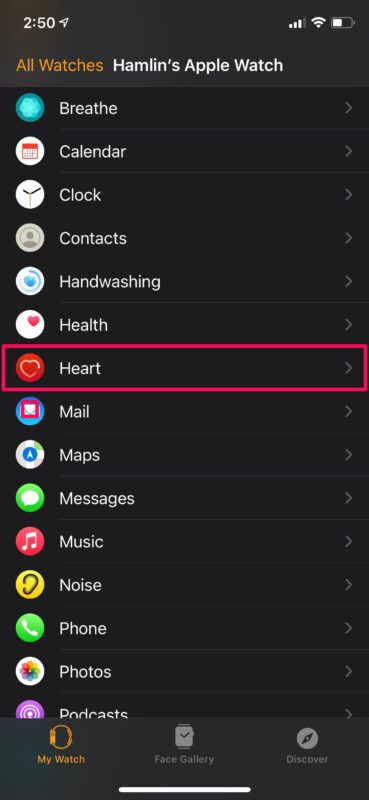
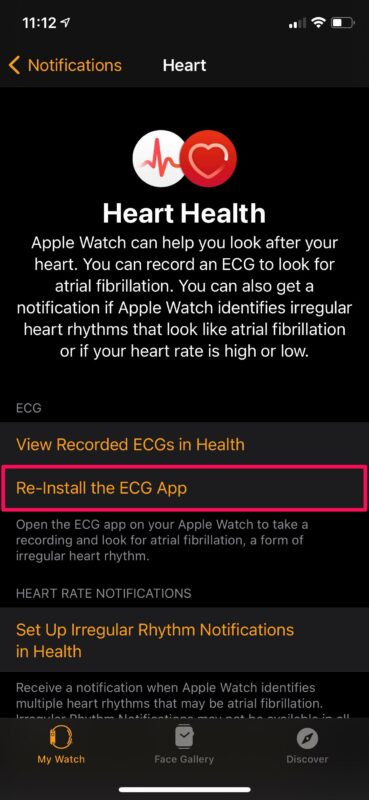

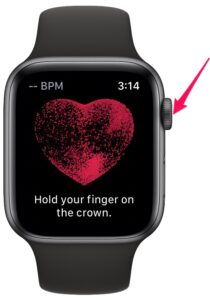
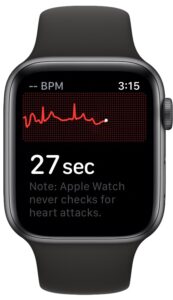
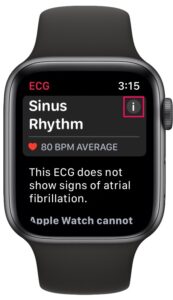
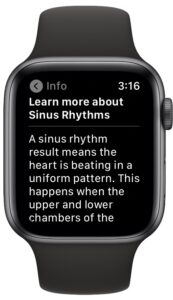

You should preface these instructions with the Apple Watch series models.