How to Find a Lost Apple Watch

Most of the time your Apple Watch is likely to be on your wrist, for obvious reasons. But there are plenty of reasons to take it off and when you do, that’s when it’s likely to go missing. Kids, pets, or just general forgetfulness can be wonderful reasons to lose something like a watch but unlike traditional watches, the Apple Watch has a feature built in for this exact scenario. You can use your iPhone to not only locate your Apple Watch, but to make it play a sound, too.
Like most things that are lost around the home, you probably know that your Apple Watch is somewhere in the house. But spotting it isn’t always the easiest thing in the world, particularly if it fell behind a nightstand or in between couch cushions. That’s when being able to make it play a tone can come in mighty handy.
Your Apple Watch will need to have battery power and be turned on for this to work and it will need to have a connection to the internet. If it’s lost in your house, that’s a given. However, locating your Apple Watch is still possible if it’s near a trusted wi-fi network or is capable of a cellular connection. You’ll also need to have Find My enabled for this to work, too. You don’t need to enable anything on your Apple Watch, though. If your iPhone is all set up with Find My, you’re good to go.
Now, let’s set about finding that pesky Apple Watch.
Locating a Lost Apple Watch
Start by opening the Find My app on your device to get the ball rolling.
- Open the “Find My” app on iPhone (or iPad, or Mac).
- Tap “Devices” at the bottom of the screen.
- Locate your Apple Watch on the list and tap it.

- The app will locate your Apple Watch and show its location on a map. You’ll also be given some options to help you find it, too.

- Tap “Play Sound” to have your Apple Watch play a sound to help you locate it.
- Tap “Directions” to be shown the directions required to locate your Apple Watch if it is not in the same place as your iPhone.
- Tap “Erase This Device” to completely reset the Apple Watch and erase all data.
- Tap “Activate” beneath the “Mark As Lost” option. You can then choose a message and include a contact number for people to reach you on if the Apple Watch is found.
- Tap “Notify When Found” to have an Apple Watch send you a message if and when it re-connects to the internet. This is best used with Apple Watches that have either lost connection or have run out of battery power.
And there you go, how easy and convenient is that? Between being able to make the Apple Watch play a sound, having directions, and the other options, you should be able to locate the missing Apple Watch in short order.
Your Apple Watch isn’t the only device that can be found using the Find My app, either. You can also locate an iPhone, iPad, and even Mac if the need arises. Hopefully, it won’t. But it’s good to know that there is a system in place should it be needed.
The pinging feature is particularly nice, and don’t forget this goes the other direction as well. So if you lost your phone, you can ping the iPhone from Apple Watch to make it play a sound and help locate it too.
What do you think of Find My? Have you used it to locate a missing Apple Watch or other device?

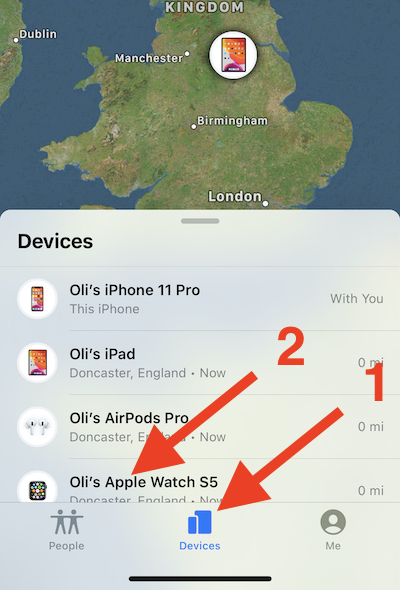
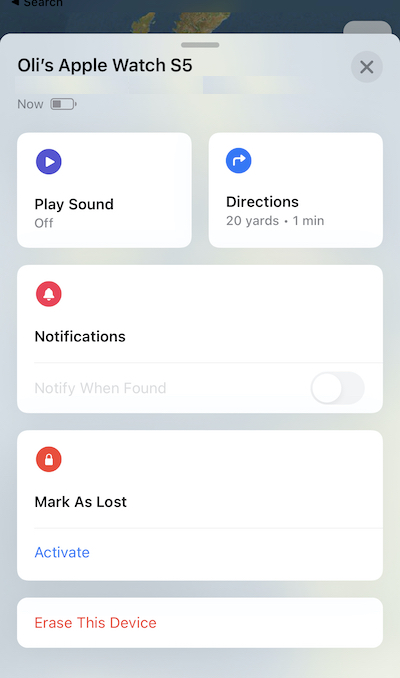

On my iPhone 11 with the latest iOS, under Find My there is nothing at the bottom of the screen, so “Devices” can’t be chosen. The screen only shows my wife’s phone. So this tip is not helpful.