Can I Show the Dock on All Screens on Mac? Using Dock on Different Displays in macOS
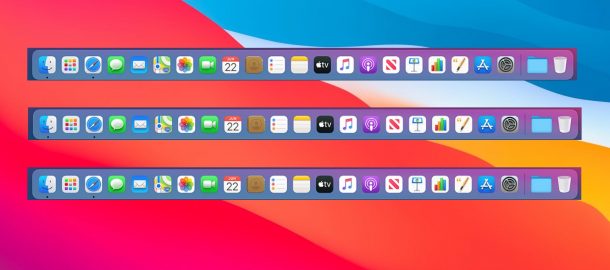
If you’re a Mac user with multiple monitors, you may be wondering how to get the Dock to show up on all Mac displays, or perhaps you’re wondering if you can add a Dock to the secondary screens.
Indeed, you can set the Mac Dock to display on any Mac screen. But if you’re wondering whether or not you can have multiple Docks on each display, it turns out that is not quite possible.
Unlike the menu bar, which will display across all screens used with a Mac, the Dock does not. There is only one Dock, and the Dock is set to show on the primary display.
Therefore, if you wish to show the Dock on an external monitor, or a different screen, you can do so by changing the Primary Display that is used in a multiple monitor workstation.
How to Move Dock to Other Display on Mac
This will change which screen shows the Mac Dock by defining which display is the primary:
- From the Apple menu, choose “System Preferences”
- Go to “Displays” and then choose “Arrangements”
- Grab the little white menubar from the primary screen and drag that to the monitor that you want to be set as the Primary Display and showing the Dock
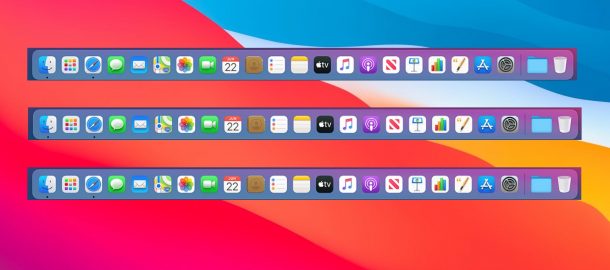
The Dock will instantly switch positions and move to the screen that you set.
You can set any screen connected to a Mac as the Primary Display, which then holds the Dock, whether it’s an external monitor, a TV, Sidecar iPad, or whatever else.
Change Dock to Other Screen on Mac with a Cursor Gesture
Another trick works to temporarily change the Dock location to an external display, without having to change the Arrangements.
- Move the mouse cursor to the bottom of the screen you wish to display the Dock on
- Keep dragging the cursor off the bottom of the display to show the Dock on that screen
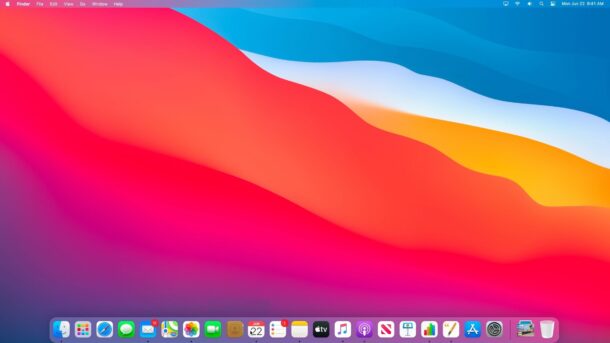
This trick has been around for quite a while, and continues to work in macOS Monterey and macOS Big Sur. If you find the continued drag downwards to not work perfectly, you can also try dragging the cursor down twice in rapid succession to show the Dock on the other screen, which is how it was implemented in earlier versions of Mac OS.
Note: this method only works if your Dock is set to display on the bottom of the Mac screen. If the Dock is set to show on Left or Right, this method will not work. You can move the Dock position if needed.
Can I Show the Dock on All Mac Screens?
Yes, using the methods described here you can place the Dock on any Mac screen.
However, you can not have multiple Docks displayed on multiple Mac screens at the same time. Therefore it is not possible to have all displays show the Dock concurrently, though you can use the Dock on any and all screen by setting the Primary Display or using the down-swipe cursor trick.
The closest thing to having multiple Docks on mutiple screens is using the swipe-down trick to move the Dock to other screens on the fly.
Can I add a Dock to another screen and have multiple Docks?
While you can move the Dock from one screen to another, you can not have multiple Docks in macOS.
–
Do you know of any other tips, tricks, or approaches for having the Dock on multiple screens, or a way to create a new Dock on another display? Let us know your thoughts and experiences in the comments.


Note, that if you put the doc at the bottom and you arrange your screens side by side, the doc will follow your mouse screen to screen.
Hi,
A little contradictory to what’s been said above, it is possible (and native to OSX) to have the Dock appear on multiple monitors.
It’s achieved by going to Mission Control in System Preferences and enabling “Displays have separate Spaces.”
You have to log out and back in in order for the change to be effective.
For later models: Go to MISSION CONTROL in SYSTEM PREFERENCES and UNCHECK “Displays have Separate Spaces”. 👍
Uh… it’s easy!
– System Preferences
– Mission Control
– check ON “Display have separate spaces”
Now ALL your screens will have DOCK!!!
Nope, that does not work.
It still is only on one screen at a time.
It does jump from one to another, but that is pretty annoying.
The only way I know how to get a dock on all screens at once is using the app, SwitchGlass. I’ve been using it a while, and I love it. Plus you can put the SwitchGlass dock on any edge of your screen that you want. You aren’t limited like you are with the stock dock.
https://apps.apple.com/us/app/switchglass/id1498546559?mt=12
I recommend this little Utility called Switch Glass. It will give a dock on every screen, with more customizability. I love it.
https://apps.apple.com/us/app/switchglass/id1498546559?mt=12