3 Ways to Recover Deleted Voice Memos on iPhone / iPad
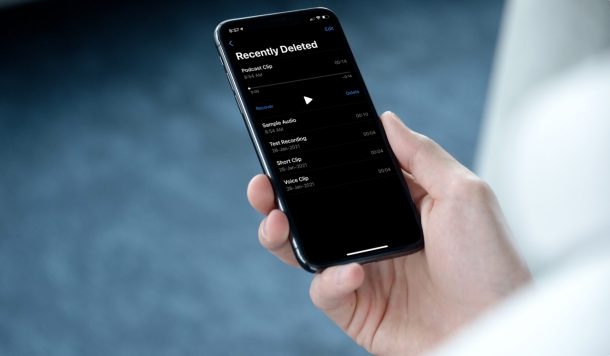
Accidentally deleted a voice memo on your iPhone or iPad? Or, did you lose all your recordings after a freak incident with an iOS update? There’s no need to panic, as you have multiple options to get lost voice memos back on your device.
The built-in Voice Memos app is a very simple app that lets you record audio with your device. The sheer simplicity makes it very easy to accidentally delete voice recordings too since all it takes is one misplaced tap or misclick. You don’t even get additional prompts to confirm the deletion. Additionally, sometimes failed software updates can result in loss of data. On the bright side though, if you’re willing to spend the time, you can restore them either from the Recently Deleted folder, or from a previous iCloud or iTunes backup by restoring your device.
Not sure where to get started or what options you have? We’re here to help. In this article, we’ll be taking a look at three different ways to recover deleted voice memos on your iPhone and iPad.
Recover Deleted Voice Memos from the Recently Deleted folder
All the voice memos that you accidentally deleted within the Voice Memos app can be easily retrieved in a couple of seconds. This is because they’re not permanently removed from your device and instead, stored in a Recently Deleted folder. Here’s what you need to do:
- Launch the Voice Memos app on your iPhone or iPad and tap on the chevron icon at the upper-left corner of your screen.

- This will show you all the folders that you’ve created in the app including the Recently Deleted folder that we need. Tap on it.

- Now, you’ll see all the recordings that you deleted in the past 30 days. Tap on “Edit” at the upper-right corner of the screen to enter the selection menu.

- Now, simply select the voice memos that you want to get back and tap on “Recover”. Confirm when you get the additional prompt and you’re done.

All the voice recordings will be immediately restored to their respective folders. Sure, this method may be quick and easy if you accidentally deleted the recordings in the past 30 days. But if the files are any older, you’ll need to rely on the next method.
Recover Deleted Voice Memos from iCloud Backup
If you lose all the data in the Voice Memos app after a failed software update, you can restore them from a previous iCloud backup as long as you’re quick enough. To restore an iPhone or iPad from an iCloud backup, you need to first erase your device completely since you only get this option while setting up the device. Let’s take a look at the necessary steps, shall we?
- Head over to “Settings” from the home screen of your iPhone or iPad. In the settings menu, scroll down and select “General” to proceed.

- Next, scroll down to the very bottom and tap on “Reset”.

- Here, you’ll have multiple options to reset your device. You need to select “Erase All Content and Settings”. Make sure to confirm your action when you’re prompted.

- You’ll need to wait several minutes for the restoration process is complete, but once it’s done, you’ll be taken to the welcome screen where you can start setting up your device like it’s completely new. As you go through the onscreen instructions, you’ll see the following screen to restore the data. Choose “Restore from iCloud Backup” and you’re good to go.

At this point, you just need to wait for the restoration process to complete which could take several minutes to complete. When your device boots up after restoration, open the Voice Memos app and you’ll find all the recordings you lost.
Do keep in mind that this particular method is only useful if the iCloud backup was made prior to the deletion of voice memos from your device. Since iCloud automatically backs up your iPhone or iPad automatically when it’s plugged in and connected to the internet, you need to be quick or you may be too late to recover them.
Recover Deleted Voice Memos from Local Backup
If you’re someone who’s not paying for Apple’s iCloud service, chances are, you use your computer to locally back up your iPhone or iPad. Whether you use a Mac or a Windows PC, you can follow these steps to restore deleted voice memos from a local backup, by restoring the device:
- First of all, connect your iPhone or iPad to the computer using the USB charging cable. If you’re on Windows, launch iTunes and if you’re using a Mac, open a new Finder window. On iTunes, you’ll see the connected device right below the menu bar. On Mac, you’ll find it in the sidebar under “Locations”.

- Clicking on your device will take you to the summary section in iTunes (General section on Mac). No matter what platform you’re on, the options that you see on your screen will mostly be the same. Here, click on “Restore Backup”.

- Next, you’ll get a popup requesting you to select the backup that you want to use for restoration. Click on “Restore” to begin the process.

The whole process could take a lot of time to finish, so leave your device connected and be patient. Launch the Voice Memos app when your device boots up to see if all the deleted recordings are in their original location.
If your device is using Apple’s Find My service, iTunes/Finder will request you to disable it first. However, if you have clueless about this, you can learn how to disable Find My on your iPhone and iPad.
Just like the iCloud method, be careful to select the backup that was made prior to the date all your files were deleted. The good thing about local backups is that they’re always manual and therefore, you don’t have to worry about overwriting your backup data, unlike iCloud backups.
Do you use the Voice Memos app on your Mac too? In that case, it’s worth pointing out that the Recently Deleted folder is available on the macOS version of the app too. Since the recorded files are synced across your devices over iCloud, you can use it just in case you accidentally delete any voice memos.
We hope you were able to retrieve all the audio files that you lost or accidentally removed from the Voice Memos app. Which of these three methods did you use to restore them? How often do you use Voice Memos on your iPhone and iPad? Share your personal experiences with us and voice out your thoughts in the comments section below.

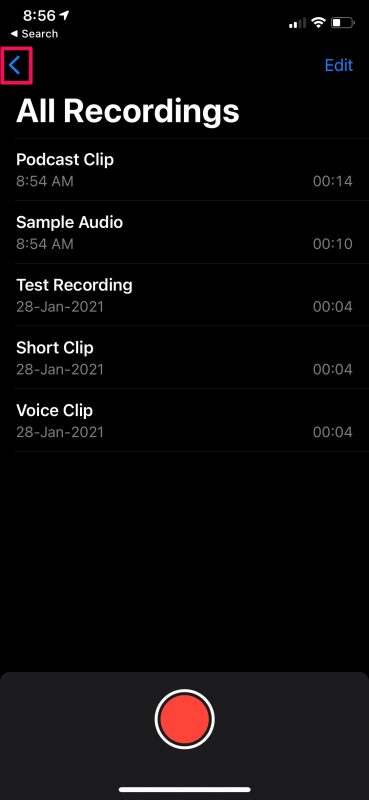
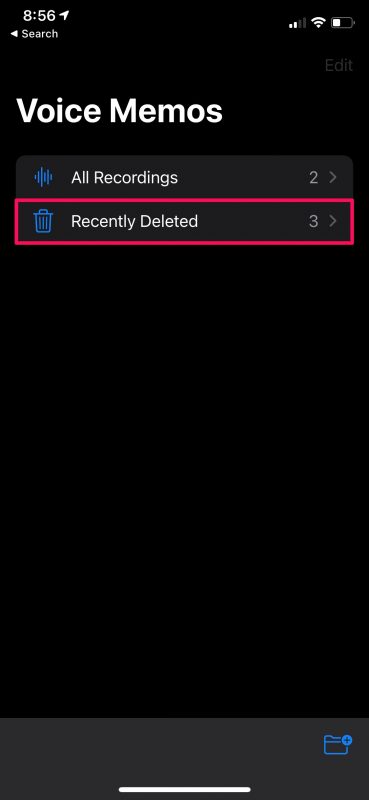
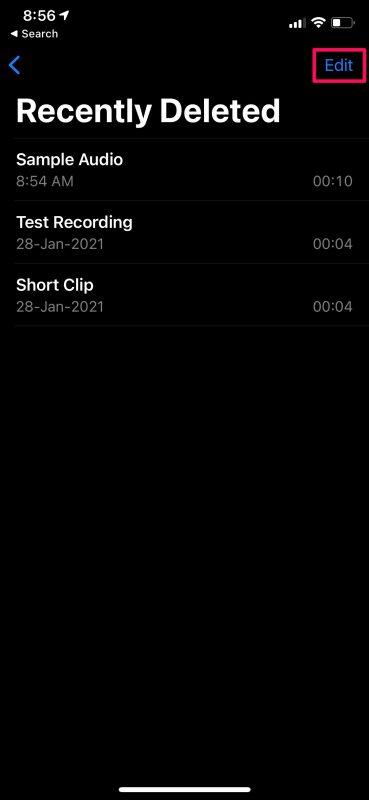
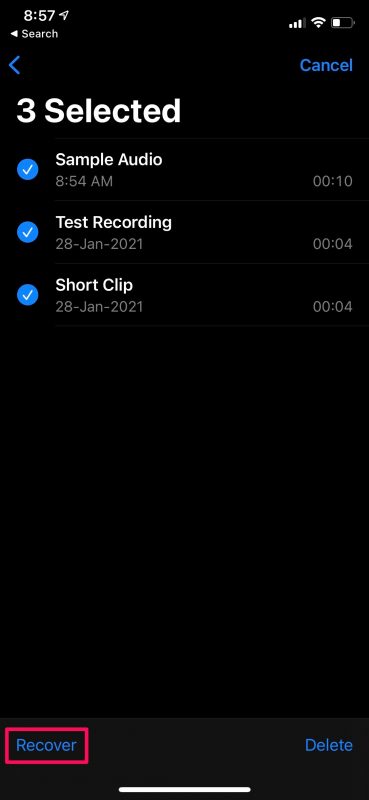
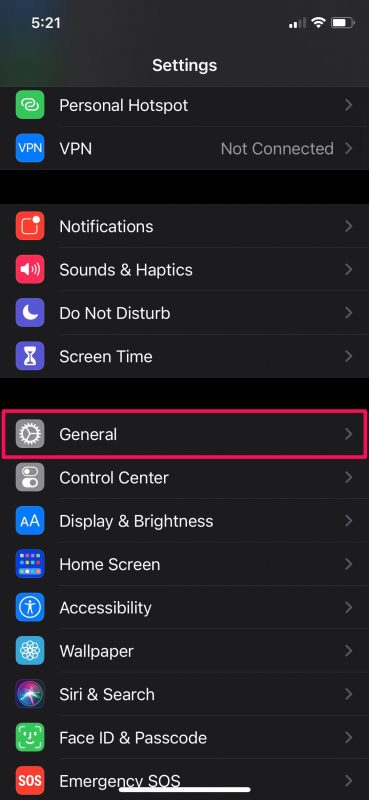
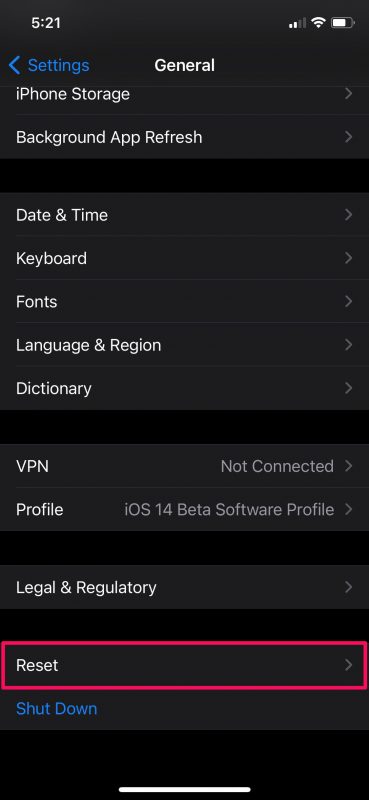
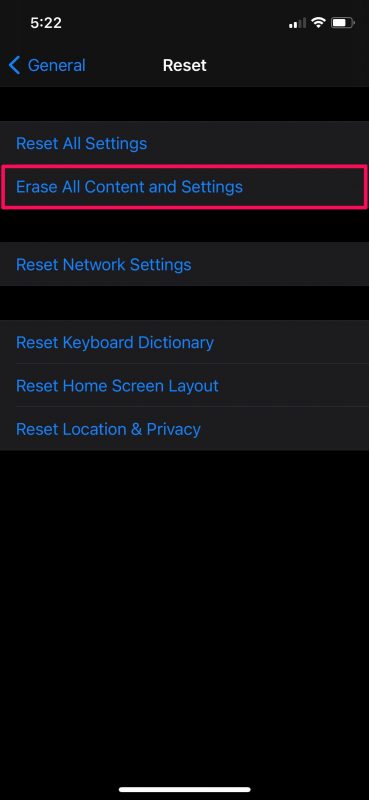
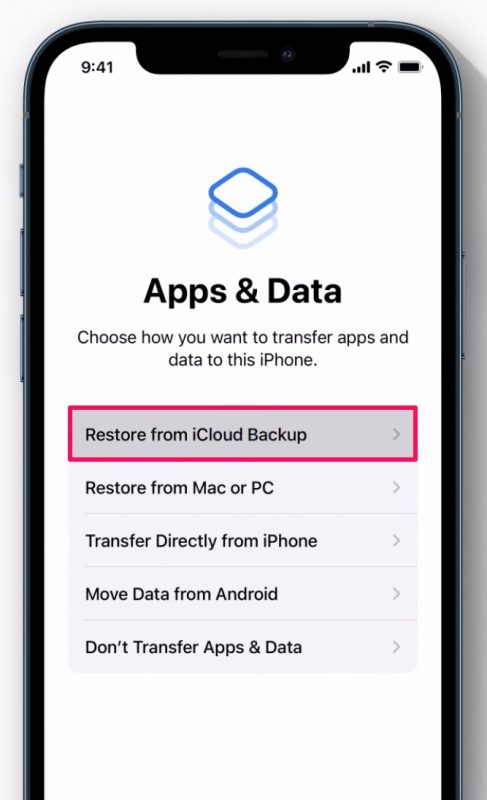
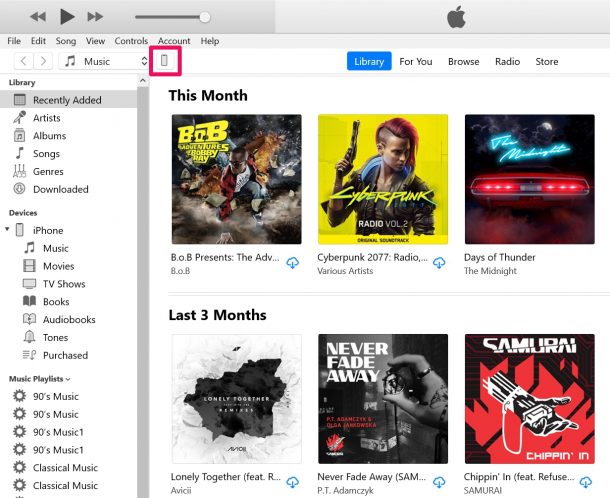
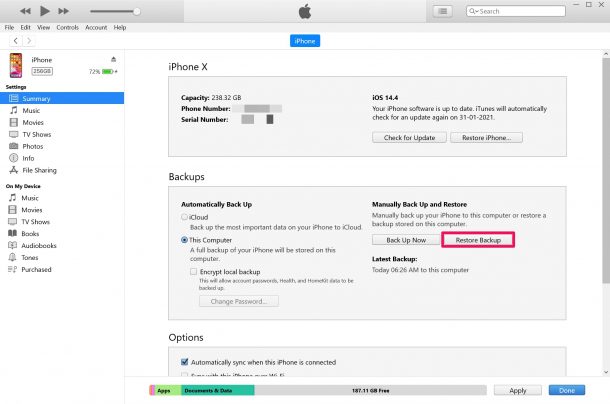
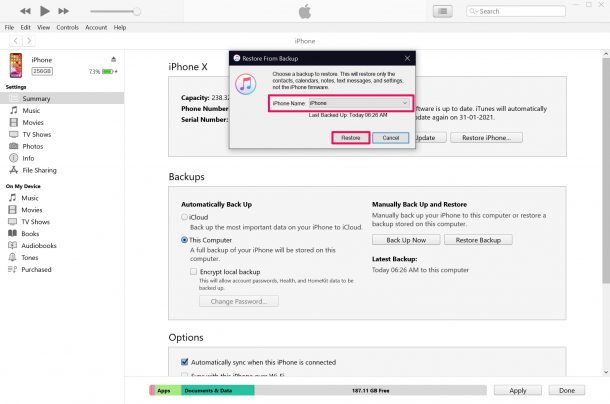

It is a risk if you use your iTunes or iCloud backup as it will only restore the files you have a backup. So you are not sure if the voice memos you are looking for. These backups will be effective if you are sure that you have backup the files you need. I wasn’t aware of that information before. I tried looking for a solution and discovered acethinker fone keeper that can recover data without losing any data on my phone.
How would you recover a recently deleted voice memo from an old Iphone 4/4S? No backups were ever done to Icloud or Itunes. The phone has not been in use for 4 years. The last software version was 7.1.1
You’re screwed.