Found a Lost AirTag? Here’s What You Can Do to Find AirTags Owner
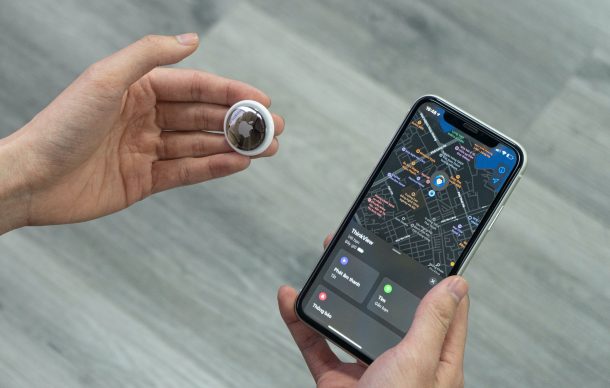
Did you find someone else’s AirTag out in the wild? If so, you probably want to do the right thing and return it to the rightful owner. So, how do you find the contact information related to an AirTag? That’s what we’ll show you how to do, and while it’s not quite as simple as asking Siri to find the owner of a lost iPhone, it’s not difficult either.
It’s pretty easy to lose AirTags since they’re tiny button-shaped tracking devices. Most people would ideally add them to a keychain or store them in their wallets, but it’s still fairly easy to lose both of these things. Since this is a completely new product from Apple, a lot of people wouldn’t know what to do with it when they come across one of them. Considering we live in a world surrounded by Apple devices, it’s helpful to understand and learn what the AirTags are capable of even if you don’t currently own one.
Interested in figuring out what you need to do? Just read along as we’ll be taking a look at the available options for a lost AirTag.
Find AirTag Contact Information Using iPhone
If you’re curious to find who’s the owner of the AirTag that you have in hand, you can use your iPhone to view this information. Don’t have an iPhone? You can still use your NFC-enabled smartphone to see contact details. Here’s how you can do that:
- Just tap and hold the top of your smartphone to the white side of the AirTag. It doesn’t matter whether you’re on the home screen, lock screen, or even in an app. After a couple of seconds, you should get the following pop-up notification on your screen that displays a link to an Apple webpage.

- Tapping on the notification will launch the browser and take you to found.apple.com. Here, you’ll see the either the phone number or email address of the owner along with the AirTag’s serial number.

Now that you have the contact information, the owner is just a simple phone call or email away.
Didn’t Get the Notification? Here’s an Alternative Way to Find AirTag Owner
If your iPhone is not displaying a notification after holding it up next to the AirTag, you can use the Find My app to initiate a manual search. Just follow these steps:
- Launch the built-in Find My app on your iPhone.

- You’ll be shown the list of Find My-enabled Apple devices you have, but this is not the section for AirTags. Head over to “Items” from the bottom menu.

- Now, swipe up on the Items card to access more options.

- Here, you’ll find an option called “Identify Found Item”. Tap on it to continue.

- Your iPhone will now start searching for the AirTag. You’ll get the same pop-up notification as before within the app as long as the AirTag is next to your iPhone. Tap on it to view the contact information in Safari.

What are you waiting for at this point? Get in touch with the owner and figure out what’s next.
Unfortunately, this alternate way can only be used if you have an iPhone since the Find My app isn’t available on Android devices. So, you better hope your Android smartphone picks up the NFC tag properly or you’re out of luck.
We’d like to point out one important thing regarding this entire procedure. You’ll only be able to view all this information if the owner turns on Lost Mode for the AirTag. Also, you can only see the contact information that they chose to share with you while putting it in Lost Mode.
Keep in mind that if you choose to not return it, the owner will still be notified of the lost AirTag’s location the moment it falls within the Bluetooth range of your iPhone or other Apple devices. This is a Find My feature that works completely anonymously.
We’re assuming you’re doing the right thing in this instance. Are you fascinated by the various features that AirTags offer? Are you considering buying AirTags for yourself? Let us know your experiences, share your feedback, and voice out your opinions in the comments section down below.

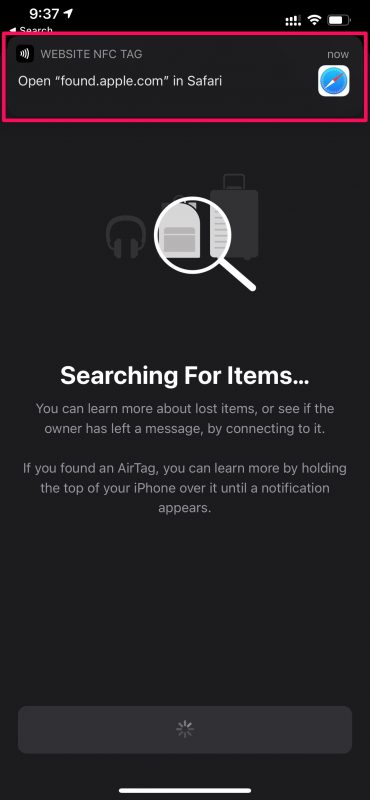
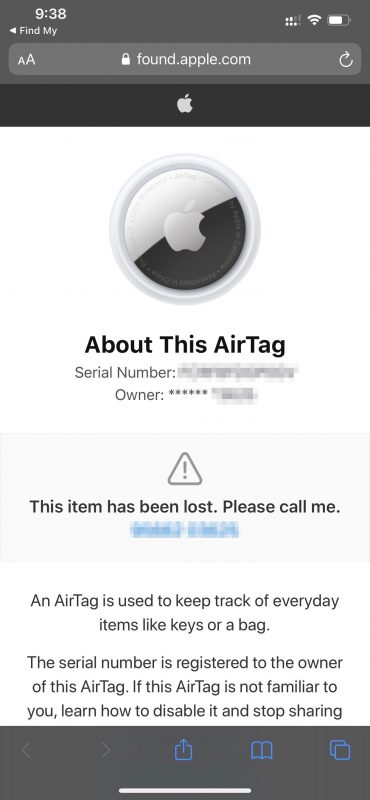
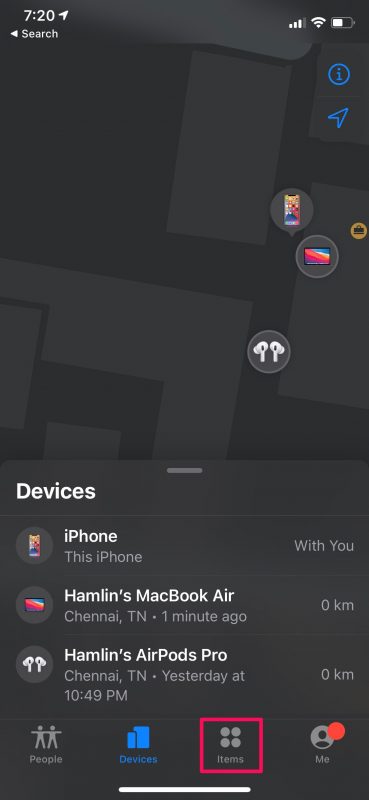

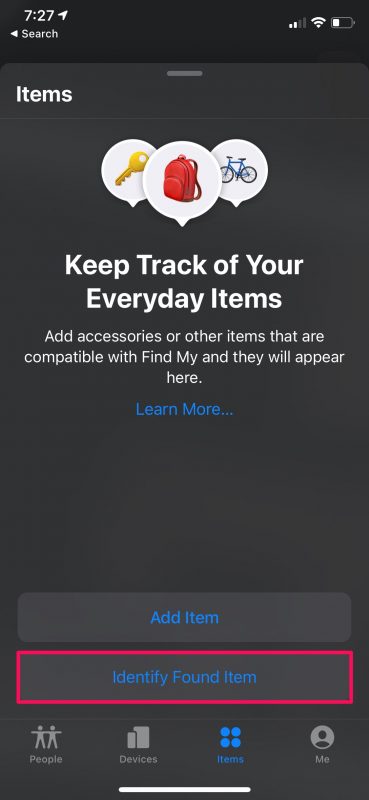
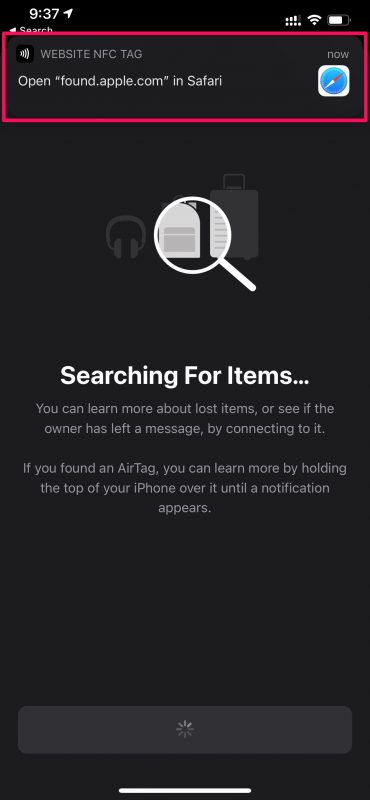

How to find an AirTag owner.from the serial number?
For example the person that lost his AirTag happened not to be from my country how will I do to refund it back to the owner